Windows 11 is Microsoft's latest major update for the Windows NT operating system released on 5, Oct 2021, as a replacement for Windows 10 released by Microsoft on 29, July 2015. Windows 11 is available for download in Windows Update and Install Assistant.
You can now upgrade your computer to the latest Windows 11 version with a free product key upgrade to your existing Windows or through a digital license. Not eligible for the free upgrade or don't own a license? This ultimate buyer's guide will show how you get Windows 11 set up so that there are no excuses for not upgrading today.
We'll go over the details of Windows 11 and help you decide if it's the right choice for your needs, as well as show you how to get Windows 11 installed on your computer.
Jump to:
- What is Windows 11?
- Windows 11 release date
- Windows 11 features, pricing, and everything you need to know
- How much does Windows 11 cost?
- Should I upgrade to Windows 11?
- What new features does Windows 11 have?
- A new look for Windows 11
- Taskbar and Action Center
- Widgets panel in Windows 11
- New gaming features in Windows 11
- Better gaming experience and Xbox GamePass
- Desktops and virtual desktops in Windows 11
- Snap Assist
- New Microsoft Store
- Microsoft Teams integration
- Improved Wi-Fi in Windows 11
- Advanced security from the chip to the cloud
- The drawbacks of Windows 11
- How to upgrade to Windows 11 without TPM 2.0?
- How do I get a Windows 11 product key?
- How to activate Windows 11 with a product key
- Windows 11 FAQ
First, Where to buy a Cheaper and Legit Windows 11 Key or Windows 10 Key
What is Windows 11?

Windows 11 is Microsoft's newest Windows operating system, succeeding Windows 10.
Windows 11 is a major update to Windows 10, with many new features and changes. Microsoft Windows 11 now comes installed on new PCs following its first testing phase through the Windows Insider Program and public release in 2021.
As the leading digital publisher of operating systems, Microsoft's objective for Windows is to assist users to develop and flourish. This goal is reflected in the new Windows 11, which has a more user-friendly interface and new features.
Windows 11 introduces a new taskbar and Start menu design, overhauls Task View, brings virtual desktops to Windows PCs, revamps the Microsoft Store app, introduces new security features, and more.
Windows 11 is available in several editions, including Home, Pro, Enterprise, and Education. A special, VR version is also available under the name Windows 11 Mixed Reality.
Windows 11 release date
Windows 11 was released on October 5, 2021, and it's currently Microsoft's latest OS.
Microsoft announced its new operating system back in 2021, and it was first available through the Windows Insider Program to all computers that meet the required system requirements. Later, Microsoft started to roll out the update to all eligible Windows devices over the next several months in a phased and measured approach.
Most notebook and PC manufacturers have also started rolling out new computers with Windows 11 pre-installed. When creating a Windows subsystem on Linux, you can also take advantage of Windows 11 now.
Windows 11 features, pricing, and everything you need to know
Windows 11 is a major upgrade from Windows 10. It's packed with new features, a new interface, and improved performance. If you're thinking about upgrading to Windows 11, here's what you need to know.
How much does Windows 11 cost?
Pricing has always been important when it comes to software. If the price is too high, you're less likely to spend on a new operating system. The good news is that Windows users can upgrade to the latest Windows 11 for free on any eligible devices that meet the minimum system requirements.
So, if you already have a Microsoft Windows license, you can upgrade it to a Windows 11 license. This gives you access to the new features as long as your eligible devices meet the hardware requirements.
If you don't have a Windows license or want to upgrade by getting a new license instead, you can buy a Windows 11 product key starting at USD $94.99. This will allow you to install Windows on a new device or replace the current Windows installation on a compatible device.
If you want to get Windows 11 for cheap, check out the SoftwareKeep store. We sell legitimate licenses and product keys for Windows at a fraction of the retail price.
Should I upgrade to Windows 11?
This is a difficult question to answer, as it depends on each individual person's needs. Some people might need the new features Windows 11 offers, but some may not be too eager to switch just yet.
Now that the final version of the operating system is released and it is a free upgrade for all devices with compatible hardware, most users will enjoy launching and testing it. But you might be asking the question: should I update to Windows 11?
For some, it would be good if people don't upgrade right away. We're still at the early stages of Windows 11, new features are rolling out every day and some installed apps may not work as intended.
Some promised features are also not in the operating system yet as of March of 2022. For example, native android app support, Auto HDR, virtual desktops, and Microsoft Teams integration have yet to be implemented to the fullest extent through future feature updates.
There are also some problems to be solved first. Windows 11 can cause some users to experience slow internet connection, or drain battery life. So, putting aside a little time to install Windows 11 gives Microsoft the opportunity to improve and upgrade the system before you start using it.
On the other hand, if you want to get your hands on the new features, you can upgrade today! use the PC health check app to determine if you meet the minimum system requirements, and then upgrade your OS.
What new features does Windows 11 have?
Windows 11 introduces a number of new features, including Windows Ink, a redesigned Start Menu and File Explorer, native Android apps, Microsoft Teams integration, a new Widgets panel, Dark Mode, new Taskbar functionality, and much more.
A new look for Windows 11
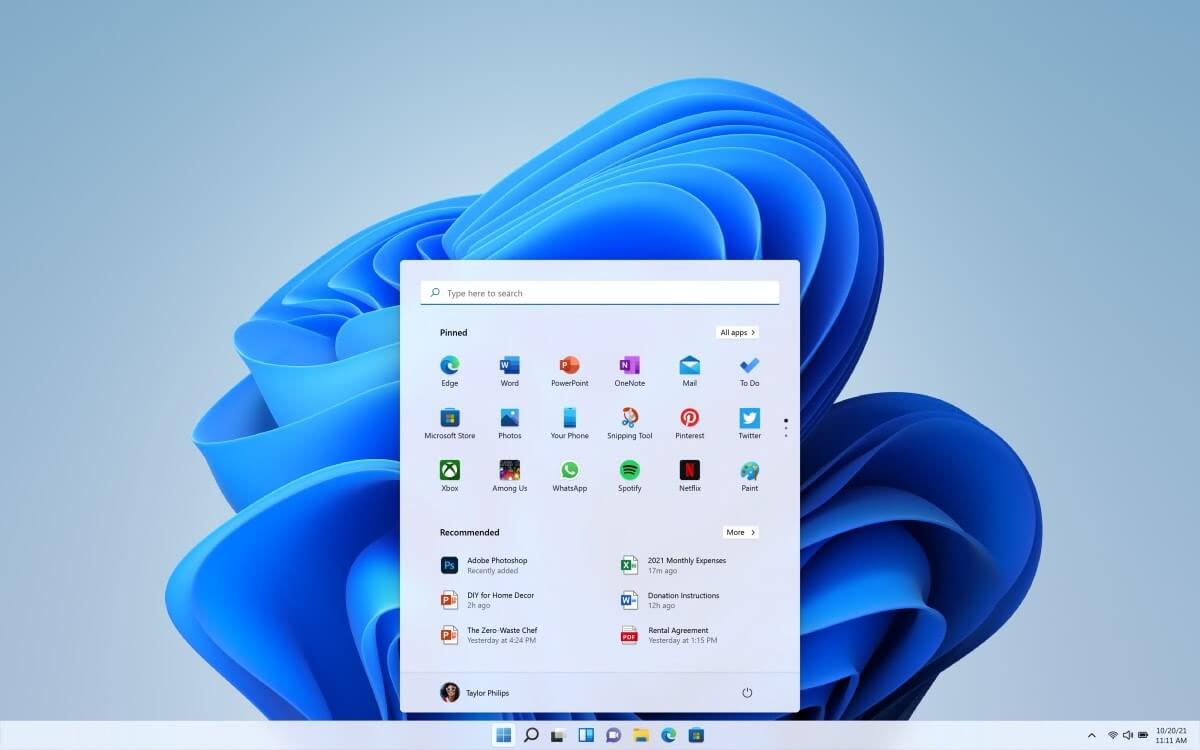
The new user interface is without a doubt the most evident improvement. We're not only getting better looks with rounded corners and clearer transparency, but we're also getting a more coherent design and a fully customizable experience.
Fluent Design will be the new name for Windows 11's unique, sleek design. The look is fresh and current, with rounded windows and apps like File Explorer that have benefited greatly from the visual overhaul. Beloved features like dark mode, theme colors, and animations have also been improved.
Other parts of the system like the Settings app, File Explorer, Notepad and Media Player apps, Windows services, and even Microsoft Edge have been upgraded as well.
The biggest change that the user will notice is the move of the Start Menu to the center of the screen, along with new system icons. The new Start Menu is fully customizable, so you can pin your favorite apps and resize the live tiles to your liking.
As opposed to live tiles, the new Start Menu shows you recommended apps and files, as well as your own pinned apps. A search bar is also integrated, but available separately as well.
Taskbar and Action Center
Windows 11 shotguns all your needs into one package with an intuitive user interface and customizable settings. The new centered taskbar makes it easier than ever to find what you need, whether you're working on a large monitor or a small laptop!
The taskbar has been redesigned, with a new Microsoft Edge and Microsoft Teams integrated, as well as newly added support for virtual desktops. You can still pin apps to the taskbar, so you can easily open them without having to look through extensive software lists.
The Action Center received a complete overhaul, providing a much easier and more pleasant experience. It doesn't only look visually better, but saves you screen space and gives easier access to core features like volume control and Bluetooth.
Widgets panel in Windows 11
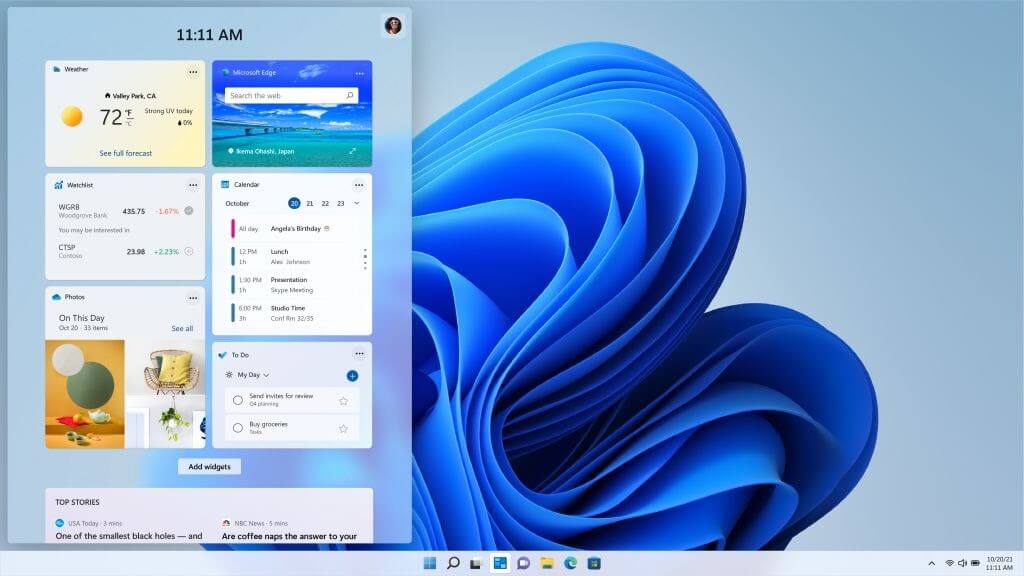
Widgets are a brand-new feature in the Windows 11 operating system. It's an artificial intelligence-powered and curated feed that only shows you content you'll enjoy. The Widgets panel houses auto-updating tiles that display things such as breaking news headlines, weather, or calendars. All of this is powered by Microsoft services and reliable partners to make your life easier.
This area, which appears as a sheet of glass overlaying on top of your system, can be accessed from the left side of the screen. Widgets area can also be expanded to fill the entire screen, giving you a completely different perspective on what's going on.
Everything on this page is resizable, so you can rearrange and resize widgets to suit your needs.
Widgets are also largely the same as the widgets you can find on smartphones. However, Windows 11 widgets are more accessible and extensive with user-generated content like articles coming soon to the final version.
New gaming features in Windows 11
HDR Auto HDR DirectStorage is one of the features gamers will appreciate. It makes the game lights brighter while the other improves loading speed.
Auto HDR uses machine learning to replicate high-resolution lighting effects in games that don't support it. However, because they require different technology for their operation, the two are incompatible.
Better gaming experience and Xbox GamePass
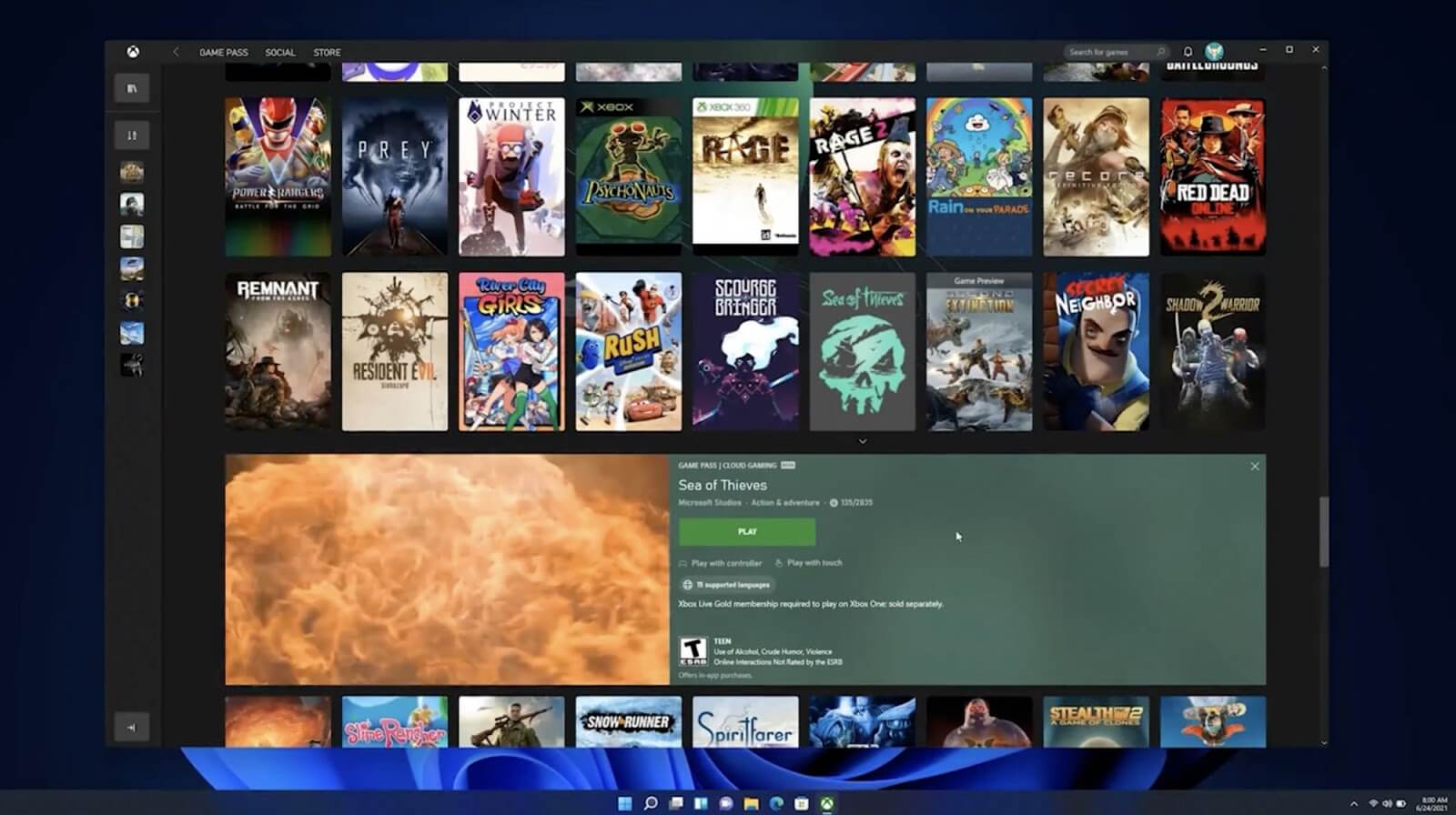
Millions use Windows for gaming. It's accessible, fast, and opens up great opportunities for gamers through game modifications, beautification, and downloadable content.
Now, you get an even better experience than before, with no hardware change required. Forget about having to purchase the latest hardware, and enjoy a smooth gaming experience with Windows 11! With the new system-wide optimizations, Windows 11 is able to crunch out some extra frames for your games to run smoother.
Windows 11 will also integrate Direct Storage API and xCloud for cloud gaming from the Xbox platform. Games can load directly to the graphics card, which speeds up loading times and makes your games more stutter-free.
For game lovers, the Xbox Game Pass now comes built into Windows 11 via the Xbox app. It offers access to hundreds of Xbox games from studios like Bethesda, EA Play, and third-party games for you to experience. Purchase games, try them out, and enjoy your new superior gaming setup.
Desktops and virtual desktops in Windows 11
Virtual desktops are a great new way to have multiple desktops on Windows 11 that all look and feel like your main desktop, but separate parts of your workplace. Create, customize, or delete any desktops you made without worrying about extensive resource consumption or expensive VMs.
Windows 11's virtual desktops (simply called desktops in the new system) are a great way to have multiple copies of the same desktop without having too many windows open at once. You can customize each virtual copy with different resolutions, backgrounds, and more! Each desktop can have different names and all access files in one computer from a Microsoft account.
This feature is particularly useful to users who require multiple workspaces or want more organization when it comes to Windows 11. You no longer have to jump between multiple browser windows or get lost with multiple windows open. Just create a new desktop and open your apps there!
You have the option to set up desktops for different parts of your life, for example, a personal desktop, entertainment desktop, and work desktop. Switch between your desktops with the click of a button and enjoy the seamless transition from one space to another.
Each virtual desktop you create can be customized, unlike in Windows 10. For example, you can change the desktop wallpaper, theme colors, toggle dark mode, system sounds, and more.
Snap Assist
Microsoft focused heavily on multitasking and productivity aspects of Windows 11 which saw major improvements that almost make the upgrade to Windows 11 worth it. The new feature update helps you in real-life situations, making the OS is perfect for anyone who wants to get a lot done.
One of the new productivity features is Snap Assist, which builds on the classic Aero Snap feature originally released with Windows 7. It lets you use premade snap layouts to move your open apps on either the left or right side or in the corners of your screen. This makes window management easier and more efficient.
Use the new snap layouts and groups to divide your screen into smaller segments, getting the most out of your resolution. Snap Group layouts are saved to the taskbar and remain the same even if you use multiple monitors. You can have layouts set up for different projects and desktops. You're able to group related windows together which show up as a group in the taskbar.
Additionally, when unplugging an extra monitor, whether it’s a tablet screen or a dedicated monitor, app window sizes won’t break. When you reconnect, they go back to where they were.
New Microsoft Store
The Microsoft Store for Windows 10 was a disappointment, given that it does not offer any apps that people use on computers. The company had strict regulations about how apps would be submitted to the Store by developers and effectively eliminated all Windows platform-specific apps. Windows 11 changes everything.
Microsoft will now allow developers a lot more Windows apps on their storefronts. Microsoft hopes that the Microsoft Store will be able to help people discover the most interesting Windows software.
“We've rebuilt the Microsoft Store from the ground up, making sure every app you need is there,” Microsoft released the Windows Store, built from the ground up. The main goal of this area is to make sure you have every app you could ever need in one place, uniting the millions of download pages into one app.
The new iteration of the Microsoft Store will let in any kind of app, as long as it’s safe to use. This is similar to how android apps work on the Google Play Store. Big names such as the Adobe Creative Cloud are joining the store now that Windows 11 is out. The entertainment tab also integrates multiple streaming services like Netflix for easier viewing.
The new Microsoft Store is a great place to find apps for your device and install them with ease. You can search by topic, or browse by category. You'll also see what other people are saying about the app through reviews and comments.
You no longer need to download a standalone installer, ISO file, or buy physical software boxes. Just hop on the Microsoft Store, log in with your Microsoft account and start downloading applications!
App developers can use their own payment systems if necessary. Microsoft announced that they plan to take zero cuts from developers. With this principle, the new Microsoft Store is shaping to be a “platform to create platforms.”
Microsoft Teams integration
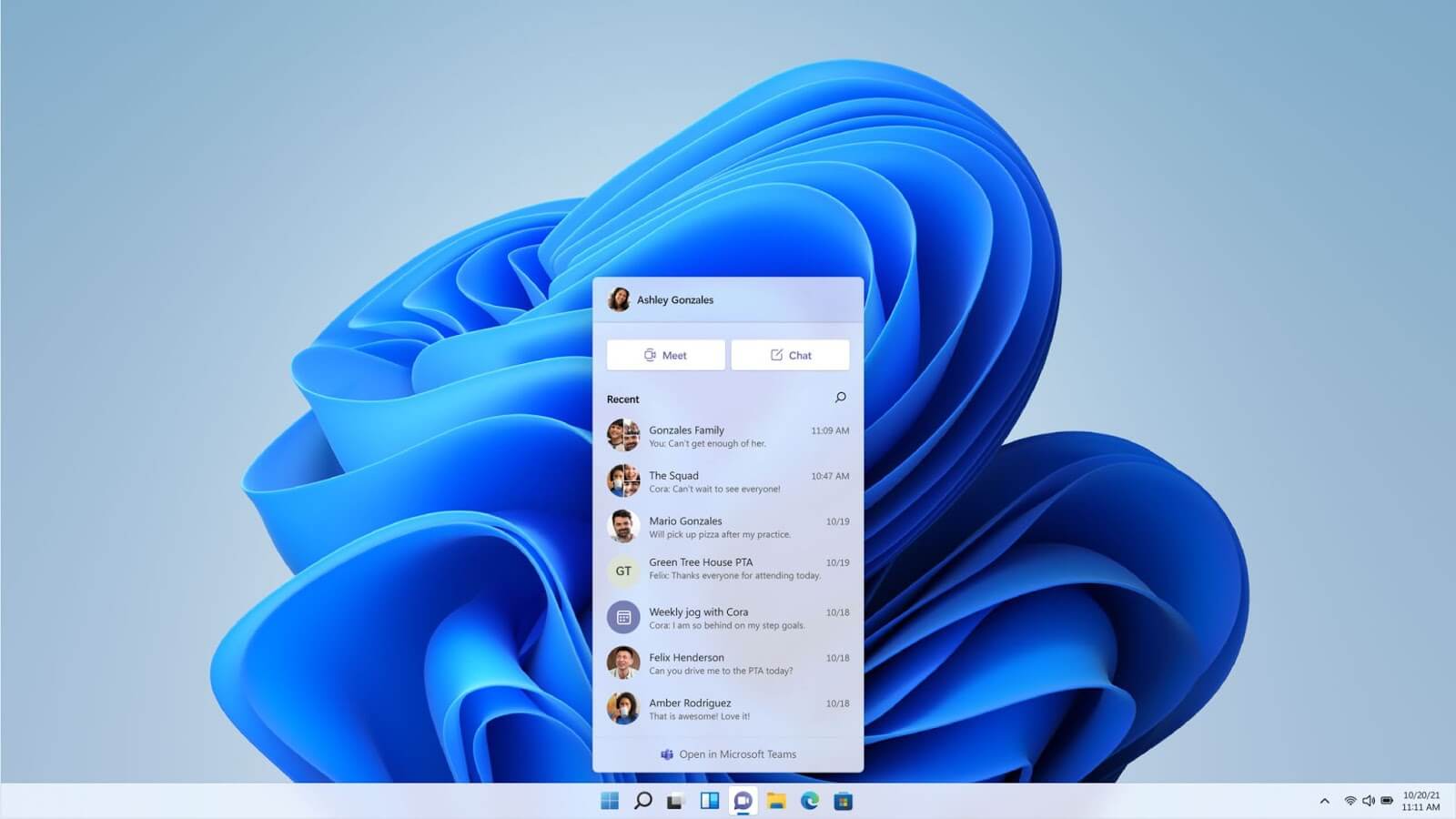
Microsoft Teams works in the same way as prior versions of Skype, allowing you to interact with your friends and family comfortably. While Skype will no longer be integrated with Windows 11, Microsoft is pushing Teams as the new Windows standard communication software.
The Teams icon on the taskbar pops up your chat list. This makes it faster to connect via text or video chat. Similar to Apple’s Facetime and iMessage, or several android apps that focus on chatting, you can use Teams to communicate with anyone using any of the supported devices.
These video call features are one of the best additions to Windows 11, especially for those stuck at home or working from home. Background blur and reaction emojis make your calls more fun and engaging. The software also offers live transcription features for those who want to read what is said during the conversation.
Improved Wi-Fi in Windows 11
The latest feature update could provide a decent upgrade to the Wi-Fi capabilities of a device. Microsoft promises a better browsing experience by speeding up all web browsers compatible with the system, with a focus on Microsoft Edge.
With this new update, Edge users also get some unique in-app enhancements that may be introduced on other platforms in the future. For example, you'll be able to switch to the Vertical Tabs view with a single click. This significantly enhances navigation and productivity.
Faster Windows update speeds
Microsoft proudly announced that the update size of Windows 11 updates has been reduced by 40%. You can now download new updates faster, and install them on your computer quicker as well.
Touch and pen
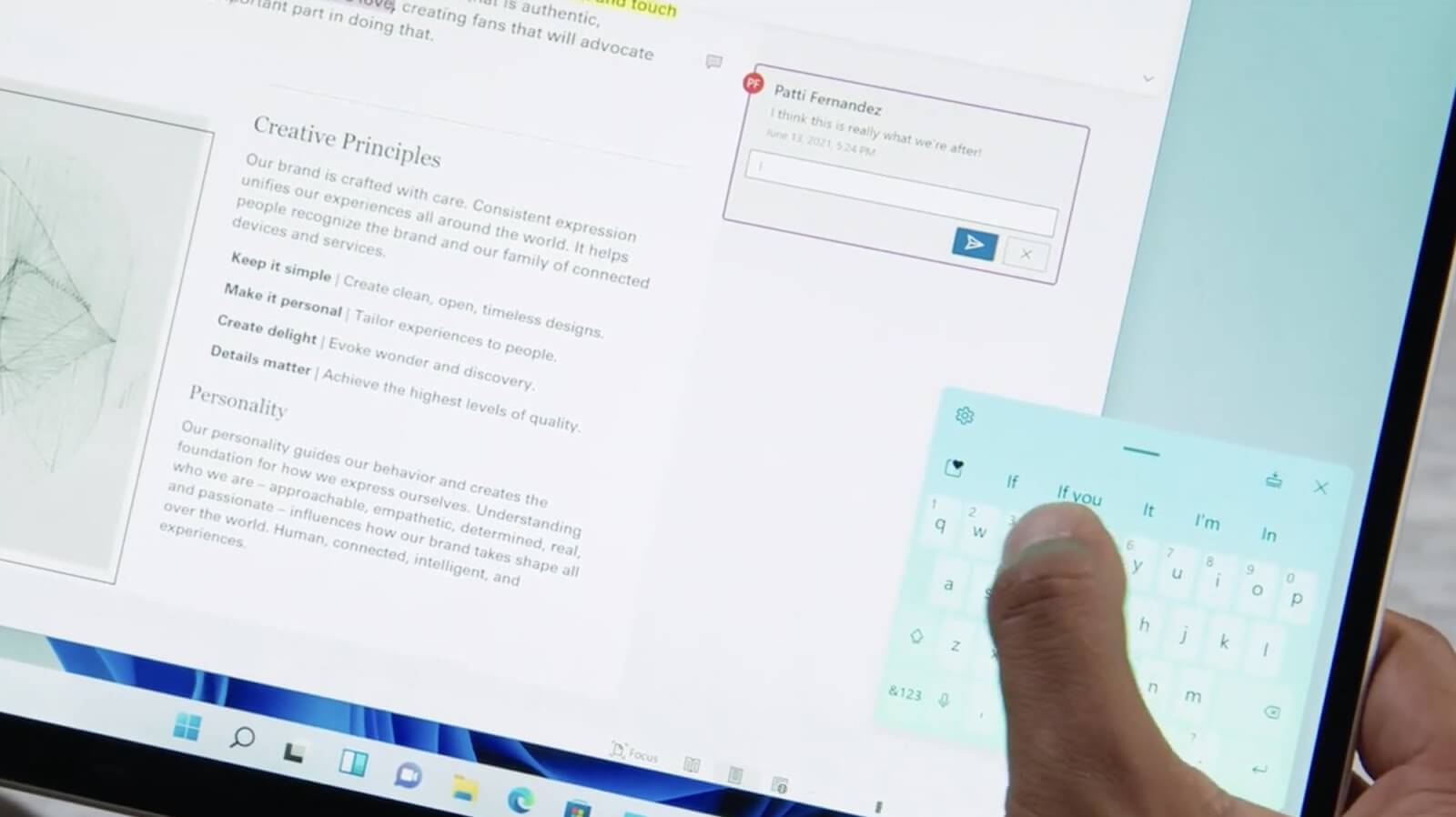
Microsoft has made a number of important improvements to the touch interface on Windows 11.
Windows 11 focuses on improving tablet mode, which allows users with touch-enabled devices to fully utilize their hardware. Stylus use in Windows 11 enables you to create a more fluent user experience. In order to make it easier to resize and move windows, Touch targets have been enlarged as well.
The vertical mode has been improved too. When you turn your screen, side-by-side layouts switch to vertical stacks automatically. This ties in with the multiple monitor support and snap layouts.
The icing on the cake is the new typing mechanics. With swipe typing and emoji, the new touch keyboard feels similar to the one you have on your phone. Now, you're also able to utilize keyboard themes and relocate the keyboard where it's most comfortable for you.
Do you dislike writing on a tablet? Don't worry! The improved speech recognition makes it simpler than it has ever been. The improved speech recognition allows you to dictate with automatic punctuation and has voice commands like “delete that.”
Windows 11 overall is a much better experience when used as tablets. Windows 10 introduced tablet modes and features improved desktop UI designed to enhance the user experience. The new operating system takes it to the next level without having to sacrifice any features from the desktop mode.
Advanced security from the chip to the cloud
Microsoft has made the claim that Windows 11 is the most secure Windows version to date. Windows 11 is Zero Trust ready, with new built-in security technologies for both your local computer and the cloud. It’s also zero-compromises; stay productive and don’t limit new experiences while staying protected.
A new set of hardware security requirements is said to come with the new OS. This is intended to build a foundation that is even stronger and more resilient to incoming attacks.
More will be revealed about Windows 11’s incredible security in the upcoming months to release. Make sure to stay with us to hear the news first!
The drawbacks of Windows 11
Windows 11 is still a new system, and many people aren't convinced that it's best to upgrade so soon as there are several bugs, known issues, and missing features. Windows 11 is much better to upgrade to after Microsoft addresses issues that need to be worked out.
There are also some drawbacks to Windows 11 that you should be aware of before making your decision:
- Native Android apps are not included in Windows 11 yet. Microsoft promised support for Android apps on the Microsoft Store, but Windows users need to wait longer before it's added to the system.
- The new Start Menu can be confusing for some users. It doesn't work the same way as the old Start Menu, so it may take some time to get used to it.
- Cortana, Microsoft's virtual assistant, is not available in all countries yet.
- Many processors are not supported for Windows 11, so users with older hardware will not be able to use the system.
- The security requirements may limit you from using your computer the way you want to.
Deprecated and removed features
Windows 10 has been with us for over 5 years now, and Microsoft thinks it’s time for some changes. Microsoft has decided to entirely remove or partially disable some of the previous system's features in order to improve Windows 11.
These changes may be based on feedback and data from users who gave their consent to data collection.
While many people will find it thrilling, it's conceivable that some users have been depending on these apps and functions when using Windows 10. It's critical to think about the fact that Windows 11 phased out these features and programs before you switch to the new OS.
Here are some of the changes:
- Cortana will no longer be included in the first boot experience, and it won’t be pinned to the Taskbar automatically.
- Internet Explorer is disabled and completely replaced with Microsoft Edge.
- The Math Input Panel is removed. You can install Math Recognizer on demand if the feature is necessary for your experience.
- News and Interests functionality has been improved and moved to Windows Widgets on the Taskbar.
- Changes to the lock screen.
- The Snipping Tool has been replaced with functionality from the Snip & Sketch app.
- Named groups and folders of apps are no longer supported in the Start menu.
- The Timeline view is completely removed.
- Wallet is removed.
A full list of removed or deprecated features can be found here on Microsoft’s website.
Windows 11 versions: Which one is the best for you?
Microsoft officially announced all versions of Windows 11 on October 5, 2021:
- Windows 11 Home: The classic version of Windows 11. Perfect for casual users, this edition packs everything you need into one powerful system.
- Windows 11 Pro: Windows 11 Pro includes some features useful for power users or people who work in organizations and additional security measures.
- Windows 11 Pro for Workstations: A high-end version of Windows 11 Pro for desktops with the most powerful hardware. Most features are brought over from Windows Server.
- Windows 11 Education & Windows 11 Pro Education: This version is aimed at students. Anyone attending a partnered institution can use Windows 11 Education for free.
- Windows 11 Enterprise: The best way to get your business up and running with a stable, secure operating system. It comes equipped with ample security, support for powerful hardware, and more.
- Windows 11 Mixed Reality: The Windows 11 Mixed Reality has been released as a full SKU, not just an edition for Microsoft's Hololens indicating that they see this market as promising.
Depending on the purpose you are currently using your computer, you may have to decide on which version you'll be upgrading to. For users with a free upgrade, you can upgrade from your current version to the corresponding Windows 11 version.
For example, if you own Windows 10 Home, you're eligible for a free upgrade to Windows 11 Home. However, if you'd rather use Windows 11 Pro, you need to purchase the upgrade.
Will my current PC/laptop run Windows 11?
As with any major Windows release, there are certain system requirements that your device must meet in order to install and run Windows 11. For your operating system's safety, Microsoft confirmed that features like TPM 2.0 and Secure Boot are necessary.
To determine if your computer can run Windows 11, you need to check the system and hardware requirements below. You can also use the PC Health Check app to check if your device is capable of running the new operating system.
Minimum system and hardware requirements for Windows 11
- Processor: 1 gigahertz (GHz) or faster with two or more cores on a compatible 64-bit processor.
- RAM: 4 gigabytes (GB) or greater.
- Storage: 64 GB* or greater available storage is required to install Windows 11.
- Additional storage space might be required to download updates and enable specific features.
- Graphics card: Compatible with DirectX 12 or later, with a WDDM 2.0 driver.
- System firmware: UEFI, Secure Boot functionality is required.
- TPM: Trusted Platform Module 2.0 is required.
- Display: High definition (720p) display, 9" or greater monitor, 8 bits per color channel.
- Internet connection: Internet connectivity is necessary to perform updates, and to download and use some features.
- Windows 11 Home edition may require a Microsoft Account to complete device setup on first use.
It's possible that the system requirements for Windows 11 will change in the future, as feature updates and Android apps make their way to the system.
Manufacturers are currently in the process of upgrading their Windows 10 devices to Windows 11. If you have a Windows 10 device, it's likely to be upgradable to Windows 11 already.
In order to check if your computer meets the minimum system requirements for Windows 11, you can use the Health Check app from Microsoft. This app will scan your device and tell you if it's compatible with Windows 11. It'll check specific hardware components, and even identify your Trusted Platform Module version.
If you don't have a Windows 10 device or yours is not upgradable to Windows 11, you can buy a new device that already has Windows 11 installed. Most notebook and PC manufacturers are already selling devices with Windows 11 pre-installed.
Check if your device is Windows 11 compatible
Fortunately, you don't have to open your PC and examine it thoroughly to find out whether or not you can use Windows 11. Microsoft made it simple to check compatibility with these steps:
-
Navigate to this page in your browser, and then click on the Download App button.
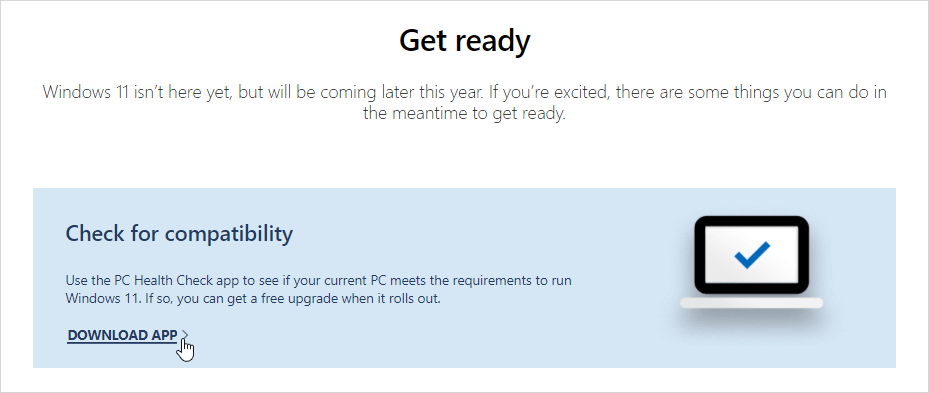
-
Launch the WindowsPcHealthCheckSetup.msi file to install the required software. A new window should appear on your screen, where you need to follow the on-screen instructions.
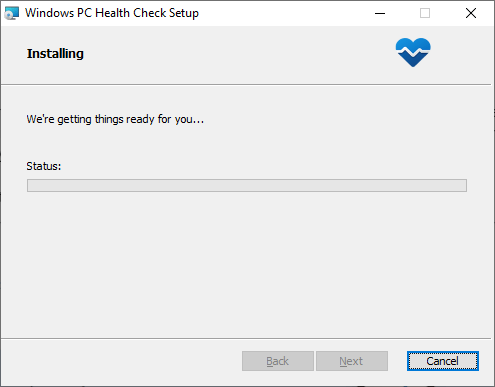
-
Once the installation is complete, launch the PC Health Check app. You can find it in your Start menu, or by searching in the taskbar.
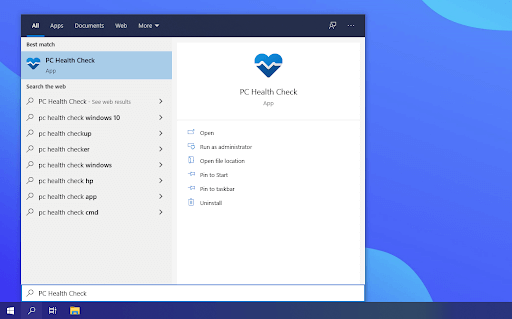
-
Click on the Check now button under the Introducing Windows 11 section. You may need to wait a minute for the app to gather the necessary information about your system.
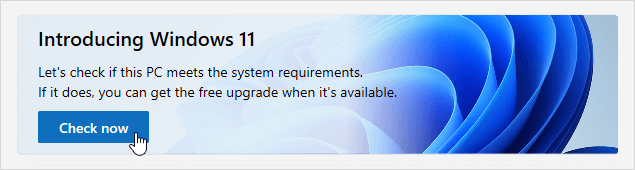
-
The result of the checkup will show on screen shortly after. You will either see “This PC can run Windows 11” or “This PC can’t run Windows 11” with no further specifications. Look into the special requirements for the system to see what you’re missing.
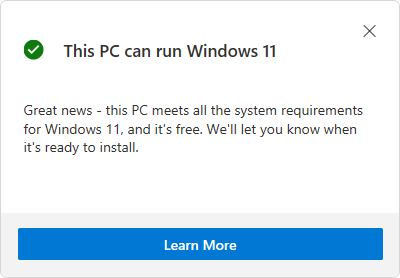
"Great news — this PC meets all the system requirements for Windows 11, and it’s free."
How to upgrade to Windows 11 without TPM 2.0?
Several people found themselves unable to use Windows 11 because it requires a Trusted Platform Module 2.0 compatible computer. This security option is not well-known and it caused many frustrated users as it prevented some from installing the latest version of Windows 11. It's possible to use the guide to activate TPM 2.0 when it needs it.
It is possible to update to Windows 11 without TPM 2.0, but only if a person has been really desperate to run Windows 11 without meeting system requirements. It's not recommended by experts to install Windows 11 on a device without Secure Boot capable TPM.
This can create potential security risks for your device. Windows 11 runs best with TPM 2.0, and you should ensure that your device has it before upgrading.
Decide now: Clean install or upgrade?
Both clean install and upgrade have their own benefits that you need to consider before making the change from a previous version of Windows. This is mostly down to personal preference and the resources you have available. We’re here to help you make the best decision on whether or not you should erase everything or simply perform an upgrade.
The complete clean installation of Windows 11 has several of its own advantages. Leftover legacies that come from older Windows installations are completely cleared off your computer, minimizing the risk of conflicts or errors. The new system you put on your computer will be fully new, installing Windows 11 according to your wishes and ideas. However, this means you’ll lose all data stored on your system disk.
If you want to perform a clean install of Windows 11 but keep your files, look into solutions such as cloud storage backups or backup devices. For example, attaching external hardware and storing your files on it while the installation occurs is a wonderful solution.
Upgrading to Windows 11 from the Update Center has an option to keep your personal files, but erase all applications. This spares you from having to create backups, however, the risk of leftover files and legacies from your previous system arises.
We recommend reevaluating which option you prefer before proceeding with the installation of your new Windows 11 system.
How do I get a Windows 11 product key?
- Press Win + S on your keyboard to open Windows search
- Type cmd and then click on Run as administrator from the search result.
- In the Command Prompt window, type the following command and hit enter to enter: wmic path SoftwareLicensingService get OA3xOriginalProductKey
- Your original product key will be displayed on the screen. Copy and save the key in a safe location.
Windows 11 Digital license vs Product key
Windows 11, just like its predecessors, can be activated in different ways. Before you make your purchase, consider which type of license you want to use.
With Windows 10, users were able to activate their copy of the operating system without providing a product key. This activation method is known as Digital License and it's available in Windows 11 as well. It’s made possible because Microsoft has introduced some changes with regards to how licensing works in the latest versions of the operating system.
Instead of entering your 25-character Windows 11 product code, or even being sent one; all activations occur automatically through digital licenses which means no more searching for those pesky numbers! If you have a genuine copy of Windows 7 or 10, then upgrading to 11 is free with the digital license method if you don’t want to re-enter your product key or lose it unexpectedly.
Windows 11 Digital license
You can get a digital license if one of the following points applies to you:
- If you want to upgrade your copy of an earlier, legitimate version of Windows to Windows 11, you’ll get a digital license from Microsoft.
- Those who have bought a copy of Windows 11 in the Microsoft Store and activated it successfully are granted an official digital license. This also applies to the Windows 11 Pro upgrade.
- Insiders who are part of the Windows Insider Program and upgraded their genuine copies of Windows 7 or 10 to the Windows 11 Insider Build, will be given a digital license.
Windows 11 Product key
You need to use a product key to activate Windows 11 if one or more of the following points apply to you:
- If you've bought a copy of Windows 11 from an approved retailer, then the product key activation method will be used. Most online retailers will email you the Windows 11 product key after the successful purchase.
- If you've purchased a new computer that comes with Windows 11, you need to enter the product key for activation. The product key is usually found on a sticker on the laptop or PC case. You can identify it by looking for a 25-character long code.
- If you received a free Windows 11 product key, you need to enter it to activate the operating system.
How to activate Windows 11 with a product key
If you're planning on installing Windows 11, it's important that you have a product key to activate the system with. The vast majority of Windows 11 purchases, whether from Microsoft or a reseller, will come with a product key that you can use for activation.
Alternatively, you can re-use any eligible product key from an older version of Windows. For example, if your computer was originally running an older version like Windows 10 or 7, then make sure to look for your product key from those purchases! They can activate Windows 11 systems too if your purchase is eligible for a free upgrade.
The Windows 11 product key is a 25 character long string of alphanumeric characters. This code is used to activate Windows. After making your purchase, you'll see a code similar to this: XXXXX-XXXXX-XXXXX-XXXXX-XXXXX.
Here's how to plug your product key into Windows 11 to activate it:
- If you’re installing Windows 11 for the first time, you’ll be prompted to enter your product key during the process. Just progress the installer until you need to input the Windows 11 product key.
- If you’re upgrading to Windows 11, or you already installed the trial version, you need to input the Windows 11 product key separately. First, boot the computer and open the Start menu.
- Click on the Settings icon from the Start menu. If you don’t have this, you can search “Settings” and open it from the interface.
- Navigate to System → Activation → Update product key → Change product key. Here, click on the Change (or Activate if you haven’t yet) button.
- Input your 25-character Windows 11 product key and click OK. Your system will be fully activated if the product key is entered correctly and is legitimate.
To use your product key, all you have to do is follow the steps above. You’ll unlock all features of the operating system including personalization and more!
Windows 11 FAQ
Is Windows 11 officially released?
Yes. The operating system was officially released to the public on the 5th of October, 2021. You're able to upgrade and purchase the system now.
Can I use my Windows 7 or 8 product key to activate Windows 11?
Yes, you can use your Windows 7 or 8 product key to activate the new OS.
Is Windows 11 available for free?
Yes, if your Windows PC meets the new system requirements and your license is eligible, you can upgrade to Windows 11 for free.
Is Windows 10 better than Windows 11?
The new operating system is better for most users as it performs faster and offers fast updates via Windows Update. Users will get Android app support and other features in the future as well.
Is Windows 11 stable now?
In our testing, it's mostly stable. The newest versions aren't likely to have any crashes, hangs, or significant dips in performance.
Will there be Windows 12?
As of now, Microsoft says they would not be releasing a new version of Windows again.
Is Windows 11 safe to use?
If your computer is compatible with the hardware requirements, you can safely upgrade.
The bottom line
Windows 11 is Microsoft’s newest system and it offers a host of new features, changes, price points, and security measures.
We’ve shown you what you need to know about the upgrade and how it can benefit your business or personal computing needs. If you’re ready to make the jump to Windows 11, SoftwareKeep has some great deals on the latest version of this powerful operating system. Don’t wait – buy Windows 11 today!
We hope this article got you just as excited as we are for the new Windows 11 operating system. When you’re ready, our experts here at SoftwareKeep will help you purchase, download, and install Windows on your computer at home. Our services are hassle-free, quick, and efficient for everyone.
If you’re looking for more guides or want to read more tech-related articles, consider subscribing to our newsletter. We regularly publish tutorials, news articles, and guides to help you in your day-to-day tech life.
