Before you can upgrade it is first important to confirm you have a subscription for Microsoft Office 365. Microsoft offers both a subscription and non-subscription option for Office 365 and requires two different ways to upgrade them.
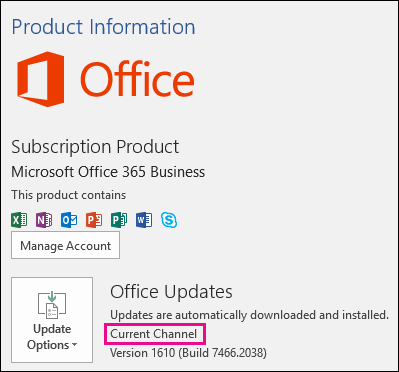
The non-subscription option is a one-time purchase that will require you to buy the latest version every time you want to upgrade. The subscription version of Office 365, on the other hand, allows you to upgrade automatically as soon as the new version comes out.
Within Office 365, Microsoft offers three different versions that can each include different needs to upgrade if it doesn’t happen automatically with your subscription. There are several factors that can impact your device’s ability to automatically upgrade and will require you to manually upgrade.
How to Upgrade Office 365 for Personal Use
The Personal Version of the Office 365 subscription will automatically upgrade on your personal device and will seamlessly transition your older Office programs to the newest one as soon as it becomes available.
But if you do not see the newest version on your device within the first few days of the upgrade being released there can be an issue with the device itself. Look at the available updates on your device to see if you might have overlooked the notification when it became available.
Check out the Office updates for PC or Office updates for Mac page on Microsoft to see exactly when the updates became available and what changed so you can confirm whether or not the upgrade has occurred and if you have any issues you can contact Microsoft for help at no extra charge.
How to Upgrade Office 365 for Home
Much like the Personal version, the Home version of Office 365 should be an automatic update. You can stay up to date with the timelines for upgrades and see exactly what has changed from one version to another.
You should always check your notifications if you didn’t get an automatic upgrade and see if the device had any issues or needed confirmation to upgrade your service. If you want to guarantee you have your complete upgrade, have any questions, or want to switch between Home and Personal versions of Office 365. It is also recommended that you check out Microsoft’s site for additional information, forums and customer assistance.
How to Upgrade 365 for Business
For the Business version of Office 365, Microsoft requires a license to have it on multiple devices. As long as the business has a current license and the subscription for Office 365, all the devices that are under the license should automatically upgrade.
Because the Business version of Office 365 is used in offices, schools and other work situations, the subscription is more than likely tied to an email account. That account should receive a message letting you know when the updates are available and, depending on your device, the email will give you the link to upgrade to the newest version of Office 365.
If an Office 365 admin is in place then the automatic upgrade will not happen, but instead, the systems will stay on their current versions of Office 365 until it is certain that your systems will still run smoothly and without any conflict with other programs already on the device.
Once the Office 365 admin has guaranteed that there are not going to be any issues, then the admin can manually choose to upgrade to the newest version of the system. This way the admin can make sure all computers have everything they need in place and won’t be held up by any incompatibilities. You can also check our guide on how to Upgrade Microsoft Office 2019 here.
If you’re looking for a software company you can trust for its integrity and honest business practices, look no further than SoftwareKeep. We are a Microsoft Certified Partner and a BBB Accredited Business that cares about bringing our customers a reliable, satisfying experience on the software products they need. We will be with you before, during, and after all the sales.
That’s our 360 Degree SoftwareKeep Guarantee. So, what are you waiting for? Call us Today on +1 877 315 1713 or email sales@softwarekeep.com. As well, you can reach us via Live Chat.