Looking for a hassle-free solution to transform your PDFs into editable Google Docs? Discover the ultimate conversion method in this comprehensive guide. We'll walk you through the seamless process of converting PDF files into fully editable Google Docs documents, whether you're a student, professional, or an individual eager to transition.
With user-friendly instructions and free conversion tools, you're just moments away from a smoother, more productive workflow. Dive in now to unlock the power of effortless PDF to Google Doc conversions and revolutionize your document management experience.

Table of Contents
- Why Convert PDF to Google Doc
- How to Convert PDF to Google Doc
- Online Tools for Effortless Conversion
- Tips for Successful Conversion
- Final Thoughts
Why Convert PDF to Google Doc
PDFs are like unchangeable snapshots of documents. While they're great for sharing info in a fixed format, they can be stubborn when you need to make changes.

Imagine you can't tweak a sentence, add a note, or change a picture in a PDF you didn't create - that's where the frustration starts. This is where Google Docs swoop in to save the day.
- Maintain Formatting with Editing Freedom:
When you convert a PDF to Google Doc, it's like turning a picture into a puzzle you can rearrange. Your original layout stays intact, fonts keep their style, and images stay put. But now, you're not just looking at it – you're actually in control.
Words, paragraphs, and pictures can be moved, tweaked, or replaced without breaking the visual harmony.
- Collaborative Ninja Mode:
Imagine a virtual meeting room where you and your team edit a document together from wherever you are. That's Google Docs.
When a PDF becomes a Google Doc, magic happens. Multiple people can jump in, add their thoughts, make changes, and see everything in real time. No more endless email chains or files bouncing back and forth.
It's like having a shared playground where everyone can build the same sandcastle.
- Anytime, Anywhere Access:
Here's the cool part – Google Docs lives online. As long as you have internet, you have access.
No need to carry around USB sticks or email attachments to. Whether you're on your work computer, your friend's laptop, or even your phone waiting in line for coffee, just open a browser and boom, there's your document, ready to edit.
How to Convert PDF to Google Doc
Converting a PDF to a Google Doc isn't a magic trick; it's like turning one type of document into another, more flexible version. You can do it right from Google Drive, where you keep all your digital goodies.
- Keep the PDF Handy:
First, have the PDF you want to print on your computer. Maybe it's an article, a report, or some notes – whatever it is, make sure it's easy to find.
- Say Hi to Google:
Got a Google account? Perfect. Just log into it. Google Drive is like your digital storage room, and Google Docs is one of the tools in that room.
- Upload the PDF:
Okay, now the PDF needs to get into Google's cloud from your computer. Think of it like sending a package through the internet. Hit that "Upload" button, locate your PDF, and let it do its thing.
- The Magic Step - Open with Google Docs:
You see that PDF sitting there in your Google Drive? Right-click on it, and a little menu will pop up. Click "Open with." Choose "Google Docs."
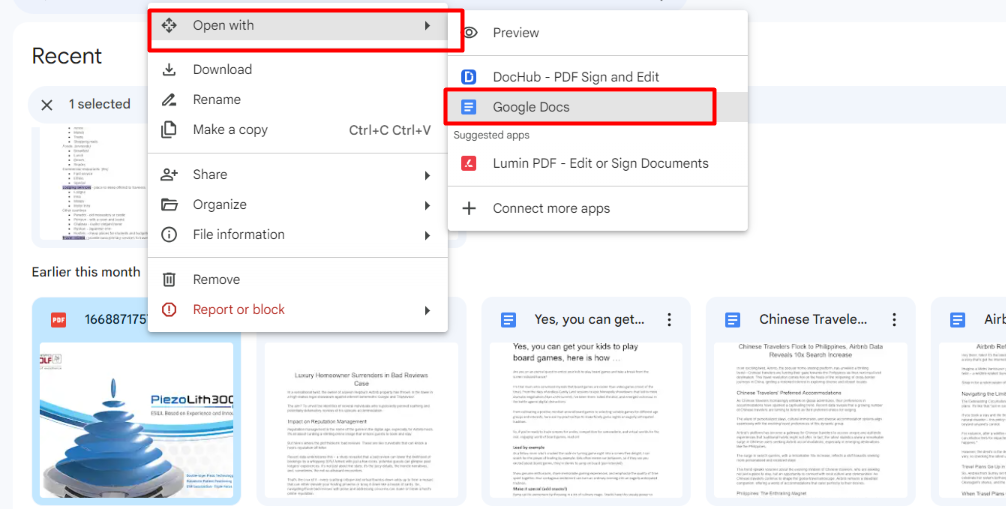
- Check Your New Google Doc:
Wait a moment while the magic happens. Google will transform your PDF into a Google Doc. You'll see the words, the paragraphs – everything, just like in the PDF. But here's the kicker: now it's a real Google Doc, which means you can edit, play, and share it however you like.
Online Tools for Effortless Conversion
Ever wished converting PDFs to Google Docs was as easy as flipping a switch? Well, meet the squad of online tools that can make it happen. These digital champs are about turning those static PDFs into dynamic Google Docs without sweat.
1) PDFSimpli: Your Quick Converter
This one's a star because it doesn't just convert - it lets you edit too. PDFSimpli swoops in with speed and simplicity. It transforms your PDF into a file you can slide right into your Google Drive. Easy peasy.
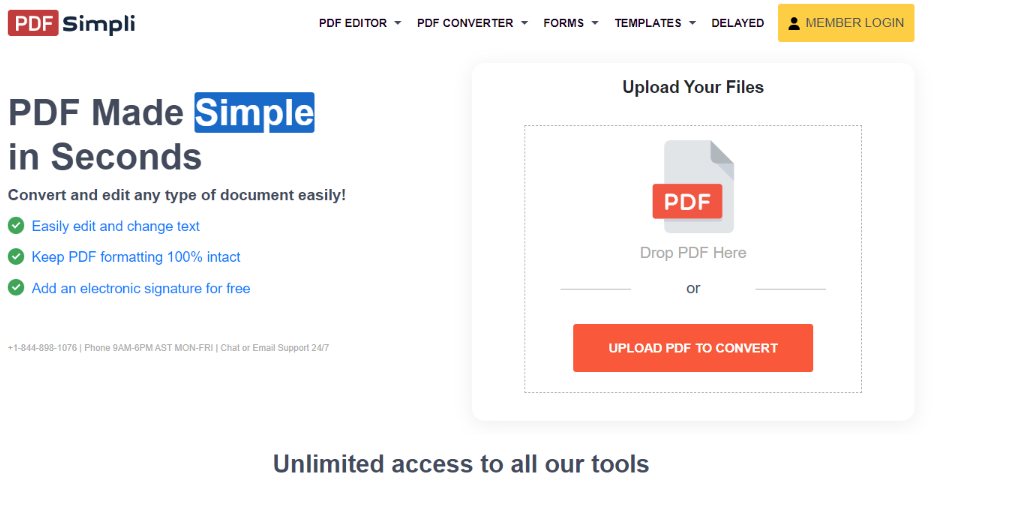
2) LightPDF: The All-Rounder
LightPDF isn't just about conversion; it's a PDF superhero. It takes any PDF and does magic tricks, turning it into Word, PPT, Excel, and more. Plus, it can edit, compress, sign, and do even more acrobatics with your docs.
3) Google Drive: The Familiar Face
Want the simplest route? Google Drive is like your trusty old friend. It's where Google Docs lives, and guess what? Uploading a PDF and converting it to a Google Doc is a walk in the park.
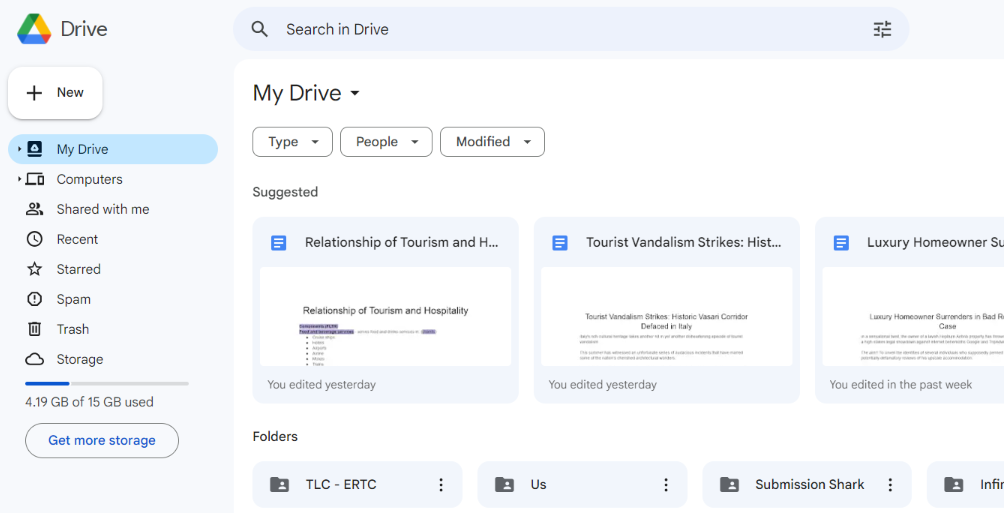
4) Microsoft Word: The Office Legend
Chances are you've heard of MS Word. Well, it's not just about typing - it can handle PDFs like a pro. Open a PDF in MS Word; it morphs into a Google Doc format like magic.

5) EasePDF: The Easy Peasy Option
As the name suggests, EasePDF lives up to its promise. There's no rocket science here - just upload your PDF, click a button, and boom, you've got a Google Doc.
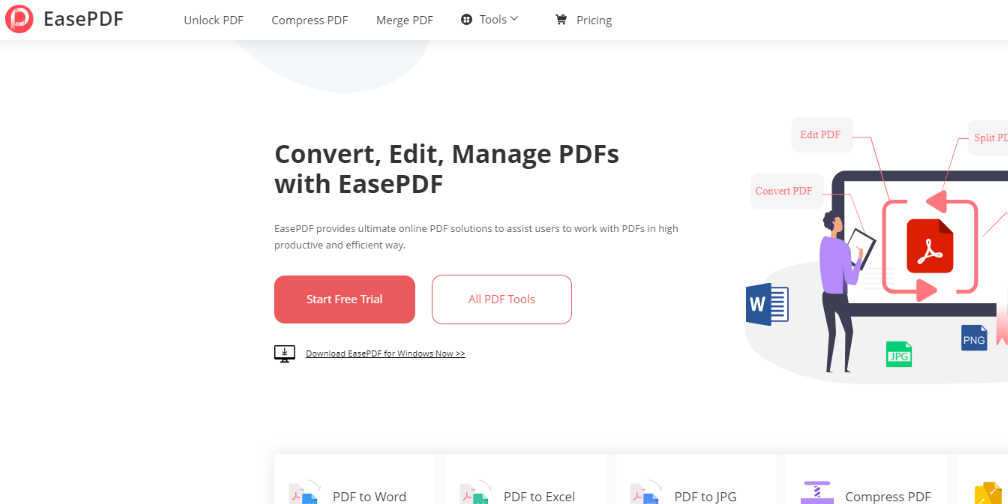
Tips for Successful Conversion
Converting PDFs to Google Docs is like giving your documents a new lease on life. But to make the transition seamless, you've got to keep a few things in mind. Here are two key tips that will make your conversion journey a breeze.
1) Quality Matters:
Think of your PDF like a painting. For a clearer picture in Google Docs, start with a high-quality PDF. What does that mean? Well, if your PDF has crisp text clear images, and isn't just a picture (yes, some PDFs are like that), you're on the right track.
2) Post-Conversion Polish:
Imagine you're moving into a new place – you'd arrange things to suit your style, right? Similarly, your Google Doc might need a little formatting love after converting. Check headings, spacing, fonts – all those details. It's like making sure your new space feels just right.
Final Thoughts
Converting PDFs to Google Docs brings a world of advantages. It's about keeping your original layout while gaining the power to edit and collaborate seamlessly.
With formats maintained, flexibility enhanced, and accessibility from anywhere, your document game just leveled up. Embrace this transformative workflow upgrade and experience the freedom of editable documents.
Make your work smoother, your teamwork stronger, and your ideas more dynamic – all with a few clicks. It's time to turn those static PDFs into dynamic possibilities. Dive in and enjoy the evolution.
One more thing
If you have a second, please share this article on your socials; someone else may benefit too.
Subscribe to our newsletter and be the first to read our future articles, reviews, and blog posts right in your email inbox. We also offer deals, promotions, and updates on our products and share them via email. You won’t miss one.
Related Articles
» Importing Data from PDF to Excel: A Step-by-Step Guide
» How to Fix the Microsoft Print to PDF Feature Not Working
» How to Insert Pdf into Excel