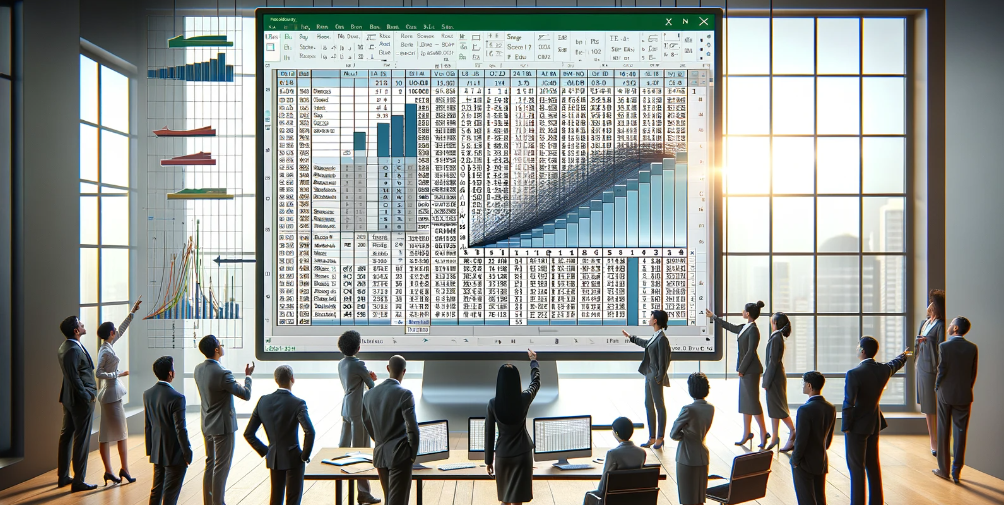Why is SUMPRODUCT such a buzzword in Excel? Let's explore the magic behind this powerful function.
Think of SUMPRODUCT as your Excel multitool—it doesn't just multiply and sum up arrays; it's a problem-solver that handles array operations and Boolean logic like a pro. Whether dealing with conditional counts or sums, SUMPRODUCT is your go-to function for those tricky challenges other functions shy away from.
But here's a twist: if you're using modern Excel versions, you might lean towards the SUM function, especially with the new dynamic array engine.
Introduction to SUMPRODUCT

The SUMPRODUCT function in Excel is a versatile tool that returns the sum of the products of corresponding ranges or arrays. While its primary operation is multiplication, it can also perform addition, subtraction, and division.
This function becomes particularly useful when dealing with multiple conditions or criteria in your data analysis.
For instance, if you're looking to sum the total sales of a specific fruit in a certain region, you would use SUMPRODUCT to multiply and sum up arrays based on the conditions you specify. The function handles arrays natively, allowing for efficient and effective data analysis without requiring a separate "helper" column or complicated formula constructions.
Moreover, SUMPRODUCT is not limited to simple multiplication and addition; it can incorporate other Excel functions to expand its capabilities.
For example:
Combining SUMPRODUCT with logical tests allows for conditional calculations. You can sum or count values based on specific criteria, even integrating AND and OR logic within the same formula.
Understanding how to utilize SUMPRODUCT effectively can significantly enhance your data analysis tasks in Excel, providing a robust solution for various complex calculations.
Core Functionality of SUMPRODUCT
The core functionality of the SUMPRODUCT function in Excel is to perform multiplicative operations across arrays and then sum the results. This versatile function can handle various data manipulation and analysis tasks beyond simple multiplication and addition.
At its most basic, SUMPRODUCT multiplies corresponding elements in the given arrays and sums up those products.
For example:
If you have two arrays of sales numbers and unit prices, SUMPRODUCT can calculate the total sales value by multiplying each unit price by the corresponding sales number and then adding all the results.
One of SUMPRODUCT's strengths is its ability to incorporate conditions into its calculations. You can use it to perform conditional sums and counts, making it a robust alternative to functions like SUMIFS and COUNTIFS.
For instance, by utilizing logical tests within arrays, SUMPRODUCT can sum or count values based on specific criteria, effectively handling logic within its syntax.
Furthermore, SUMPRODUCT can integrate with other Excel functions to extend its capabilities, such as calculating weighted averages or handling textual data within arrays. This adaptability allows it to operate as a more dynamic function, suitable for various complex data analysis tasks.
Advanced Applications of SUMPRODUCT

The SUMPRODUCT function in Excel goes beyond basic multiplication and summation, allowing for advanced applications like handling conditional sums and counts and complex array manipulations. For instance, you can use SUMPRODUCT to perform conditional sums involving multiple criteria, applying AND or OR logic within your formulas to get precise results based on specific conditions.
This functionality is particularly useful when you want to simultaneously sum values that meet multiple conditions, effectively acting like a dynamic filter within your spreadsheet.
To illustrate, you could sum the total sales of a specific product in a particular region by setting up conditions within the SUMPRODUCT formula that check both the product and the region before adding the sales figures. Similarly, you can apply OR logic to sum values that meet any one of several criteria, broadening the scope of your data analysis.
Moreover, SUMPRODUCT can handle complex array manipulations, allowing you to work with multidimensional data and perform operations that would be more convenient and intuitive with other Excel functions. For example, you can combine SUMPRODUCT with other functions to count the total characters in a range or to create array formulas that don't require special keystrokes for entry.
These advanced applications of SUMPRODUCT showcase its versatility in Excel for conducting sophisticated data analysis and problem-solving in various scenarios.
SUMPRODUCT vs. Traditional Methods
When comparing the SUMPRODUCT function with traditional methods like SUMIFS, SUM, and array formulas, there are several considerations to keep in mind regarding their application, efficiency, and performance:
|
Feature |
SUMPRODUCT |
SUMIFS |
SUM & Array Formulas |
|
Functionality |
It multiplies arrays and sums the result, handling multiple conditions for sums and counts. It can also work with arrays directly, perform conditional sums and counts, and handle 'or' and 'and' conditions. |
It's used for conditional sums with one or more criteria but cannot find the sum of products. Compared to SUMPRODUCT, it's more logic-based and less flexible. |
SUM can handle basic summation tasks. Array formulas can perform complex calculations and handle multiple conditions like SUMPRODUCT, but they could be more intuitive. |
|
Versatility |
Highly versatile and flexible, it can replace many other functions. Can work with different data types within the arrays. |
Less versatile, mainly focused on conditional summation. |
Versatile, but can be complex and less user-friendly. |
|
Efficiency |
More slowly than SUMIFS due to its complex calculations and array handling. |
Faster in calculations compared to SUMPRODUCT, especially over large data sets. |
Efficiency varies; they can be efficient but might require special syntax (e.g., Ctrl+Shift+Enter). |
|
Array Requirement |
Requires equal-sized arrays to function properly. |
Does not require equal-sized ranges. |
Requires proper array construction and can be tricky with larger data sets. |
|
Logical Operations |
Can perform 'AND' and 'OR' logical operations within the formula. |
Limited to 'AND' operations; can only natively perform 'OR' operations with additional complexity. |
It can handle both 'AND' OR' operations but might require a more complex setup. |
SUMPRODUCT is more flexible and versatile, capable of handling multiple conditions and types of data within its arrays. However, it's generally slower than SUMIFS, particularly when dealing large datasets.
SUMIFS is faster and more efficient, especially in larger datasets, but it lacks the versatility of SUMPRODUCT and is more limited in functionality. Array formulas provide a powerful toolset but require a more complex setup and can be less intuitive than SUMPRODUCT or SUMIFS.
SUMPRODUCT in Data Analysis
SUMPRODUCT is an incredibly versatile Excel function used in various data analysis scenarios. Unlike more straightforward functions like SUMIFS, designed to sum values based on multiple criteria, SUMPRODUCT allows for more complex operations involving conditional sums, counts, and averages.
For example:
You can use SUMPRODUCT to calculate the total sales of a specific item in a particular region by setting up conditions within the formula to check both the item and the region before adding the sales figures. Additionally, SUMPRODUCT can perform weighted averages, where each value is assigned a certain weight, particularly useful in statistical analysis and financial modeling.
SUMPRODUCT can replace array formulas, offering a simpler and often more intuitive approach to solving problems that typically require more complex array formula constructions. It's particularly beneficial because it doesn't require the Ctrl + Shift + Enter keystroke that array formulas need, making it more user-friendly and less prone to errors.
In real-world applications, SUMPRODUCT can analyze sales data, perform market research analysis, or even create detailed financial models. Its ability to process and analyze data based on multiple conditions and criteria makes it an invaluable tool for professionals who rely on Excel for data analysis and decision-making processes.
Dynamic Arrays and SUMPRODUCT
Dynamic arrays in Excel represent a significant advancement. They allow a single formula to return multiple values and automatically spill these results into adjacent cells.
This feature, introduced in Excel 365 and 2021, simplifies many tasks requiring more complex solutions. For example, using the FILTER function, you can extract records based on specific criteria without setting up individual formulas for each result.
While not new, the SUMPRODUCT function interacts efficiently with dynamic arrays. It multiplies corresponding items in given arrays and sums up the results.
This function is versatile and can be used for various tasks, such as conditional summing and counting, working with multiple criteria, and even replacing some array formulas. For instance, you can use SUMPRODUCT to sum values based on multiple conditions without creating complex array formulas.
SUMPRODUCT can handle array operations natively, making it a powerful tool in traditional and modern Excel environments. It can perform tasks such as ignoring empty cells in a range or combining them with other functions like LEN to count the total number of characters in a range.
You could elaborate on these concepts for your extended content, demonstrating how dynamic arrays and SUMPRODUCT can be applied to solve common and advanced Excel tasks, emphasizing their flexibility and power in data analysis and manipulation.
Common Mistakes and Best Practices

The SUMPRODUCT function in Excel is quite powerful, capable of performing complex calculations, like multiplying corresponding elements in arrays and then summing up those products. However, mistakes should be avoided to ensure accuracy and efficiency, and best practices should be followed.
Here's a summary of key points, pitfalls, and optimization tips:
|
Aspect |
Details |
|
Common Mistakes |
- Misunderstanding the syntax, leading to incorrect inputs. <br> - Utilizing non-numeric values within arrays, causing errors. <br> - Using arrays of mismatched sizes, which can yield unexpected results. |
|
Best Practices |
- Organize data properly before applying the function. <br> - Use data validation to ensure numeric values. <br> - Double-check formulas for accuracy before applying them to large datasets. |
|
Optimization Tips |
- Use the function with others, like IF, to perform advanced calculations. <br> - Utilize array formulas with SUMPRODUCT for greater flexibility. <br> - Employ named ranges to enhance formula clarity and manageability. |
|
Benefits |
- Simplifies complex calculations by reducing the need for lengthy formulas. <br> - Offers flexibility by combining multiple arrays or ranges. <br> - Facilitates data analysis and the creation of sophisticated formulas (). |
For a deep dive into how you can leverage SUMPRODUCT effectively, especially in large datasets or complex scenarios, exploring various functions in combination with SUMPRODUCT can prove highly beneficial. Ensuring you understand the function's syntax and capabilities will enable you to avoid common pitfalls and make the most out of this versatile function.
Integrating SUMPRODUCT with Other Functions
Integrating SUMPRODUCT with functions like INDEX and MATCH in Excel enables you to build more powerful and complex formulas. This is particularly useful for scenarios requiring conditional summation based on multiple criteria across different data sets.
For instance, SUMPRODUCT combined with INDEX and MATCH can be used to find the output based on various criteria, like summing up values based on specific rows and columns. This method is especially beneficial when aggregating dynamic row and column conditions data.
For example, you could determine the total selling price of specific products during particular months by setting the product names and months as criteria within the MATCH function. This would then guide the INDEX function to fetch the correct data for summation by SUMPRODUCT.
Moreover, a practical example is aggregating sales data by region, where the SUMPRODUCT function is combined with SUMIFS, which in turn utilizes INDEX and MATCH to fetch the correct column based on a specified month. This approach enables the aggregation of sales by region for a specific month, even when the sales data and region information are on different sheets or tables.
Final Thoughts
The SUMPRODUCT function in Excel is a versatile tool that simplifies complex data analysis tasks by allowing you to perform multi-condition summing, averaging, and even more sophisticated calculations without the need for cumbersome array formulas. By integrating SUMPRODUCT with other functions like INDEX and MATCH, you can unlock even more powerful data analysis capabilities, enabling you to dissect and understand your data profoundly.
Now that you know the benefits and potential of SUMPRODUCT, I encourage you to explore its functionalities and integrate it into your data analysis toolkit. Dive into SUMPRODUCT and transform how you interact with data in Excel.
Let's combine it and harness Excel's SUMPRODUCT's full potential to make your data analysis more efficient and insightful.
Keep Learning
» Excel Tutorial for Beginners: Tips You Need to Know
» The Benefits of Microsoft Office for Students and Professionals
» 13 Best Data Analytics Tools for Data Analysts [in 2024]
» Top 11 Reasons You Should Switch to Microsoft 365
» 13 Best Microsoft 365 Alternatives and Competitors