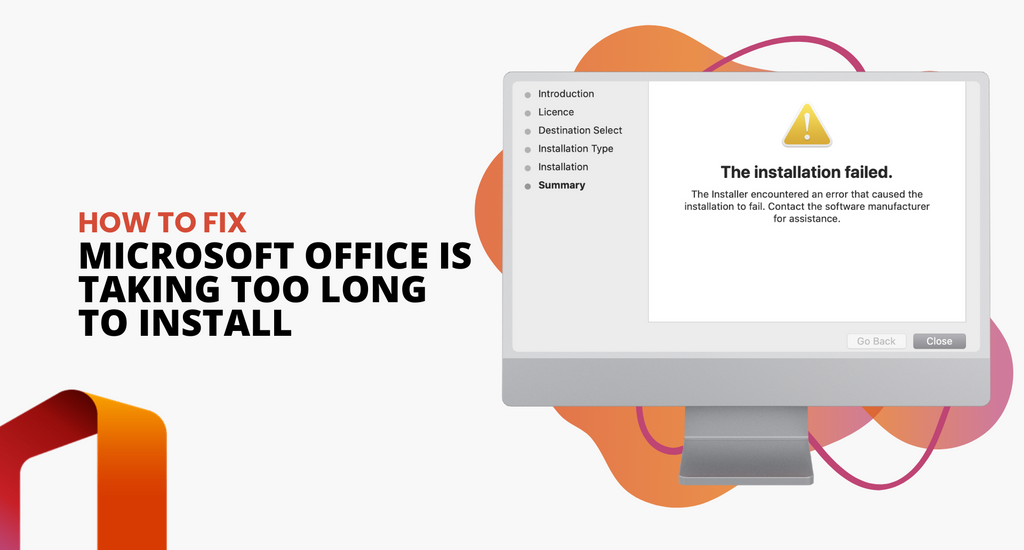If Office is taking a really long time to install, or it looks like the installation has stopped halfway, this may be because you have a slow internet connection. Occasionally, you may even get an error message saying, “Sorry, it looks like you’re on a slow connection”.

Options for Fixing MS Office is Taking too Long to Install
If this happens, you may want to cancel the installation and try again. Here are some things you can try for installing Office on a PC:
Option 1: Restart your computer
The installer dialogue may have frozen. If this is the case, the Office may have actually completed the installation already. Restart your computer and first check if your Office product is there. If not, then have a look at the other options below.
Option 2: Use a wired internet connection
There might have been a problem with your WIFI connectivity, try connecting your computer to the internet through a wired Ethernet connection, and then repeat the installation. Wired connections are usually faster than wireless ones.
Option 3: Use Offline Office Installer
If you have a slow internet connection, it may not be able to support the installation process through to the end. This may be due to proxies, firewalls, or antivirus software slowing down your connection.
Try using the Office offline installer file separately and then use this to install Office instead. You’ll still need an internet connection to download the installer file, but you’ll no longer need one during the installation process.
Option 4: Turn Off Antivirus Software
Antivirus software might slow down your internet connection. Turning it off or even uninstalling it might help while you install Office. If none of the above options worked, try this but don’t forget to turn it back on or reinstall your antivirus program after.
If you’re not sure which antivirus software you have, try checking in your Control Panel’s Action Center. Click on the Windows Start button and select Control Panel. Under System and Security click Review your computer’s status and then click on the arrow next to Security. You should be able to find information on your antivirus here
Note: For instructions about how to uninstall your antivirus software, please check the website of your antivirus manufacturer.
Option 5: Run an online repair from your Windows Control Panel
Click on the Windows Start button and select Control Panel. Select Programs and Features and then look for the Office product you’re trying to install in the list of programs under Uninstall or change a program. Click on Change, and then Online Repair and just follow the instructions.
Option 6: Remove and Re-install Office
If none of the above methods work, you might have some left-over files or folders from an old installation of Office that is getting in the way.
You can try doing a complete uninstallation of any Office products on your computer and then start again with a completely fresh installation.
If you’re looking for a software company you can trust for its integrity and honest business practices, look no further than SoftwareKeep. We are a Microsoft Certified Partner and a BBB Accredited Business that cares about bringing our customers a reliable, satisfying experience on the software products they need. We will be with you before, during, and after all the sales.
That’s our 360 Degree SoftwareKeep Guarantee. So, what are you waiting for? Call us Today on +1 877 315 1713 or email sales@softwarekeep.com. As well, you can reach us via Live Chat.