Are you looking to delete your Steam account permanently? Whatever the reason, deleting your Steam account is a relatively simple process that can be completed in a few minutes.
If Steam is no longer a service you want to use, it's possible to delete your Steam account. This will permanently remove your Steam account from the Steam servers, along with all associated data. However, before deleting your Steam account, there are some important things you need to know.
This article will outline the steps needed to permanently erase your account and all of its associated data. We’ll also answer some common questions and things you should know before you decide to delete your account. So, if you're ready to say goodbye to Steam, keep reading!
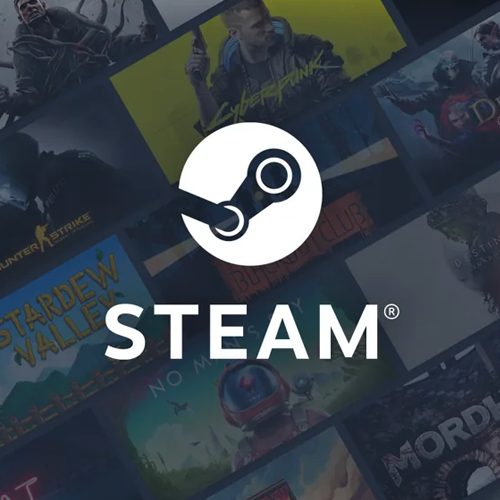
What happens when you delete your Steam account?
After deleting your Steam account, your information and games will be removed from the Steam platform permanently. This means that you’ll no longer be able to access any games you’ve purchased, or use the CD keys you’ve previously entered into Steam.
On the upside, all private information Steam may have stored about you will be permanently removed from their servers. This makes it easier to ensure you’re safe online. Even if Steam’s servers become compromised through a cyber attack, your information will no longer be accessible to third parties.
It’s also important to note that you don’t receive refunds for the games on your account when permanently removing yourself from the platform. If you want to get a refund for any purchase you’ve made, you need to be eligible for it. For example, if you recently bought a game that you haven’t paid for two hours yet, you can request a refund and delete your account after it has been issued.
In short, when you delete your Steam account, what will be left behind are memories. Your forum posts, reviews, private messages, and games will all be removed from the platform permanently.
How To Permanently Delete Your Steam Account
Here's how to delete your Steam account for good:
- Log into your Steam account.
- Click the Support link in the top menu.
- Scroll down and click on My Account.
- Click Manage Account Details.
- Scroll down until you've reached the Delete my Steam Account link and click it.
- Now, click Proceed to Account Deletion.
Let’s discuss these steps in detail below!
How to delete a Steam account
Are you sure that you want to permanently delete your Steam account? If your answer is yes, here are the steps you need to follow in order to do so.
- Open any web browser of your choice, and navigate to store.steampowered.com to reach the Steam web platform. Even if you don’t have Steam downloaded on your device, you can use the online interface to delete your account.
-
If not signed in, enter your account details and click the Sign In button. Depending on your account security, you may be prompted to enter a confirmation code from the Steam Guard.
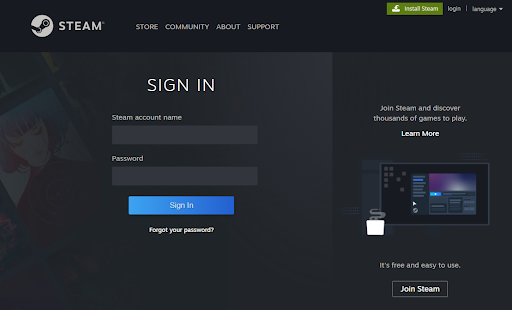
-
After successfully signing in to your Steam account, click on your username in the upper-right corner and select Account Details from the drop-down menu.
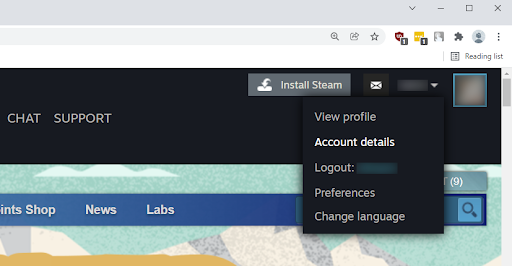
-
Scroll down to the bottom of the page. Click on the Delete my Steam account link, which can be found underneath the Family Settings.
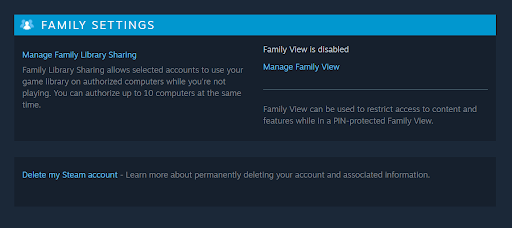
-
You’ll be redirected to a page with information that runs down the account deletion process. Make sure to read all the information displayed, along with the frequently asked questions. If you’re sure you want to delete your Steam account, click on the Proceed to account deletion button.
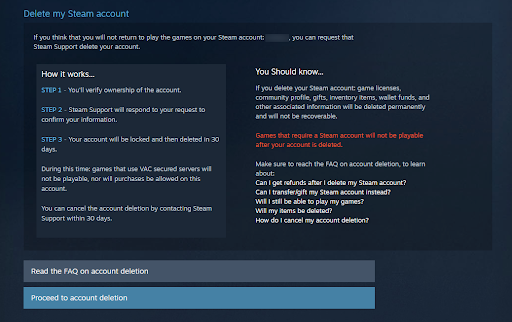
-
Fill you the account deletion request form. You’ll be asked to provide information such as the first email you used on your Steam account, payment information, and the phone number associated with your account. This step is required to prove you’re the rightful owner of the account.
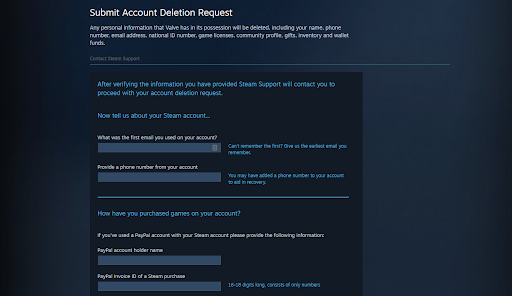
- Click Send when you’re done filling out all the required information. You’ll need to wait for Steam Support to contact you via email to confirm the account deletion. This may take up to several days — be patient!
- When a member of the Steam Support team reaches you, follow the instructions in regards to the next steps needed to delete your Steam account.
How to delete games from a Steam account
If you don’t want to delete your entire account, you have the option to only delete games from your Steam account. A deleted game technically remains in your ownership, but won’t be associated with your account until you restore it. In the past, you had to ask Steam support for this, but now, you can easily get it done with just a few steps.
- Open any web browser of your choice and navigate to the Steam Support page. You can get assistance with all of your games and your account here.
- If you’re not signed in, make sure to log in with the account which contains the game you want to delete. Depending on your security settings, you may need to provide a verification code sent by the Steam Guard.
-
After successfully signing in, click on the game you want to permanently delete from your Steam library.
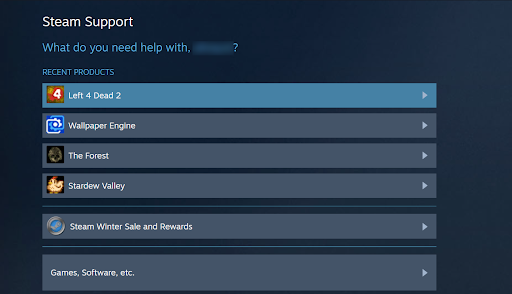
-
You’ll see the various information about the game, such as time of purchase and how much you’ve played in total. Click on the I want to permanently remove this game from my account button.
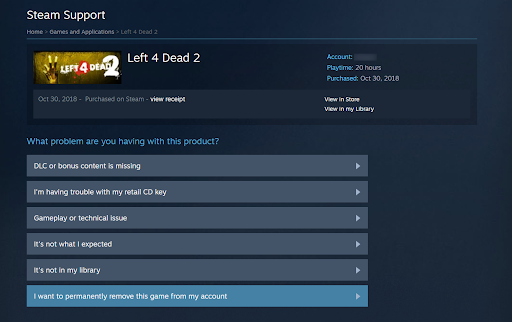
-
Read the information on the page. If you wish to proceed, click on the OK, remove the listed games from my account permanently button.
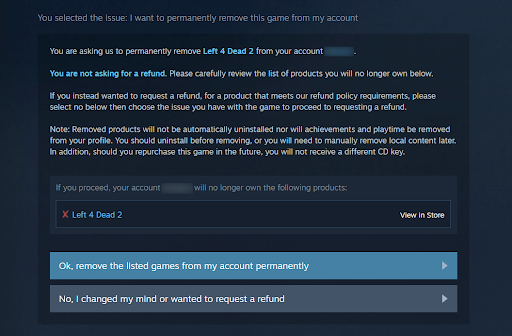
Can you recover a deleted Steam account?
The short answer is no. Once your Steam account is deleted, you can’t recover it anymore under any circumstances. This means that all of your games, including ones claimed through CD keys, as well as your private information and forum posts will be gone forever.
Because of this system, Steam requires ample proof of ownership before your account can be permanently deleted. By proving that you’re the rightful owner of an account, you consent to the information and games being deleted off of the Steam platform with no way to restore them.
If you have multiple games on Steam, we recommend reconsidering an account deletion before you go through with it. However, if your Steam library is relatively small or consists of only free to play titles, you can quickly delete your account to improve your online privacy or to move Steam accounts.
Watch Cooler Master Hyper 212 Black Edition RGB Review
Final thoughts
We hope that we answered all of your questions and gave you the steps to permanently delete your Steam account. Let us know if we missed anything or if there is anything else you would like us to cover! Do you need more information? We recommend getting in touch with Steam Support for personal assistance.
In addition to this article, you can check our Help Center for a wealth of information on how to troubleshoot various tech issues. You can also check out our Blog for the latest news and more helpful articles — we would be happy to see you there!
One more thing
Sign up for our newsletter and access our blog posts, promotions, and discount codes early. Thank you for reading! We hope to see you again soon.
Recommended articles
» How to access and use Steam screenshot folder on Windows 10
» Top Free PC Optimizers in 2022
» How to Optimize Windows 10/11 for Gaming
Feel free to reach out with questions or requests you’d like us to cover. Thank you for reading, we hope to see you again soon!