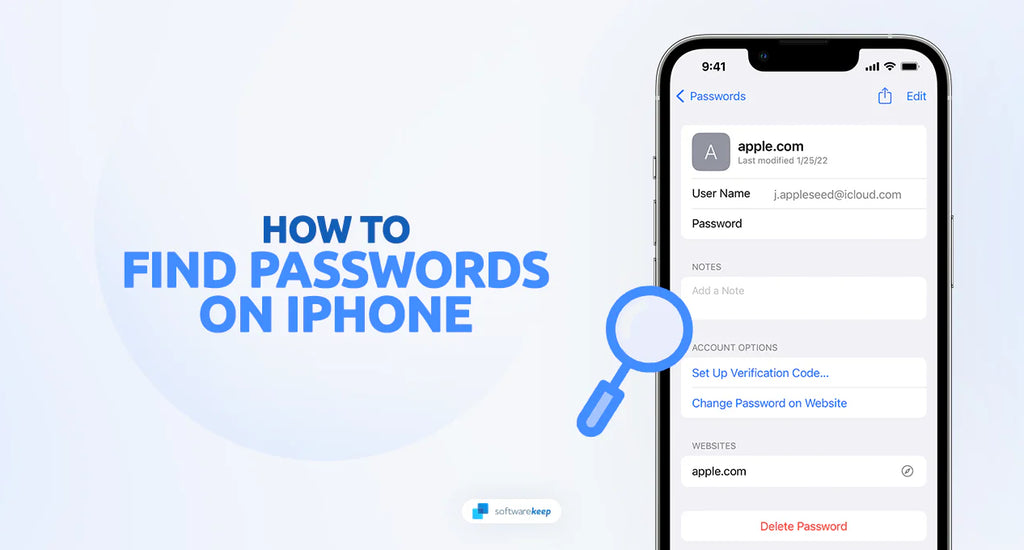Passwords play a vital role in safeguarding our personal information on various online platforms. It is crucial to have strong, unique passwords for each account to prevent unauthorized access. However, remembering all these passwords can be overwhelming. That's where the saved passwords feature on iPhones comes in handy.
In today's digital age, it's common for individuals to have a number of online accounts, each with a unique username and password. Remembering all these credentials can be a challenging task. Fortunately, iPhones offer a convenient feature that allows users to save and access their passwords securely.
In this article, we will explore how you can find and manage saved passwords on your iPhone, ensuring easy access and enhanced security for your online accounts.
Table of Contents
- How to Save a Password on iPhone
- How to Find Saved Passwords on iPhone
- Access Saved Passwords on iPhone via Settings
- Find Saved Passwords on iPhone via Password Manager
- Check Your Saved Passwords via iCloud
- Frequently Asked Questions
How to Save a Password on iPhone
Saved passwords on your iPhone offer a convenient way to access your accounts without the need to remember complex combinations of characters. By saving your passwords securely on your device, you can effortlessly log in to your favorite websites and applications with just a few taps, saving you time and frustration.
When you enter your credentials, your iPhone will offer to save it as a saved password. All you need to do is tap the “Save Password” button and your credentials will be stored securely on your device.
How to Find Saved Passwords on iPhone
There are a few different ways you can view all the passwords saved on your iPhone. This allows you to easily find the usernames and passwords for any of your online accounts.
1. Access Saved Passwords on iPhone via Settings
The Settings app on your iPhone is the simplest way to access your saved passwords. While this application houses many other features, it also provides a secure and convenient way to view all your saved passwords.
-
Unlock your iPhone and tap on the "Settings" icon to open the application.

- Ensure that you're signed in with the right Apple ID. You can only check the iCloud passwords associated with the current signed-in Apple ID.
-
Scroll down until you see the "Passwords" option and tap on it. This will redirect you to a new screen.

- You'll be asked for authentication using either Face ID, TouchID, or passcode, depending on how you normally unlock your device.
-
After authenticating yourself, you'll see a list of all the websites where your iPhone has stored a password. Tap on one of the websites to see the password you saved.

That's it! Now that you know how to access your saved passwords on your iPhone, you can easily log in to all of your online accounts without having to remember complicated combinations of characters.
2. Find Saved Passwords on iPhone via Password Manager
If you use a password manager on your iPhone, such as Bitwarden or LastPass, you can access your saved passwords from within the application. The password manager will securely store all of your credentials and provide easy access to them whenever you need it.
The steps may vary depending on your specific password manager, but in general, you'll need to:
- Open the password manager of your choice. This can be done through the application on your iPhone, or from a web browser if the password manager comes with a web vault.
- Log in with your password manager credentials. In most cases, you'll also have an account PIN or a master password to verify your identity.
- Some apps may ask you to verify your identity via Face ID, Touch ID, or your device passcode as well.
-
Tap on the "Passwords" (sometimes referred to as "Vault" or "My Vault") tab to view all of the saved passwords.

- You'll be able to see a detailed list of all your stored usernames and passwords. You can tap on any one of them and copy it directly to your clipboard.
Using a password manager is the most secure way to store and access your passwords on your iPhone. It also offers additional features, such as password generation, two-factor authentication, and more. It also provides a quick and easy way to see all saved passwords on your iPhone.
3. Check Your Saved Passwords via iCloud
To manage your passwords with iCloud, use the iCloud Passwords app. This app allows you to handle your passwords and generate verification codes for accounts that need two-factor authentication. It's essentially a remote way to check the passwords on your iPhone, even if you don't have your device nearby.
-
To view your stored passwords, open the iCloud Passwords app and sign in with your respective account. Select the preferred account you wish to view.

- To copy information, click the "Copy" button and select the option for what you want to copy such as the user name, password, website, verification code, or note.
- Right-click on the selected information and choose "Copy ___."
If you chose to not save a password in iCloud Keychain or iCloud Passwords, the password field will display "never saved". This means you'll have to manually enter the password into the relevant website.
FAQ
How can I access my saved passwords on my iPhone?
If you want to access the passwords that are saved on your iPhone, navigate to "Passwords & Accounts" in Settings. Once there, simply select "Autofill Passwords" and you'll be able to view and manage the passwords stored on your device.
Can I view my saved passwords in the Safari browser on my iPhone?
To access saved website passwords, open Safari, and tap on the "Share" button. Then, tap on the key icon in the Share menu. To view the saved passwords for a website, you need to provide your iPhone passcode, Touch ID, or Face ID.
Can I search for a specific saved password on my iPhone?
To find the saved password for a specific app or website, go to "Passwords" in your Settings app and type the app or website name in the search bar located at the top. You'll see all the saved passwords that match your query.
Can I remove a saved password from my iPhone?
To delete a saved password from your iPhone, go to "Passwords" in your Settings app and either swipe left on the specific password or tap "Edit" and choose the password you want to delete.
Can I sync saved passwords across all Apple devices?
Yes, you can sync passwords using iCloud Keychain. Make sure to enable it from the device you want to sync the passwords with. Once enabled, all passwords stored on your iPhone will be automatically synced across all Apple devices that are signed into the same iCloud account.
Conclusion
Saving your login information such as usernames and passwords is a time saver, but it can also be a security risk if you’re not careful. Fortunately, iPhones offer several ways to access and manage your saved passwords securely, ensuring easy access and enhanced protection for all of your online accounts.
With these simple steps, you can find and manage the passwords stored on your iPhone with ease.
One More Thing
We’re glad you’ve read this article. :) Thank you for reading.
If you have a second, please share this article on your socials; someone else may benefit too.
Subscribe to our newsletter and be the first to read our future articles, reviews, and blog post right from your inbox. We also offer deals, promotions, and updates on our products and share them via email. You won’t miss one.
Related Articles
» How To Reset Network Settings on an iPhone
» How to Fix “iPhone is Disabled. Connect to iTunes”
» How to Turn Off the Find My iPhone Feature