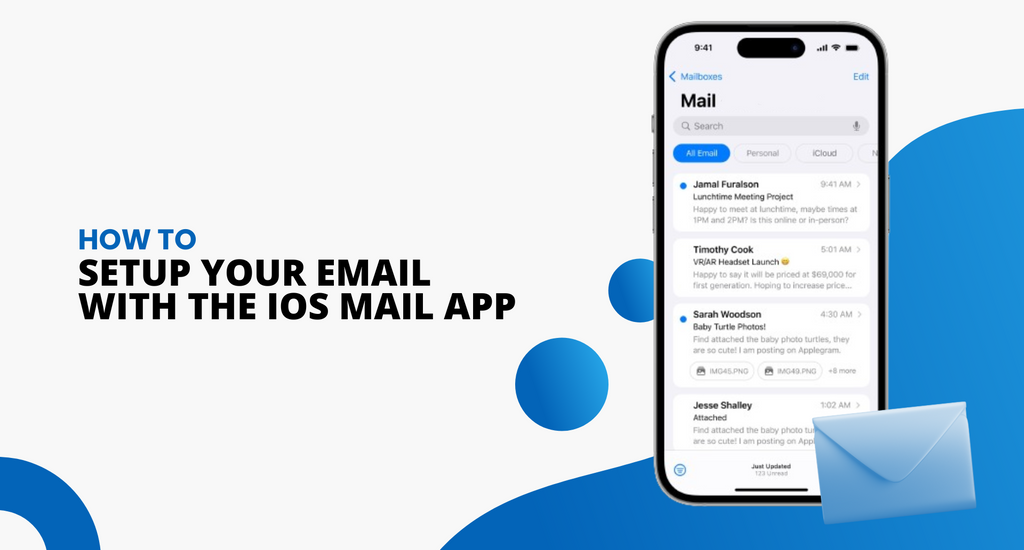Setting up your email account can be a long and arduous process, but thankfully most setup processes are simple to follow. Setting up your email through the iOS Mail app is a simple process once you get the hang of it.
Here are instructions on how to set up an Office 365, Outlook.com, and Exchange account through the iOS Mail app.
Setting up an Email using iOS Mail App
How to Add an Account

- Select Accounts and Passwords, then Add Account.

- From the Add Account, select Exchange and enter your Office 365, Outlook.com or Exchange account information with a description of what the email address is for (the description is optional but can be useful).

Select Next and then Sign In to start connecting your email account to your device, and if you need to enter server settings during this process, select Configure Manually before you sign in.
Sign In
Once you do that, enter the password that is connected to your email address and select Next or Sign In. Hit Accept on any permission requests that the iOS Mail app may give you to proceed. Your email account should now be connected to your iOS device.
Sync Email Address to Different Apps
When you get your email address connected to your iOS Mail app, you will have the option to sync it to other apps on your device as well.
Select which apps you want to sync your email address to, or deselect any apps that have been preselected yet do not want to sync to. Once you have completed each instruction of the setup process, select Save from the app syncing section and you should be good to go.
How to Set Up an email using iOS Mail App
In many cases, setting up your email address with your iOS Mail app can prove to be more beneficial than you once thought. Connecting your email to you iOS Mail app will make it possible for you to see all of your emails conveniently on your iOS device.
You will be able to receive notifications when you get new emails and you may have an easier time organizing important information within your iOS Mail app. If you are a university student, you can connect your college email through your iOS Mail app in order to receive email notifications directly to your phone.
Doing so might be much easier than trying to constantly access your email through your desktop or laptop devices. If you are experiencing any issues, you should try troubleshooting your device, or contact either Apple Support or Microsoft Support depending on where the issue lies. You can also read our guide on how to set up email on android Gmail App.
If you’re looking for a software company you can trust for its integrity and honest business practices, look no further than SoftwareKeep. We are a Microsoft Certified Partner and a BBB Accredited Business that cares about bringing our customers a reliable, satisfying experience on the software products they need. We will be with you before, during, and after all the sales.