Adobe no longer supports Flash Player as of December 31, 2020. Adobe blocked Flash content, such as videos and graphics, from running in Adobe Flash Player in all browsers as of January 12, 2021.
Instead, you must now select to unblock Adobe Flash content manually in order to use it in Chrome, Edge, and Firefox.
Here is a step-by-step guide on how to enable or unblock Flash Player on different browsers.
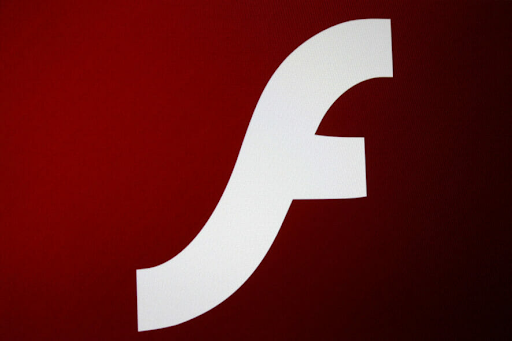
Read also: How to Fix “Aw, Snap!” Page Errors on Google Chrome
Adobe Flash Player End of Life (EOL)
Adobe stopped supporting Flash Player beginning December 31, 2020. This was Flash Player’s EOL Date.
After the official EOL Date, Adobe nolonger issues Flash Player updates or important security patches. This is why Adobe strongly recommends to users to uninstal Flash Player.
Fewer sites today use Flash to play content and after this EOL many other sites will drop Flash Player.
In addition, Adobe blocked all Flash content from running in Flash Player beginning January 12, 2021. This is why major browser vendors, such as Chrome, Edge, and Firefox, disabled Flash Player from running. Flash content doesn’t play automatically in these major websites as it used to before.
If you do not uninstall flash player, you can still use it to watch Flash content. However, you must unblock Flash Player first.
How to unblock Adobe Flash Player
Use the methods described here to unblock Flash Player in different browsers.
Note that while Adobe Flash is blocked on major browsers like Edge, Chrome, and Firefox, Opera still supports the Flash plugin and it doesn’t cause any problems of the sort. So, you can switching to if you need to watch any Flash content.
How to unblock Adobe Flash Player in Chrome?
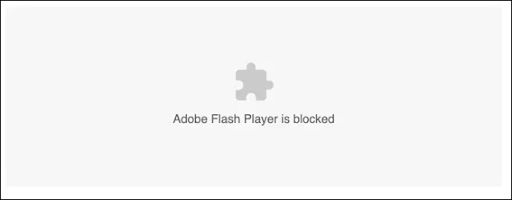
Chrome’s built-in Flash player still remains and plays Flash content but you have to “Allow” it first.
Before you begin to enable Flash Player in Chrome, you can check if your version of Flash player in Chrome to know if it can run.
Here’s how to enable Flash Player in Chrome:
- Type chrome://components into the address bar.
- If you have Adobe Flash Player installed, you may still be able to play Flash content, but it’ll need to be enabled first.
- Open Google Chrome Menu: click on vertically aligned ellipsis ⋮. It’s in the top-right corner of the window. A drop-down menu will appear.
-
Click on Settings. Chrome settings page will open in a new tab.
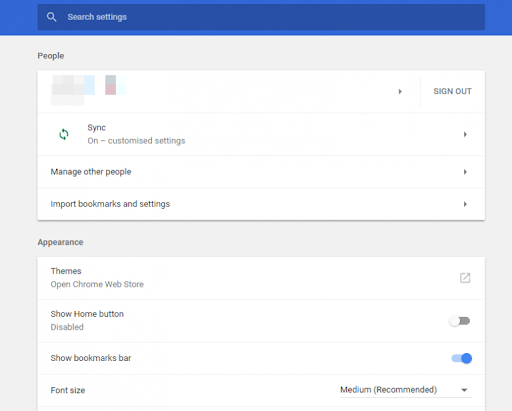
- Scroll to the bottom of the page and click Advanced.
-
Click Contents settings.
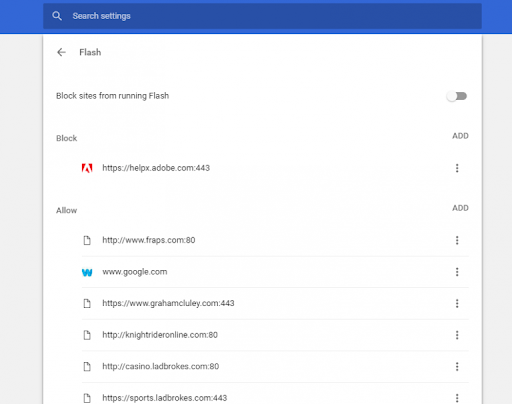
-
Select Flash to open the options shown below.
- Alternatively, you can search content settings on the search bar and then select Flash.
- Now, unblock Adobe Flash content by switching Block sites from running Flash to Ask first (recommended).
- You can also add websites to the Allow list to enable Adobe Flash to always run on them. To do that,
- Click Add,
- Input a website URL,
- Press the Add button.
How to unblock Adobe Flash Player on Microsoft Edge
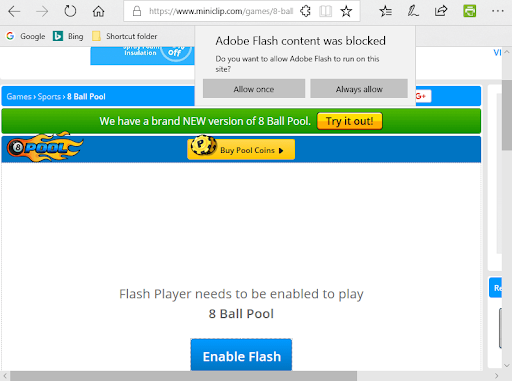
In order to unblock Flash content on Edge, you need to select either the Always allow or Allow once option. Here’s how:
- Click horizontally aligned ellipsis. It’s in the top-right corner of the window. A drop-down menu will appear.
- Click on Settings and it opens the setting page in a new tab.
- Click on Site Permissions from the left navigation pane, and click on Adobe Flash.
- To unblock Flash in Edge, toggle the Block sites from running a Flash button to Ask first.
How to unblock Adobe Flash Player on Firefox
Mozilla readjusted Firefox’s default Flash configuration to Ask to Activate in 2017. After this update, the browser displays an icon in place of the Flash multimedia when you open a page.
If Adobe Flash content is blocked in Firefox, you can unblock it on all websites by doing the following:
- Press the Open menu button at the top right of Firefox’s window.
- Click Add-ons to open the tab in the shot directly below.
- Select Plug-ins to open the plug-in list.
-
Select Always Activate on Flash‘s drop-down menu.
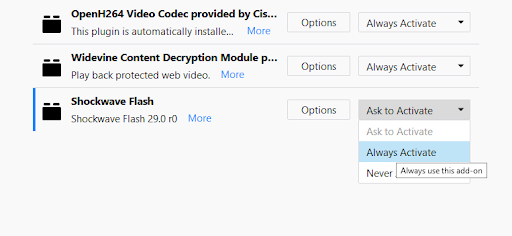
Final Word
We hope this article helps you unblock flash player. Also, while Adobe has dropped support for Flash, you can still download Adobe Flash Player as a standalone player for your PC and Mac. To play SWF Flash files on your PC without a browser, you’ll need to download the Flash Player projector content debugger from Adobe.
One more thing
Our Help Center offers hundreds of guides to assist you if you’re in need of further help. Return to us for more informative articles, or get in touch with our experts for immediate assistance.
Would you like to receive promotions, deals, and discounts to get our products for the best price? Don’t forget to subscribe to our newsletter by entering your email address below! Be the first to receive the latest news in your inbox.
Related reads
> How to Show Full URLs in the Google Chrome Address Bar
> Reset Google Chrome Settings to Default (Step by Step Guide)
> Google Chrome Installation Failed in Windows 10 (Solved)