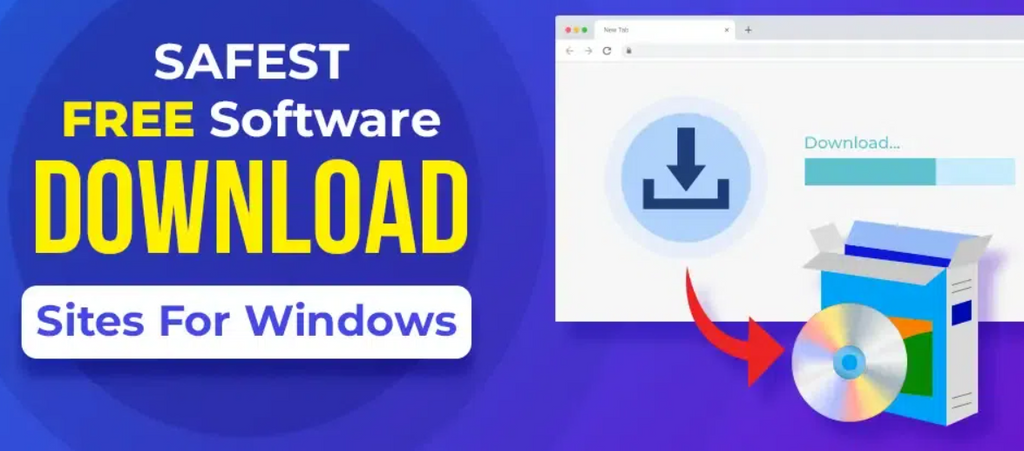With the massive amount of new software released all the time, many developers have switched from distributing their programs through CDs/DVDs to digital downloads.
Often when you buy software online, you’ll receive an email along with a download link for the program. Sometimes, you can download it direct from the company’s website. Many websites also let you download “freeware” (software that’s free) directly.
Whether you’re downloading and installing free or paid software, the process follows the same basic steps. Follow this guide to make sure your download goes without a hitch.
What to Watch Out for When Downloading Anything Online
1. Check the Website Address
Your software download and upgrade will only work if it’s genuine and came from a legitimate source. Check the web address in the address bar of your web browser. If there’s a lock symbol or the address starts with HTTPS, it means the website has a certificate showing it’s secured with SSL/TLS encryption. SSL/TLS encryption makes the website harder to hack and helps confirm its authentic
2. Before Downloading, Turn On your Malware and Virus Scanners
These are your first line of defense in case your software download turns out to be malware or is hiding a harmful computer virus. They’ll scan your files before installation and block any in the software download that is harmful.
Make sure you have a reliable scanner on your computer and that it’s switched on before the download. You may already have one built into your computer, such as Windows Defender. If you don’t, there are lots of options available. Some good ones can be downloaded and used for free, while several paid products offer extra protection.
3. Double Check the Download Link is the One You Need
A lot of software hosting sites are cluttered with adverts. Many people just quickly scan the page and click the first download icon they see. Sometimes these will be from ads and may link to a different software package or even download malware.
Hover your mouse over the download button before you click on it. A preview of the link’s actual web address will show at the bottom of your browser. You can see from this whether it’s the correct download link.
Downloading and Installing Software Online
Downloading software can be broken down into:
- clicking on the link
- choosing to open or save
- confirming the download
- and starting the software installation
If it’s an update on an old program, your system will ask you to agree to the software upgrade first.
Follow these easy steps to download and install your program:
Step 1: Click the download link for the software. This may be in the confirmation email when you bought the software program, or directly on the website. The link is permanently active, which means you can come back to it if you need to reinstall it in the future. You can also download and save an extra backup copy.
Step 2: Choose Run or Save in the message window that pops up after you click the link. Clicking Run will open the download file without saving it to your computer. This option might not be available on some computers. Clicking Save will save the download file to your hard drive, allowing you to open it again later if needed.
Step 3: In some operating systems, you might be asked to confirm the download. Click Yes and your download will start. A box will pop up showing the download’s progress.
Step 4: Make sure you’re logged in to your computer as an “Administrator” before opening the download file. If you’re not, Windows might not allow you to open and install the software program. This is for your own security to prevent other people from installing harmful software on your computer.
Step 5: Open the downloaded file and follow the instructions to complete the installation process. You’ll find your download either in your computer’s Downloads folder, or some web browsers will show the saved file in a Downloads tab.
Digital downloads are quickly becoming the norm when buying new software. With just the click of a button, they’re not only more environmentally friendly than printing CDs and DVDs, but also cheaper, faster, and easier. All you need is an internet connection.
But the key is to make sure the software you’re downloading is legitimate and won’t cause any harm to your computer.