If you use Excel regularly, you may have heard of the Goal Seek function.
This article will provide a step-by-step guide on using Excel's Goal Seek function to solve problems.
Suppose you want to streamline your Excel work and become more efficient in finding the input values needed to achieve specific results; keep reading.
We'll show you how Goal Seek can help you achieve your goals.
Table of Contents
- Excel's Goal Seek Function
- Using Excel Goal Seek to Solve Formula Problems
- More Examples of Using Goal Seek in Excel
- Using Goal Seek for What-If Analysis in Excel
- Troubleshooting Excel Goal Seek Issues
- FAQs
- Final Thoughts
What is Goal Seek in Excel?
Goal Seek is Excel's built-in What-If Analysis tool that shows how one value in a formula impacts another. More precisely, it determines what value you should enter in an input cell to get the desired result in a formula cell.
Excel's Goal Seek Function
Have you ever wanted to know what input value to use in a formula to get a specific result? This is where Excel's Goal Seek function comes in handy!
Goal Seek a built-in tool in Excel that helps you determine the input value required to achieve a desired result in a formula.
To use Goal Seek, you need to specify three parameters:
- Formula cell
- Target/desired value
- Cell to change to achieve the target
The tool then calculates the input value needed to achieve your specified target.
There are many uses for Goal Seek, such as:
- Determining the sales volume required to reach a specific profit target
- The exam score needed to pass a class
- The number of votes required to win an election
It is a helpful tool for doing sensitivity analysis in financial modeling, and it can save you a lot of time by eliminating guesswork.
However, it's important to note that Goal Seek can only process one input value simultaneously.
If you are working on a complex business model with multiple input values, you may need to use Excel's Solver add-in to find the optimal solution.
Overall, Excel's Goal Seek function is a powerful tool that can help you solve various problems and save time in your data analysis.
Using Excel Goal Seek to Solve Formula Problems
Have you ever wanted to know what number to put into a formula to get a certain answer? That's where Excel's Goal Seek function can help you! Let's say you want to buy a toy that costs $20, but you only have $50.
You can use Goal Seek to figure out how much money you need to save each week to buy the toy in four weeks.
Here's how to use Goal Seek in Excel:
- Set up your data with a formula and a cell you want to change (such as the amount you save each week).
- Go to the Data tab, click the What-If Analysis button, and select Goal Seek.
- In the Goal Seek dialog box, choose the cell with the formula, enter the desired result, and select the cell you want to change.
- Click OK, and Excel will do the calculations for you!
For example, you want to buy a toy that costs $20 in four weeks. You currently have $50 saved, and you want to know how much you need to save each week to reach your goal.
Here's what your data set-up would look like:
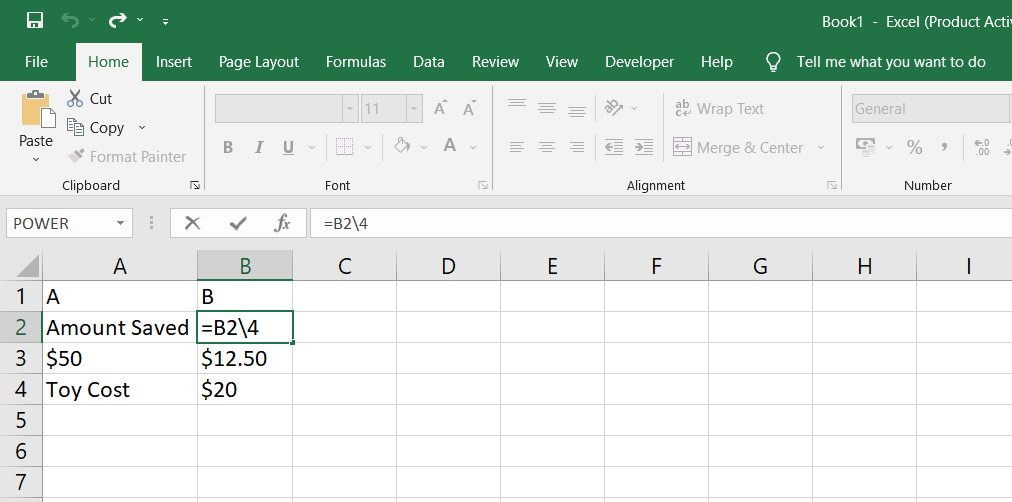
- Set up your data in Excel like the table above.
-
Go to the Data tab, click the What-If Analysis button, and select Goal Seek.
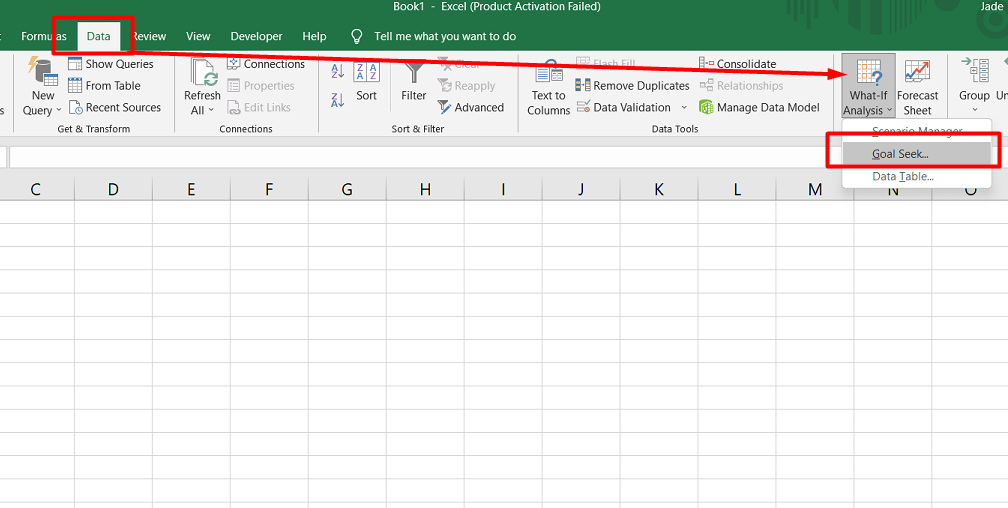
- In the Goal Seek dialog box, set the cell with the formula as cell B2, set the To value as $20 (the toy cost), and set the By changing cell as B1 (the amount saved each week).
- Click OK, and Excel will do the calculations for you!
Excel's Goal Seek is a great tool for solving problems like this quickly and easily. Remember to set up your data correctly and choose the right cells to test.
More Examples of Using Goal Seek in Excel
Goal Seek a useful tool in Excel that helps you find the input value needed to get a specific output result in a formula. Here's another example that shows how Goal Seek can solve a business problem.
Example 1: Determine the break-even point
Problem: You own a lemonade stand and want to know how many cups of lemonade you need to sell to break even. Your stand has a fixed cost of $50, and each cup of lemonade costs $0.50. You sell each cup for $1.
Solution: Organize the source data in a table like this:
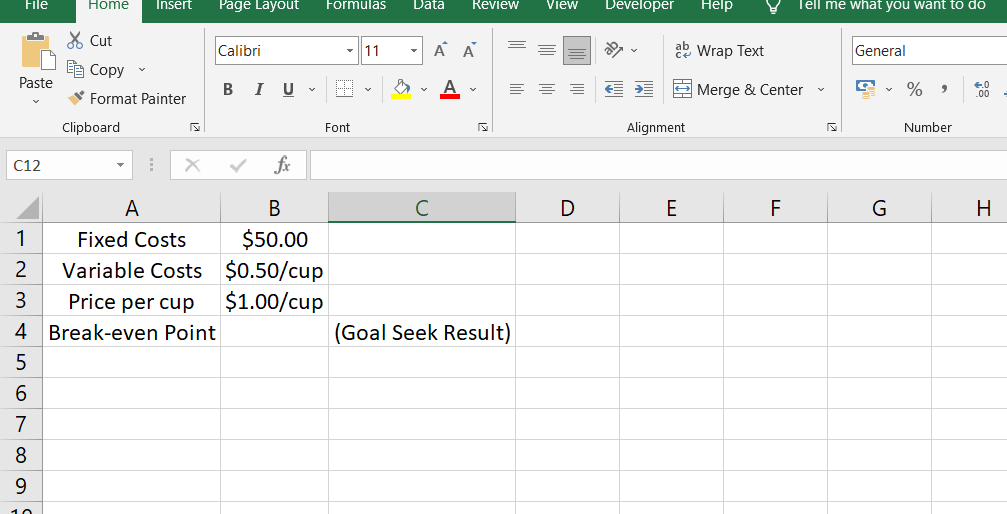
- Set up the following parameters for the Goal Seek function:
- Set cell - the formula that calculates the break-even point (B4).
- To value - the formula result you are looking for ($0).
-
By changing cell - the number of cups sold (B3).
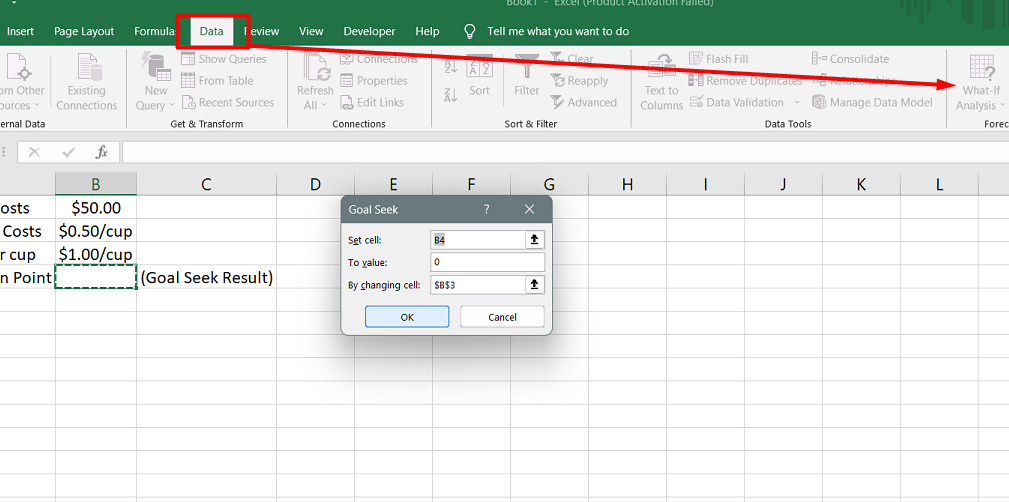
Result: The Goal Seek analysis shows you must sell 100 cups of lemonade to break even.
Using Goal Seek in Excel, you can quickly solve complex problems and make better business decisions. Just remember to set up your data correctly and define the parameters of the Goal Seek function carefully.
Using Goal Seek for What-If Analysis in Excel
Problem: You run a bakery and want to know how many loaves of bread you need to sell each day to break even.
You know that your fixed costs are $500 per day, your variable costs per loaf of bread are $1, and you sell each loaf of bread for $3.
Solution: Use Goal Seek to find out the minimum number of loaves of bread you need to sell each day to break even:
Set cell - the formula that calculates the total profit (B4).
To value - the formula result you are looking for ($0).
By changing cell - the number of loaves of bread sold (B2).
Result: What-If analysis with Goal Seek shows that you need to sell 250 loaves of bread each day to break even:
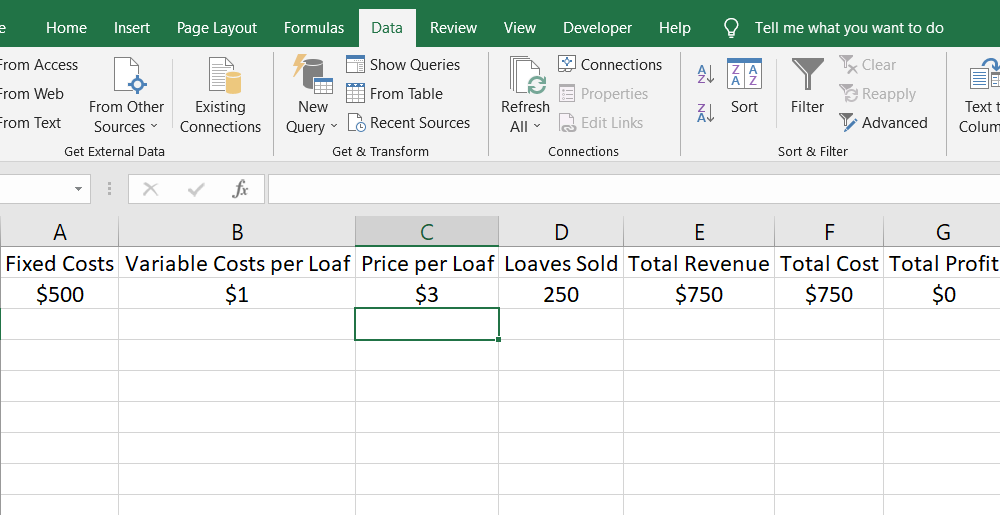
Troubleshooting Excel Goal Seek Issues
Goal Seek a helpful tool in Excel that can find the right input value to achieve a specific goal or result. However, sometimes Goal seeking may not work, and knowing what to do in those situations is essential.
Here are two things to check if you find that Goal Seek is not working:
-
Check the Goal Seek parameters. Make sure you selected the right cell containing the formula you want to solve, and check that this cell depends on the changing cell.
If you chose the wrong cell or didn't include a necessary cell, Goal Seek won't work. - Adjust iteration settings. If the Goal Seek doesn't work, adjust the iteration settings. In Excel, go to File, then Options, then Formulas.
You can increase the maximum iterations if you want Excel to try more possible solutions. You can also decrease the maximum change if you need more accuracy.
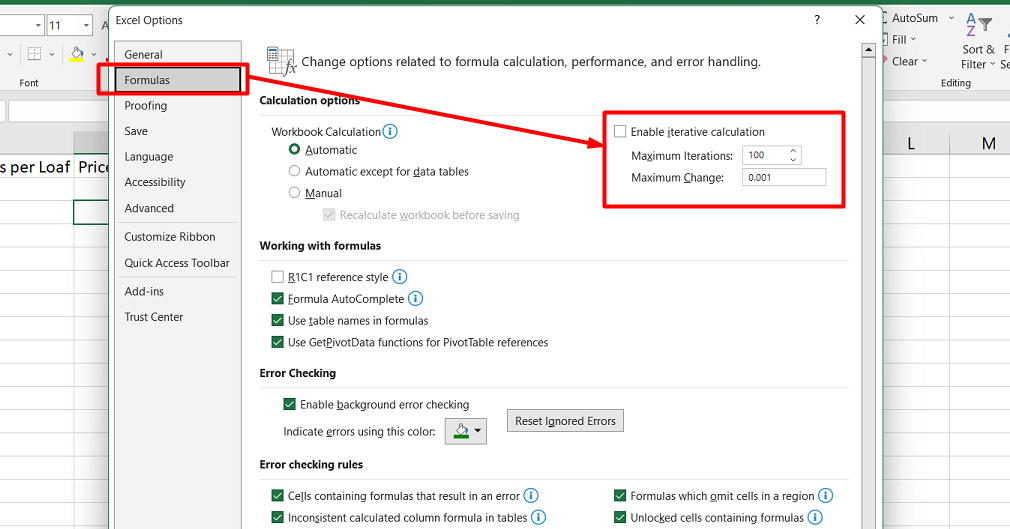
The default settings may not work for your specific formula, so adjusting these settings may solve the issue.
If none of these solutions work, it's possible that there isn't a solution to the problem you're trying to solve. Excel will provide the closest possible solution, but it may be different.
Double-check your Goal Seek parameters and adjust iteration settings for the best results.
FAQs
How do you use Excel to solve a problem?
You can use Excel to solve a problem by analyzing and manipulating data, performing calculations, creating formulas, using functions, and utilizing various Excel tools and features.
What is the problem with Goal Seek?
One potential problem with Goal Seek in Excel is that it may not always converge to a solution if the data or formulas are complex, the target value is not attainable, or there are multiple possible solutions.
What is Goal Seek in a spreadsheet?
Goal Seek is a feature in Excel that allows you to find the input value needed to achieve a specific output or result by adjusting another input value based on a given target or goal.
How do you solve an equation using Goal Seek?
To solve an equation using Goal Seek in Excel, you need to set up the equation as a formula in Excel, specify the target value you want to achieve, and then use Goal Seek to determine the input value required to reach that target.
Where is Goal Seek in Sheets?
In Google Sheets, the Goal Seek feature is not available by default, but you can achieve a similar functionality using the Solver add-on, which can be accessed through the "Add-ons" menu in Google Sheets.
Final Thoughts
Goal Seek is a powerful tool in Excel that allows you to solve problems by finding the input needed to reach a specific output. It is particularly useful for complex business or financial models where you must determine the optimal input values to achieve a desired outcome.
With Goal Seek, you can save time and avoid tedious trial-and-error calculations. However, it's important to ensure that your formula and input values are correct before using Goal Seek and to troubleshoot any issues that may arise.
Utilizing this tool effectively allows you to easily streamline your decision-making process and make data-driven decisions.
One more thing
If you have a second, please share this article on your socials; someone else may benefit too.
Subscribe to our newsletter and be the first to read our future articles, reviews, and blog post right in your email inbox. We also offer deals, promotions, and updates on our products and share them via email. You won’t miss one.
Related articles
» How to Limit Rows and Columns in an Excel Worksheet
» Troubleshooting "OLE Action Excel" Error in Microsoft Excel
» Ways To Alternate Row Colors in Excel [Guide/]
