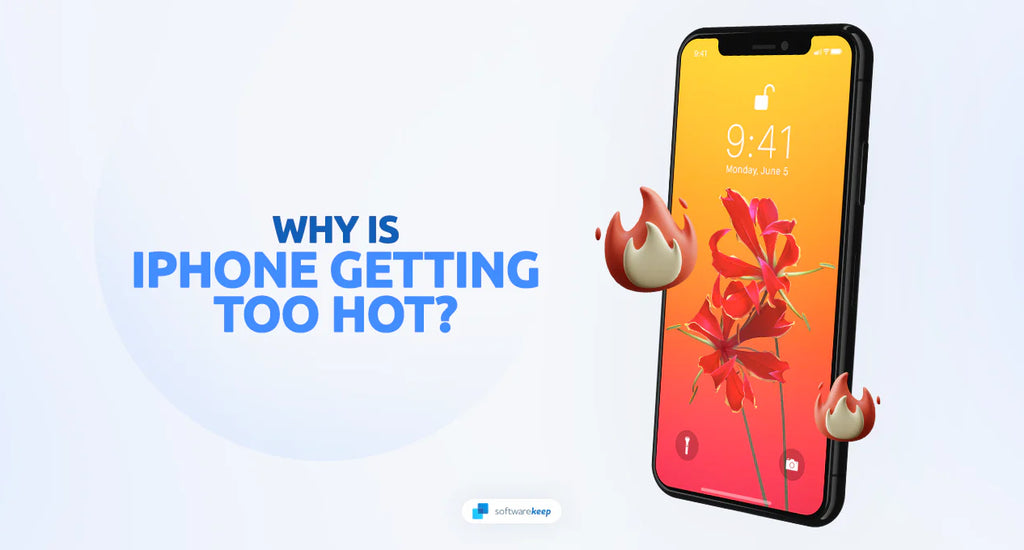In today's digital age, smartphones have become an indispensable part of our lives. One of the most popular smartphones in the market is the iPhone, renowned for its sleek design, innovative features, and powerful performance. However, like any electronic device, iPhones can sometimes encounter issues. One common problem that iPhone users often experience is excessive heat generation.
You might notice that your brand-new iPhone is running hotter than expected, or your phone might start to heat up after prolonged use. While iPhones are designed with sophisticated thermal management systems, there can be various factors that cause them to overheat.
In this article, we will explore the reasons behind the question, "Why does my iPhone get hot?" and provide you with valuable insights and solutions to address this concern.
Jump To
- Processor Intensive Tasks
- Environmental Factors
- Software Updates and Background Processes
- Battery Issues
- Intensive Network Activity
- Faulty Apps or Background Refresh
Why Does My iPhone Get Hot?
Heat generation in iPhones can be attributed to several factors. Let's delve into each one to gain a comprehensive understanding of why your iPhone may become hot.
1. Processor Intensive Tasks
When you engage in processor-intensive activities on your iPhone, such as gaming, video editing, or running complex applications, it can put a significant strain on the device's processor. As a result, the processor works harder and generates more heat, leading to an increase in the temperature of your iPhone.
To mitigate this issue, consider taking breaks during extended usage periods to allow your device to cool down. Additionally, closing unnecessary applications running in the background can help reduce the load on the processor and minimize heat generation.
Fix:
- Take regular breaks during extended usage periods to allow your device to cool down.
- Close unnecessary applications running in the background to reduce the load on the processor.
- Optimize your iPhone's performance by adjusting settings, like lowering the graphics settings in games.
2. Environmental Factors
External factors such as ambient temperature and exposure to direct sunlight can impact the temperature of your iPhone. Extreme heat or cold environments can cause your device to heat up or cool down more rapidly, respectively.
To prevent your iPhone from overheating due to environmental factors, avoid exposing it to direct sunlight for prolonged periods and refrain from leaving it in excessively hot or cold environments.
Fix:
- Avoid exposing your iPhone to direct sunlight for prolonged periods.
- Refrain from leaving your iPhone in excessively hot or cold environments.
- If your iPhone feels hot, remove it from its case temporarily to allow it to cool down.
- Avoid placing your iPhone on surfaces that can retain heat, such as blankets or pillows.
3. Software Updates and Background Processes
Firmware updates and background processes can also contribute to an increase in your iPhone's temperature. When your device is downloading and installing software updates, it consumes more power and may generate additional heat. Similarly, background processes, such as app updates and syncing data, can also impact the temperature of your iPhone.
To address this issue, ensure that you are running the latest version of iOS on your iPhone. Additionally, periodically check your device's settings to manage and restrict unnecessary background processes.
Fix:
- Ensure that your iPhone is running the latest version of iOS.
- Connect your iPhone to a stable power source during software updates.
- Periodically check your iPhone's settings and disable unnecessary background processes to reduce the load on the processor.
- Restrict background app refresh for specific apps that consume excessive resources and contribute to heat generation.
- Close unused apps running in the background to free up processing power and minimize heat generation.
4. Battery Issues
Faulty or aging batteries can be a significant factor in iPhone overheating. Over time, batteries degrade, and their efficiency decreases. This can result in increased power consumption and heat generation.
If you suspect that your iPhone's battery is causing the overheating issue, consider having it checked by an authorized Apple service center. They can perform a battery health check and determine if a replacement is necessary.
Fix:
- Check the battery health of your iPhone by going to Settings > Battery > Battery Health. If the maximum capacity is significantly degraded, consider getting the battery replaced by an authorized Apple service center.
- Use genuine charging accessories and cables that are recommended for your iPhone model to ensure proper charging and prevent excessive heat generation.
- Avoid charging your iPhone overnight or for extended periods. Unplug it from the charger once it reaches 100% to prevent overcharging and excessive heat.
- Enable optimized charging to help extend battery life and prevent overheating.
5. Intensive Network Activity
Engaging in activities that require a strong network connection, such as streaming high-quality videos or downloading large files, can cause your iPhone to heat up. These activities put a strain on cellular or Wi-Fi radios, leading to increased power consumption and heat generation.
Read: How To Reset Network Settings on an iPhone
To alleviate this issue, try connecting to a more stable and faster network, such as a Wi-Fi network with a strong signal. Additionally, avoid excessive multitasking while performing network-intensive tasks.
Fix:
- Disconnect from Wi-Fi or cellular data when not actively using internet-dependent apps or services.
- Disable unnecessary background app refresh for apps that consume significant data and contribute to increased network activity.
- Close unused apps running in the background that might be utilizing network resources and causing excessive heat generation.
- If you notice your iPhone getting hot during specific network activities, such as video streaming or large file downloads, consider reducing the quality settings or scheduling downloads for times when the device is less likely to overheat.
6. Faulty Apps or Background Refresh
Certain apps running in the background or malfunctioning apps can be a contributing factor to iPhone overheating. Some apps may not be optimized for efficient power usage, causing them to consume excessive resources and generate more heat. Background app refresh, which allows apps to update their content in the background, can also impact your iPhone's temperature.
To identify problematic apps, go to the Settings app on your iPhone, navigate to "Battery," and review the battery usage of individual apps. If you notice any apps consuming a significant amount of battery, consider updating or reinstalling them. You can also disable background app refresh for specific apps to reduce their impact on your device's temperature.
Fix:
- Identify the problematic app by monitoring your iPhone's battery usage in the Settings app. Look for any apps that consume a significant amount of power or show unusual behavior.
- Update the problematic app to the latest version available. Developers often release updates to address bugs and improve app performance.
- If updating the app doesn't resolve the issue, try deleting and reinstalling it. This can help fix any corrupted files or settings that might be causing excessive heat generation.
- Disable background app refresh for specific apps that are known to cause overheating issues. This can be done in the Settings app under General > Background App Refresh.
- If you consistently experience overheating issues with a particular app, consider contacting the app's developer for support or reporting the issue through the app's official channels.
Conclusion
Heat generation in iPhones can be a common issue, but it can also be addressed with the right steps. We hope that this guide has provided you with insights into why your iPhone may become hot and how to fix the problem. By managing processor-intensive tasks, checking your device's battery health, optimizing settings, and protecting it from environmental factors, you can ensure that your iPhone runs optimally without running too hot.
We hope that this guide has helped you resolve your overheating issues. Remember, if you're struggling to fix the problem, contact an Apple service center for professional help.
One More Thing
We’re glad you’ve read this article. :) Thank you for reading.
If you have a second, please share this article on your socials; someone else may benefit too.
Subscribe to our newsletter and be the first to read our future articles, reviews, and blog post right from your inbox. We also offer deals, promotions, and updates on our products and share them via email. You won’t miss one.
Related Articles
» How to Fix “iPhone is Disabled. Connect to iTunes”
» How to Turn Off the Find My iPhone Feature
» How To Fix “Last Line No Longer Available” on iPhone