The “Procedure Entry Point Could Not Be Located” error is a Windows 10 error that can be caused by many different things. A few of the most common causes are outdated drivers, missing registry entries and system files, or hardware conflicts.
It’s frustrating when your computer freezes and you’re unable to do anything. It's even worse when the screen pops up with an error saying “The procedure entry point could not be located in the dynamic link library”. If you’re on Windows 10, this error may seem difficult to resolve. Fortunately, there are a few things you can do to get around the problem.
This article will provide some solutions to the Windows 10 error “The procedure entry point could not be located in the dynamic link library”.
In this post, we'll explore some ways you can resolve this pesky error and get back to your work!
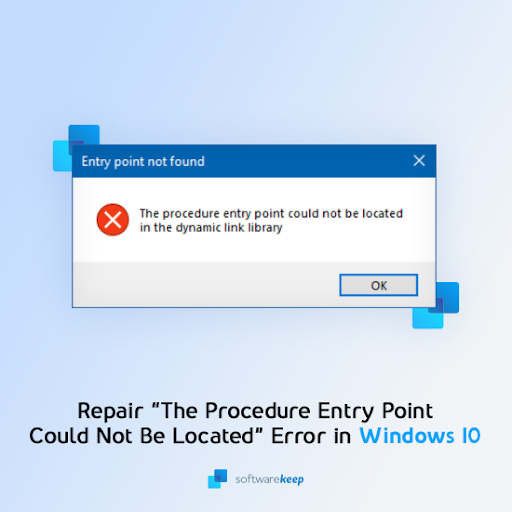
Table of Contents
- What Causes “The Procedure Entry Point Could Not Be Located in the Dynamic Link Library” Error?
- How To Fix “The Procedure Entry Point Could Not Be Located” in Windows 10
- Method 1. Reinstall the Problematic App
- Method 2. Use the System File Checker
- Method 3. Check the Event Viewer for Errors
- Method 4. Re-Register the DLL File
- Method 5. Scan Your Computer With Windows Defender
- Final Thoughts
What Causes “The Procedure Entry Point Could Not Be Located in the Dynamic Link Library” Error?
This error occurs when software is unable to locate the DLL library it requires to run. It could also happen if the library isn't located in the path's provided directory, or if the DLL file is missing or corrupted.
The DLL library is a treasure trove of the most important resources for your computer. It stores and maintains vital system data and drivers that help with compatibility issues between programs on different computers. A missing or corrupted DLL can leave you feeling helpless in cyberspace, as it may prevent everything from opening to crashing completely.
The file containing all these program instructions has gone AWOL at an inconvenient time? Your life might be totally ruined! The symptom could include any number of frustrating things: error messages appearing out of nowhere, files failing to load properly, crashes galore — you name it.
There are many different ways to fix the “The procedure entry point could not be located in the dynamic link library” error. See your options and troubleshooting guides below.
How To Fix “The Procedure Entry Point Could Not Be Located” in Windows 10
Use the following methods to resolve the error "the procedure entry point could not be located" in Windows 10:
Method 1. Reinstall the Problematic App
The first thing you should do when you start troubleshooting is to try reinstalling the application giving you the error. Windows might have removed or corrupted some of the files needed to successfully run it, and reinstalling will help Windows repair any damage that was done.
In Windows 10 you can reinstall programs from Windows Store apps by going to Settings → Apps. Let’s review the step-by-step instructions.
-
Click on the Windows icon in the bottom left of your screen to bring up the Start menu. Choose Settings, or alternatively use the Windows + I shortcut.
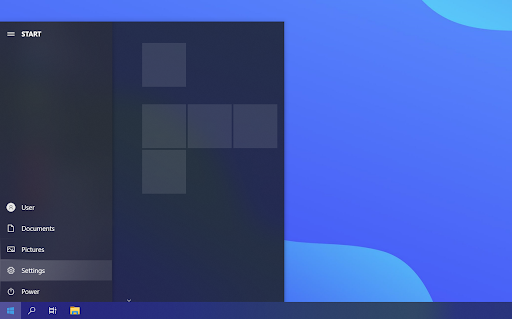
- Select the Apps tile. This is the central space where you can check every application that is correctly installed on your PC.
-
Find the application that is giving you the error, and then click on it once to select it. You should see the Uninstall option — click on it once to begin the removal process.
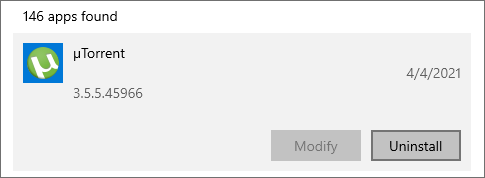
- Confirm that you want to uninstall the software, and then wait for Windows to complete the uninstallation. When it’s done, the program will disappear from your application list.
- Go to the official website and download the latest version. Don't download from any other websites that are not trusted distributors of this software, because they might have malware.
- Install the problematic application again, and check if you still get the same error message.
Method 2. Use the System File Checker
The System File Checker (SFC) is a troubleshooting tool available in Windows 10 by default. It's able to automatically detect corrupted system files, and repair them to working order.
You can use the SFC scan as another way of potentially fixing any problems that lead to “The procedure entry point could not be located in the dynamic link library” errors when you use your computer.
- Open the search bar in your taskbar by clicking on the magnifying glass icon. You can also bring it up with the Windows + S keyboard shortcut.
-
Type Command Prompt in the search box. When you see it in the results, right-click on it and choose Run as Administrator.
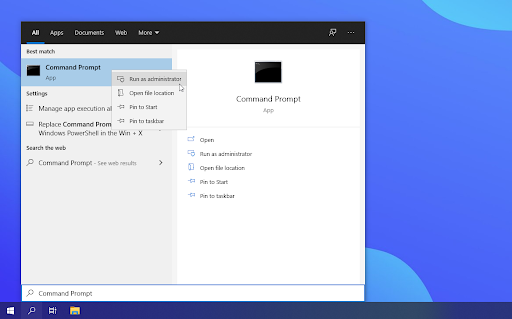
Check out our How to make a local user an administrator in Windows 10 guide.
- When prompted by the User Account Control (UAC), click Yes to allow the app to launch with administrative permissions.
-
Once the Command Prompt window is open, type in the following command and press Enter to execute it: sfc /scannow
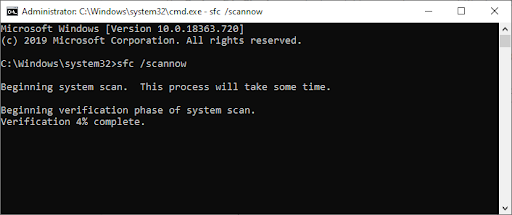
- Wait for the System File Checker to finish scanning your computer. If it finds any errors, you'll be able to fix them automatically through the SFC command itself, which may also fix related errors.
Method 3. Check the Event Viewer for Errors
You are seeing an error message. You probably don't know what caused it. Use the Event Viewer to easily find out. It’s a built-in tool that shows the last thing that happened on your computer before an application crashed or ran into an error during or after launch.
When something goes wrong with the app or service, it will show up on the Event Viewer and it will help you determine how to fix the problem.
-
Press the Windows + X keys on your keyboard at the same time, then choose “Event Viewer” from the context menu.
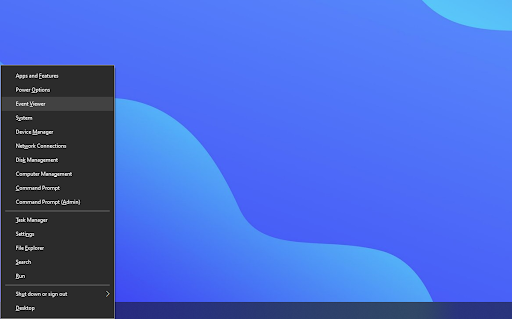
- Click on “Windows Logs” inside the left-side panel, then choose “System”. This should change the middle section to show all events with timestamps.
- Locate the last event recorded before “The procedure entry point could not be located in the dynamic link library” showed up on your screen. If you see a certain application or service, this is most likely the culprit.
Method 4. Re-Register the DLL File
If the error in question mentions a DLL file that your programs need, you should try to re-register it. The Regsvr32 command-line utility can be used for registering OLE controls like DLL and ActiveX (OCX) controls in Windows 10. If you can’t get past the error any other way, you might need to register your DLL files manually.
- Open the search bar in your taskbar, and then type Command Prompt in the search box. When you see it in the results, right-click on it and choose Run as Administrator.
- Click Yes if prompted.
-
Type the following command in the new window, and hit the Enter key on your keyboard to execute it: regsvr32 DLL. Make sure to replace “DLL” with the name of the DLL file that was pointed out in the error. Example:
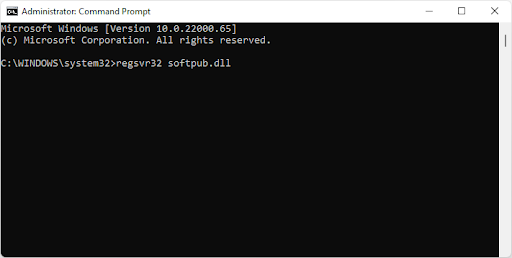
- After you execute the given commands, you should see a message saying, “DllRegisterServer in vbscript.dll succeeded” if the Regsvr32 tool was able to run successfully.
Method 5. Scan Your Computer With Windows Defender
We recommend scanning your computer to make sure that it does not have any viruses. There are some harmful programs that can cause the computer and apps to crash. To scan, we’ll use the Windows Defender built-in program, but a different third-party software may work better.
- Open the search bar in your taskbar by clicking on the magnifying glass icon. You can also bring it up with the Windows + S keyboard shortcut.
-
Type in Windows Security and launch it from the search results.
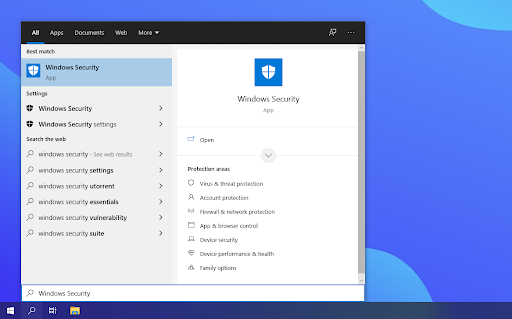
-
Switch to the Virus & Threat Protection tab using the home screen or the menu in the left-side pane. Click on the Scan Options link.
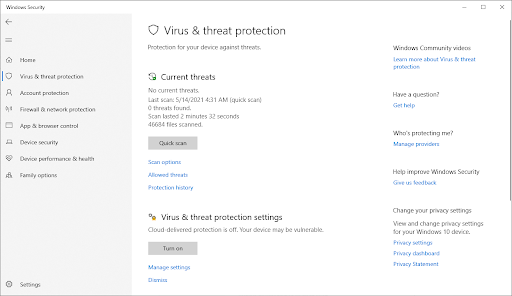
-
Select the Full scan option. This is going to check every single file on all of your drives to ensure no threats can hide. Take note that this scan may last over 1-2 hours, depending on how many files you have on your system.
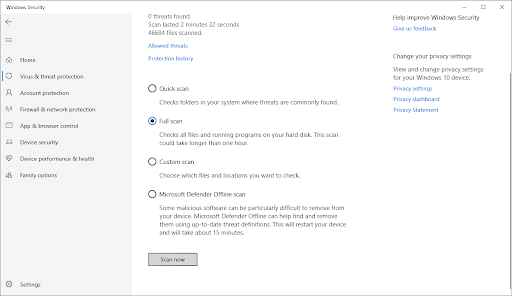
- Click on the Scan now button to begin the scan. If a threat is detected, Windows 10 will automatically quarantine or remove it entirely. You can review the scan results afterward.
Final Thoughts
We hope this article helped you troubleshoot the “The procedure entry point could not be located in the dynamic link library” Windows 10 error. You can now get back up and running as quickly as possible.
Now, it’s your turn.
If you have any questions about how we fixed this and other issues check out our site and contact us. You will get free technical support about any problem in Windows and Office.
Also, check out our Help Center for articles to help you troubleshoot many other Windows 10 errors.
Sign up for our newsletter to get promotions, deals, and discounts from us right in your inbox. Subscribe with your email address below and you'll be the first one notified about our latest news and deals.
You May Also Like
» How to Fix the “Side by Side Configuration Is Incorrect” Error on Windows 10
» How to Fix the Desktop Icons Disappeared on Windows 10
» How To Fix the Audio Services Not Responding Error in Windows 10