The Scroll Lock feature in Excel allows you to quickly alter how you can navigate your Excel workbooks. But did you know that you can lock and unlock the scroll feature in Excel?
You can disable scroll lock by pressing the Scroll Lock key (often labeled as ScrLk) on your keyboard. If your computer does not have a Scroll Lock key, this post will show you how.
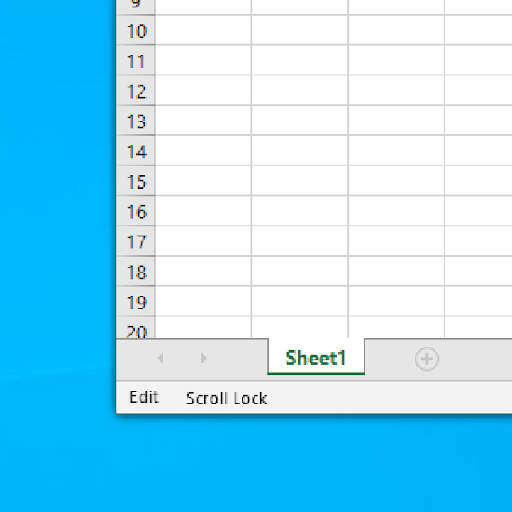
Table of Contents
- What is Scroll Lock in Excel?
- How to Enable and disable Scroll Lock in Microsoft Excel
- First, Troubleshooting Excel Scroll Lock
- How to Enable Excel Scroll Lock Windows 10:
- How to toggle Scroll Lock in Excel
- How to enable and disable Scroll Lock in Excel
- Excel Scroll Lock in Excel for Mac
- How to remove Excel Scroll Lock in Excel for Mac
- Final thoughts
What is Scroll Lock in Excel?
The Scroll Lock feature in Excel controls the behavior of the arrow keys in Excel. Similar to Caps Lock and Num Lock, this feature needs to be turned on and off using a key on your keyboard.
By default, the arrow keys on your keyboard will help you navigate Excel cells one at a time, in any direction you wish to move in. This can be changed in an instant by enabling Scroll Lock. When it’s enabled in Excel, the cells will be selected by moving your scroll wheel instead of using the arrow keys.
Usually, when the Scroll Lock is disabled, arrow keys move you between individual cells in any direction: up, down, left or right.
However, when the Scroll Lock is enabled in Excel, arrow keys scroll the worksheet area: one row up and down or one column to the left or right. When the worksheet is scrolled, the current selection (a cell or range) does not change.
How to Enable and disable Scroll Lock in Microsoft Excel
The guides below were written using the latest Microsoft Excel 2019 for Windows 10. Some steps may vary if you’re using a different version or platform. Contact our experts if you need any further assistance.
First, Troubleshooting Excel Scroll Lock
You can tell if Scroll Lock is turned on because Scroll Lock appears in the Excel status bar. If you suspect that Scroll Lock is turned on, but Excel Scroll Lock does not appear in the Excel status bar, it may be because the status bar is customized to hide the Scroll Lock status.
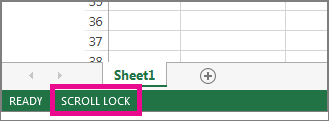
To determine if this is the case:
- Right-click the Excel status bar.
- Look for the check box to the left of the Scroll Lock.
- If a check is not visible, Scroll Lock does not appear in the Excel status bar. Simply check the box to have the status appear on the status bar.
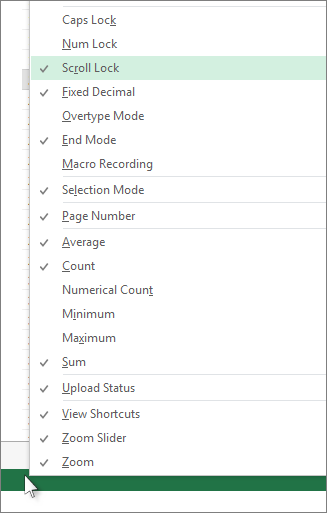
How to Enable Excel Scroll Lock Windows 10:
To enable scroll lock Windows 10:
- If your keyboard does not have a Scroll Lock key, on your computer, click Start > Settings > Ease of Access > Keyboard.
- Click the On Screen Keyboard button to turn it on.
- When the on-screen keyboard appears on your screen, click the ScrLk button.
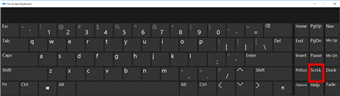
Tip: To quickly open the On-screen Keyboard in Windows 10:
- Click the Windows button.
- Begin typing On-Screen Keyboard
- It will appear in the search entry box.
- Click the On-Screen Keyboard search result/app.
- When the on-screen keyboard appears, click the ScrLk button
How to toggle Scroll Lock in Excel
You can easily toggle this Excel feature by using your computer’s keyboard. Most keyboards will have a button dedicated to Scroll Lock, often abbreviated to “ScrLk”. When the Excel application window is active, press this button on the keyboard to enable or disable Scroll Lock.
Additionally, you may use the on-screen keyboard to toggle Scroll Lock on and off in Excel.
-
Click on the Start menu in your taskbar (Windows icon) and choose Settings. Alternatively, you can use the Windows + I keyboard shortcut.
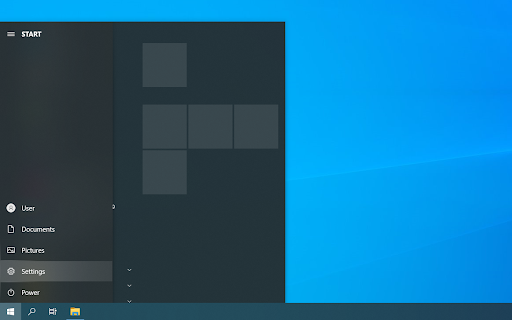
-
Click on the Ease of Access tile. Here is where you can see all of Windows 10’s accessibility features.
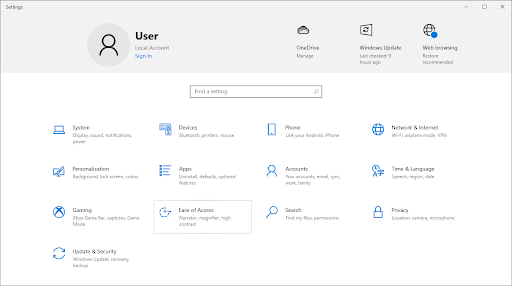
-
Scroll down in the left-side panel, then click on the Keyboard listed under the Interaction section. Click on the toggle under Use the On-Screen Keyboard to turn on the virtual keyboard in Windows 10.
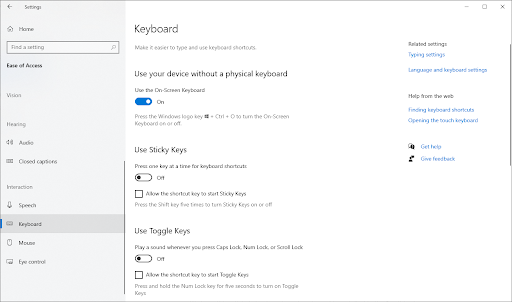
-
Now, you’ll be able to use the ScrLk key to toggle Excel’s Scroll Lock feature on and off at any time, even if your computer is missing the physical key.
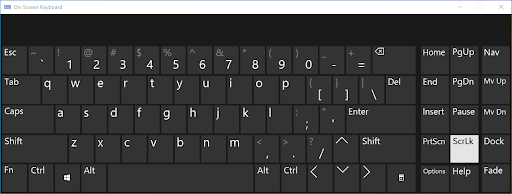
How to enable and disable Scroll Lock in Excel
Another way is to quickly enable or disable the Scroll lock feature when working in Excel.
- Open Microsoft Excel and load any workbook. You may also create a new workbook to enable or disable Scroll Lock.
-
Look in the bottom left corner of the Excel window and confirm that Scroll Lock is either turned on or turned off.
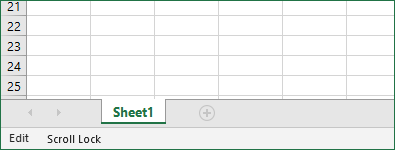
-
Right-click anywhere in the bottom menu bar, and then select Scroll Lock from the context menu. By clicking on it, the feature will become either enabled or disabled without having to use the keyboard shortcut.
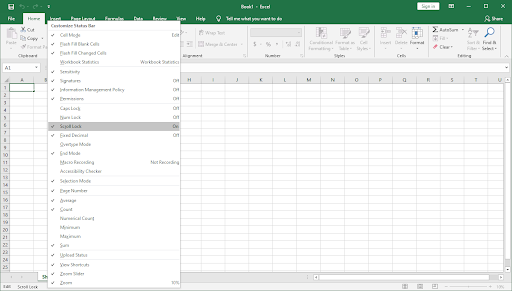
- Voila! You're one! Now, you can quickly switch between two ways of navigating your Excel files.
Excel Scroll Lock in Excel for Mac
Unlike Excel for PC, Excel for Mac does not show Scroll Lock in the status bar. So, how can you know that Scroll Lock is on?
- Answer: Press any arrow key and watch the address in the name box.
If the address does not change and the arrow key scrolls the whole worksheet, it's safe to assume that Scroll Lock is enabled.
How to remove Excel Scroll Lock in Excel for Mac
If you want to remove the Excel scroll lock feature on Mac, do the following:
- On the Apple Extended Keyboard, press the F14 key (This is an analog of the Scroll Lock key on a PC keyboard).
- If F14 exists on your keyboard, but there is no Fn key, use the Shift + F14 shortcut to toggle the Scroll Lock on or off.
- Depending on your settings, you may need to press the CONTROL or OPTION or COMMAND (⌘) key instead of the SHIFT key.
If you are working on a smaller keyboard that does not have the F14 key, you can try to remove Scroll Lock by running this AppleScript that emulates the Shift + F14 keystroke.
That's how you turn off Scroll Lock in Excel.
Final thoughts
We hope this article helped you learn how to enable and disable the Scroll Lock feature in Microsoft Excel. Start navigating your workbooks like a pro and save precious seconds when editing your worksheets.
Before you go
If you need any further help with Excel, don’t hesitate to reach out to our customer service team, available 24/7 to assist you. Return to us for more informative articles all related to productivity and modern-day technology!
Would you like to receive promotions, deals, and discounts to get our products for the best price? Don’t forget to subscribe to our newsletter by entering your email address below! Receive the latest technology news in your inbox and be the first to read our tips to become more productive.
You may also like
» How To Group Worksheets in Excel
» 13 Excel Tips and Tricks to Make You Into a Pro
» How Do You Insert Line Break in Excel?
» Free Expense Tracking Worksheet Templates (Excel)
» How To Use “If Cell Contains” Formulas in Excel