While Excel boasts complex formulas and advanced data analysis capabilities, Google Sheets offers simplicity and collaboration features.
In the case of someone who primarily requires basic data organization and team collaboration, Google Sheets proves to be a suitable choice.
Through testing and experience with both apps, one can comprehensively understand their strengths and make an informed decision based on specific requirements.
Table of Contents
- Google Sheets vs. Excel at a glance
- User-Friendly Simplicity vs. Advanced Data Management
- Interface
- Price point
- Data analysis and visualization
- Collaboration vs. Solo Work
- Excel: All-in-One Data Analysis Powerhouse vs. Google Sheets' Add-On Dependency
- FAQs
- Final Thoughts
Google Sheets vs. Excel at a glance
The choice between Google Sheets and Excel depends on the specific needs and preferences of the user, whether it's focused on collaboration, data analysis, simplicity, or pricing considerations.
|
Feature |
Google Sheets |
Excel |
|
Data analysis |
Offers a variety of formulas but lacks some statistical tests and functions |
Provides an extensive library of formulas, advanced functions, and statistical tests |
|
Data visualization |
Provides a decent selection of data visualization options, though not as intelligent as Excel |
Offers a wide range of data visualization options, including an intelligent "Recommended Charts" feature |
|
Collaboration |
Built for live collaboration with intuitive tools like live chat and version tracking |
Live collaboration requires additional setup and version alignment; fewer intuitive collaborative tools |
|
Simplicity |
Features a clear and minimally cluttered interface, with fewer advanced tools |
Offers many advanced features and tools, but the interface can feel a bit cluttered, with a steeper learning curve |
|
Autosave |
Automatically saves to Google Drive |
Can automatically save to OneDrive |
|
Speed |
Large quantities of data may slow down the platform |
Can handle large amounts of data with minimal impact on performance |
|
Keyboard shortcuts |
Limited shortcuts due to browser conflicts |
Offers a multitude of built-in shortcuts with no conflicts, including shortcuts that Google Sheets lacks |
|
Price |
Free for individual use; business plans under Google Workspace have monthly fees |
Excel desktop app requires a one-time purchase; Microsoft 365 subscription available with annual fees |
Google Sheets vs. Excel: User-Friendly Simplicity vs. Advanced Data Management
Google Sheets is a user-friendly and free spreadsheet app that is suitable for basic tasks and collaboration. On the other hand, Excel offers advanced features and is more suitable for managing and analyzing complex data, but it comes at a cost. Choose Google Sheets for simplicity and accessibility, and Excel for more advanced data manipulation capabilities.
Interface
The interface of Excel can be overwhelming for those new to spreadsheets. It consists of numerous tabs filled with features, some of which are unlabeled or represented by small icons, making them easy to miss.
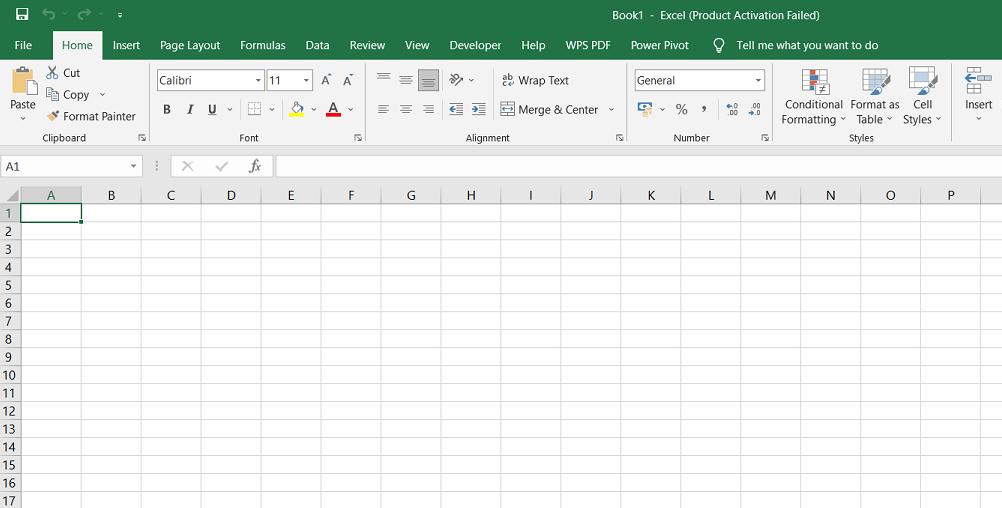
Navigating through the tabs can feel cramped and confusing, presenting an array of options that may be overwhelming for beginners.
In contrast, the interface of Google Sheets is minimalistic and user-friendly. It presents labeled options organized into dropdown menus, keeping the interface uncluttered and making it easier to navigate.
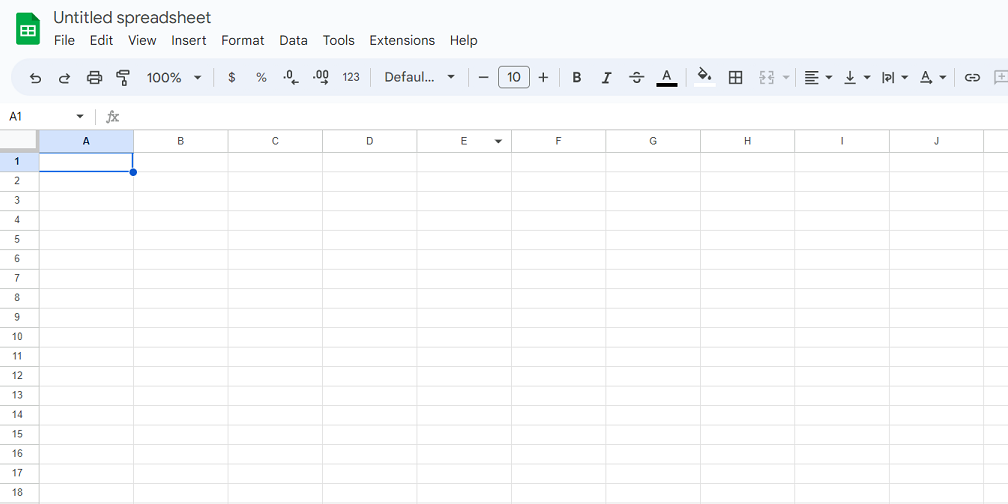
Google Sheets avoids cramming all its features into the header, resulting in a cleaner and more intuitive interface.
Price point
Google Sheets is a more accessible option in terms of cost than Excel. Google Sheets is free to individuals, making it an attractive choice for those looking to use a spreadsheet app without incurring any expenses. On the other hand, Excel comes with a price tag of $159.99 per device or $69.99 per year with a Microsoft 365 Personal subscription.
Considering Excel's higher price point, it is important to note that it offers advanced features and capabilities that justify its cost. Excel provides a comprehensive suite of tools for data analysis, complex calculations, and advanced data manipulation. These features make it a preferred choice for professionals who require powerful spreadsheet functionalities and extensive data analysis capabilities.
Data analysis and visualization
Excel and Google Sheets have a wide range of formulas, with Excel having a slightly more extensive collection. Excel's advanced data analysis capabilities, including the What-If Analysis feature, make it a powerful tool for accounting, data organization, and statistical analysis.
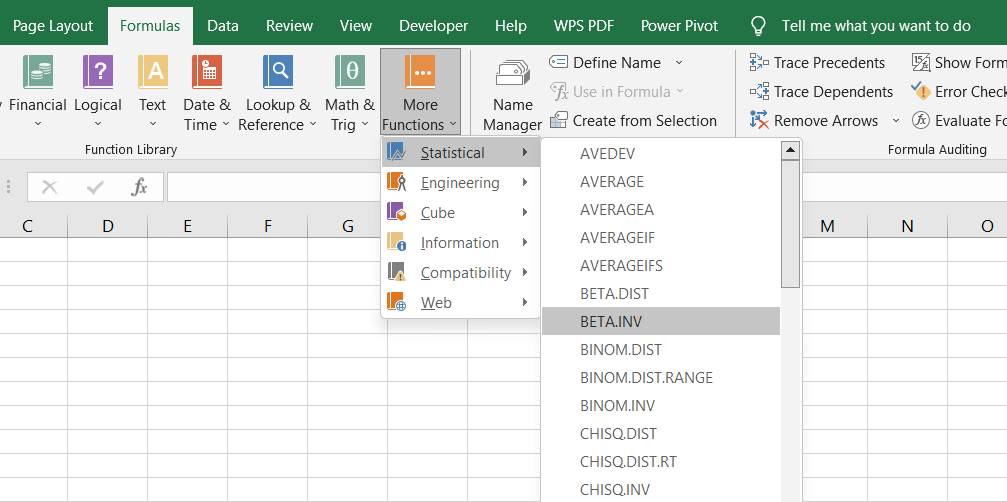
Excel's pivot table features in the PivotChart Analyze tab allow for efficient summarization and visualization of large data sets, including generating bar charts.
On the other hand, Google Sheets also offers pivot tables but lacks advanced features for manipulating and visualizing the data. It provides a more limited set of data visualization options, and its automatic chart creation may not be as intuitive as Excel's Recommended Charts feature.
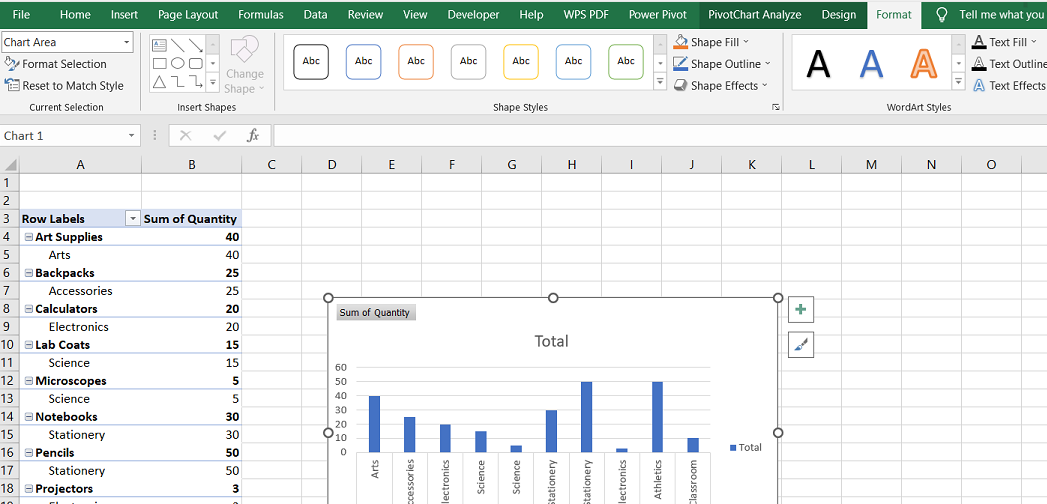
Google Sheets often requires manual adjustments to create charts that resemble Excel's logical and meaningful visualizations.
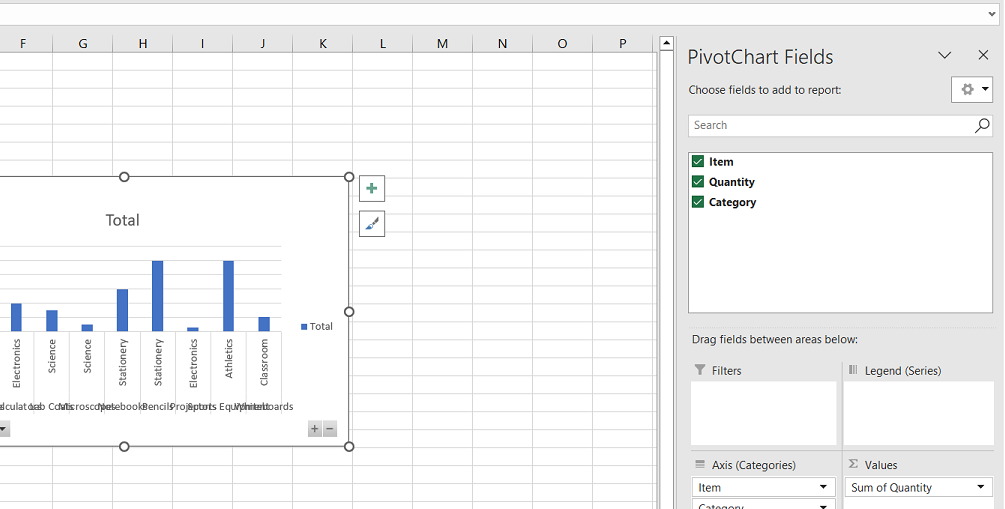
Google Sheets vs. Excel: Collaboration vs. Solo Work
Google Sheets excels in collaboration, allowing multiple team members to edit the same spreadsheet simultaneously. It provides real-time updates, showing cell selections and edits made by others, making it easy for teams to collaborate and consolidate changes.
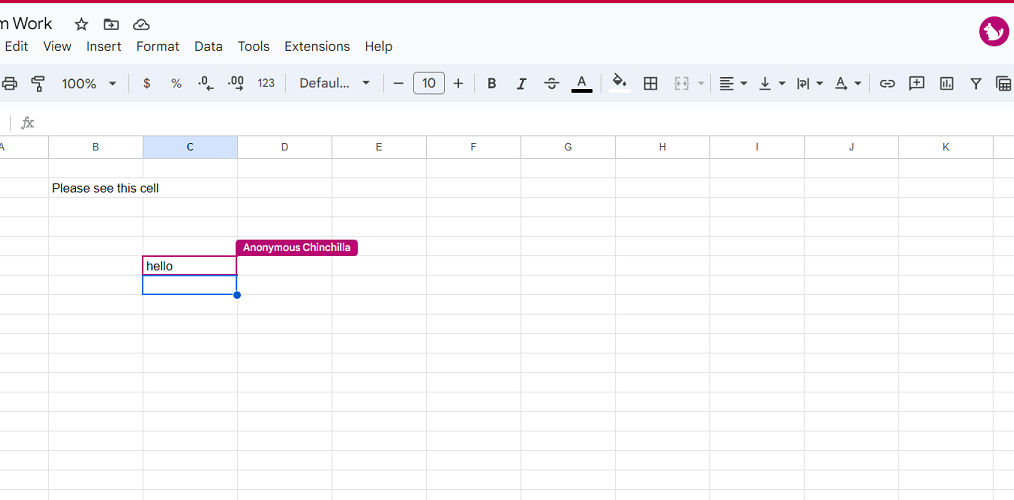
The chat feature facilitates real-time communication among teammates working on the same spreadsheet. Additionally, Google Sheets keeps a convenient version history, allowing users to track changes, identify contributors, and restore previous versions.
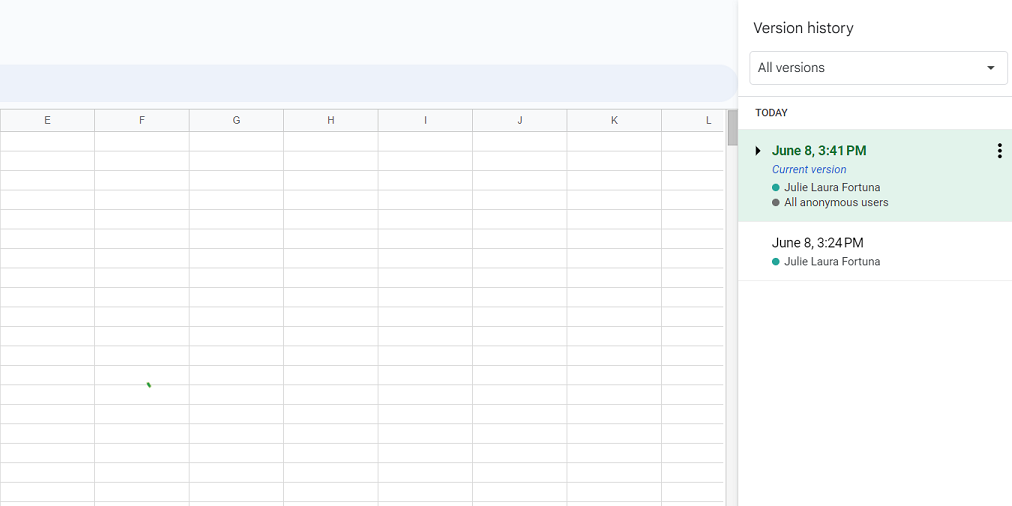
In contrast, Excel is not renowned for its collaborative features. While Excel for the web offers real-time collaboration, compatibility issues can arise with different versions of Excel for desktop, hindering smooth collaboration. Excel primarily functions as an offline desktop application, lacking the built-in collaboration features of Google Sheets. While offline usage is possible in Google Sheets, it requires enabling offline mode, which is an additional step.
Furthermore, Excel's offline nature limits its integration capabilities with tools like Zapier, restricting automation and integration with other applications, a feature extensively available in Google Sheets.
Excel: All-in-One Data Analysis Powerhouse vs. Google Sheets' Add-On Dependency
Excel provides a comprehensive set of built-in tools for data analysis, including advanced statistical tests like t-Tests, z-Tests, and ANOVAs, making it a robust platform for managing and analyzing data.
In contrast, Google Sheets may require the installation of third-party add-ons, such as the XLMiner Analysis Toolpak, to access similar advanced statistical analysis capabilities.
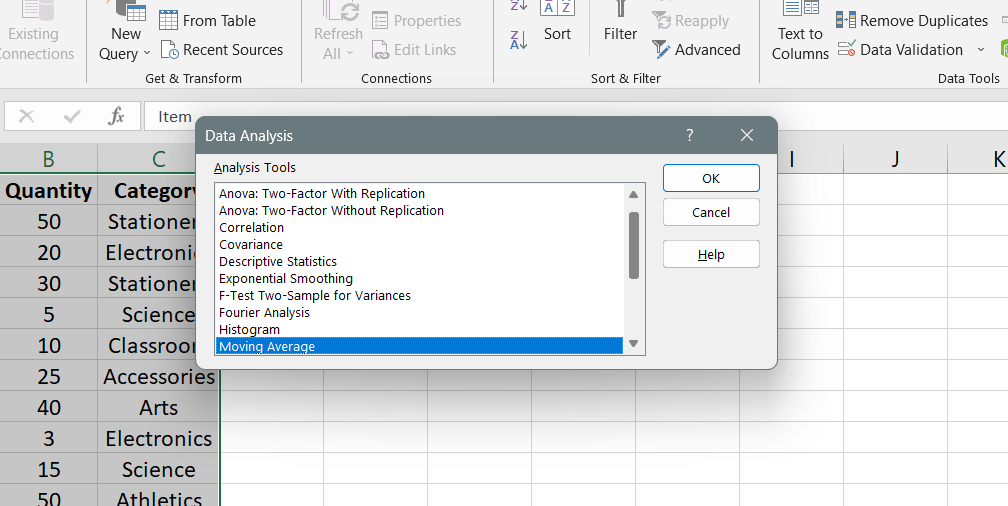
Excel goes beyond expectations by offering features like "Data from Picture," which extracts data from images and organizes it into cells. This functionality is not natively available in Google Sheets, although add-ons like ExtractTable can be installed to perform similar tasks.
While having a wide range of add-ons in Google Sheets allows for niche task completion, there are downsides. Installing and relying on third-party add-ons can introduce potential issues such as compatibility problems and cybersecurity risks if add-ons are not regularly updated or lack effective security measures. Moreover, support for add-ons is provided by developers rather than Google, which may result in limited assistance if problems arise.
Excel's comprehensive built-in tools provide a more streamlined and reliable experience for data analysis compared to Google Sheets' reliance on third-party add-ons.
FAQs
What's the difference between Excel and Google Sheets?
Excel is a desktop-based spreadsheet software developed by Microsoft, while Google Sheets is a cloud-based spreadsheet tool provided by Google.
What is the limitation of Google Sheets vs Excel?
Google Sheets has certain limitations in terms of the number of cells, functions, and add-ons it can handle compared to Excel.
Is Google Sheets exactly like Excel?
While Google Sheets and Excel share many similar features and functions, there are differences in terms of interface, collaboration capabilities, and certain advanced features.
What are the disadvantages of Google Sheets?
Some disadvantages of Google Sheets include limited offline access, fewer advanced features compared to Excel, and potential compatibility issues when importing complex Excel files.
Can I use Excel formulas in Google Sheets?
Yes, Google Sheets supports a wide range of Excel formulas and functions, making it possible to use many Excel formulas directly in Google Sheets.
Final Thoughts
In conclusion, Microsoft Excel and Google Sheets are powerful spreadsheet tools with strengths and weaknesses. Google Sheets is collaborative, allowing multiple users to work on the same spreadsheet simultaneously and providing real-time updates.
On the other hand, Excel offers more advanced features and capabilities, particularly in data analysis and visualization. Ultimately, the choice between Excel and Google Sheets depends on your specific needs and preferences.
One more thing
If you have a second, please share this article on your socials; someone else may benefit too.
Subscribe to our newsletter and be the first to read our future articles, reviews, and blog post right in your email inbox. We also offer deals, promotions, and updates on our products and share them via email. You won’t miss one.
Related articles
» Controller vs Mouse and Keyboard: Which Is Better?
» User Defined Functions (UDF) vs VBA Macros in Excel
» Spotify Desktop vs Web Player: Which Spotify Has Better Features?

