Drivers are essential to any computer system, as they act as a communication bridge between the hardware components and the software applications. The system may not function correctly without the proper drivers, or specific devices may not work. Keeping the drivers up-to-date is crucial to ensure optimal system performance and compatibility.
You can update your drivers manually, but it's a time-consuming process. Having to check each driver individually, and then download and install their updates is tedious. This is why it's recommended to use driver update software that can automatically detect outdated drivers and quickly get them up-to-date with the latest versions.
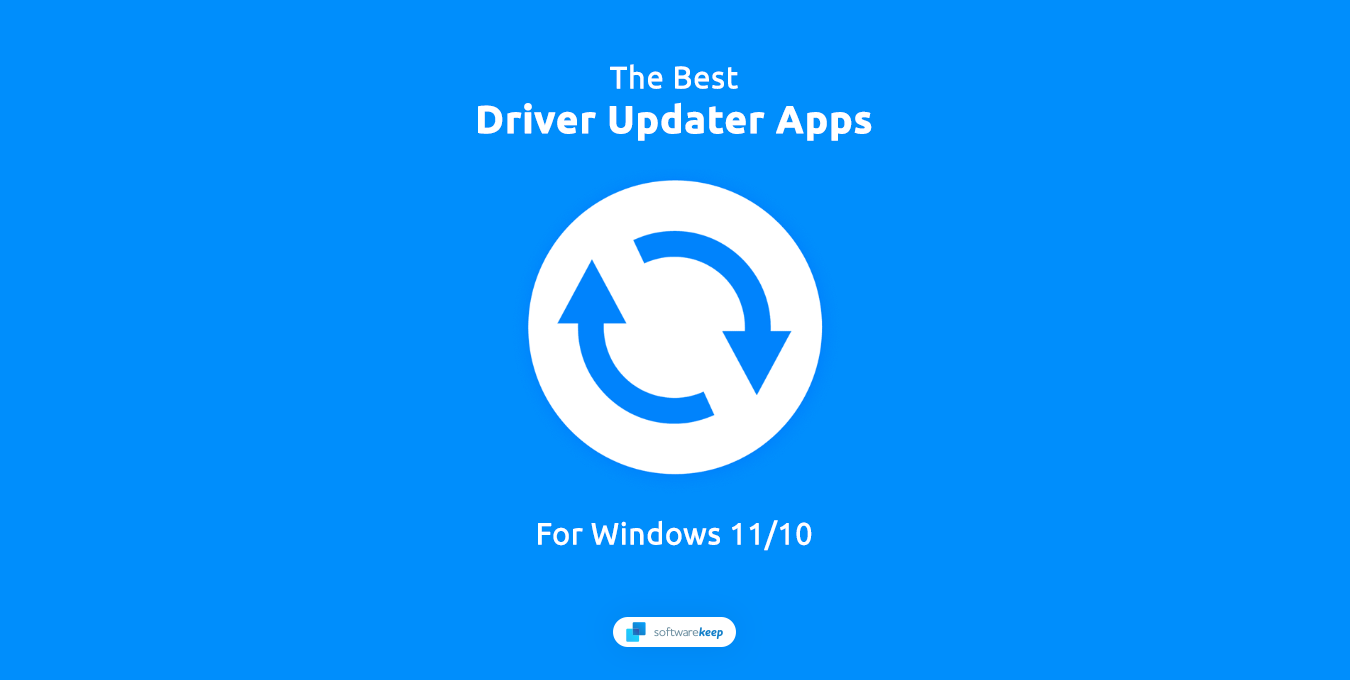
This article will discuss the best free driver update software for Windows 11 and 10 and provide a comparison to help you choose the best one.
Jump To
- IObit Driver Booster 10 Free
- Driver Booster for Steam
- DUMo Drivers Update Monitor
- Snappy Driver Installer Origin
- Driver Easy
- Avast Driver Updater & Scanner
- Intel Driver & Support Assistant (DSA)
- AMD Driver Auto-detect
- NVIDIA GeForce Experience
- Windows Update
Why Are Drivers Important?
As mentioned earlier, drivers act as a communication bridge between hardware components and software applications. Each hardware component in a computer system requires a specific driver to function correctly. For example, a graphics card requires a graphics driver, a sound card needs an audio driver, and so on.
Outdated or missing drivers can cause system crashes, slow performance, and hardware malfunctions. Hence, it is essential to keep the drivers up-to-date to prevent such problems.
How to Keep Drivers Up-to-Date
There are two ways to keep the drivers up-to-date: manual and automatic.
Manual updates involve visiting the manufacturer's website and downloading the latest drivers. This method is time-consuming and requires technical knowledge, as downloading the wrong driver can cause significant problems.
On the other hand, automatic updates are a hassle-free method that updates the drivers with just a few clicks. Automatic updates are faster and more convenient, saving time and eliminating the risk of downloading the wrong driver.
Best Free Driver Update Software for Windows 11/10
Let's discuss the free driver updater software available for Windows 11 and Windows 10 operating systems.
1. IObit Driver Booster 10 Free
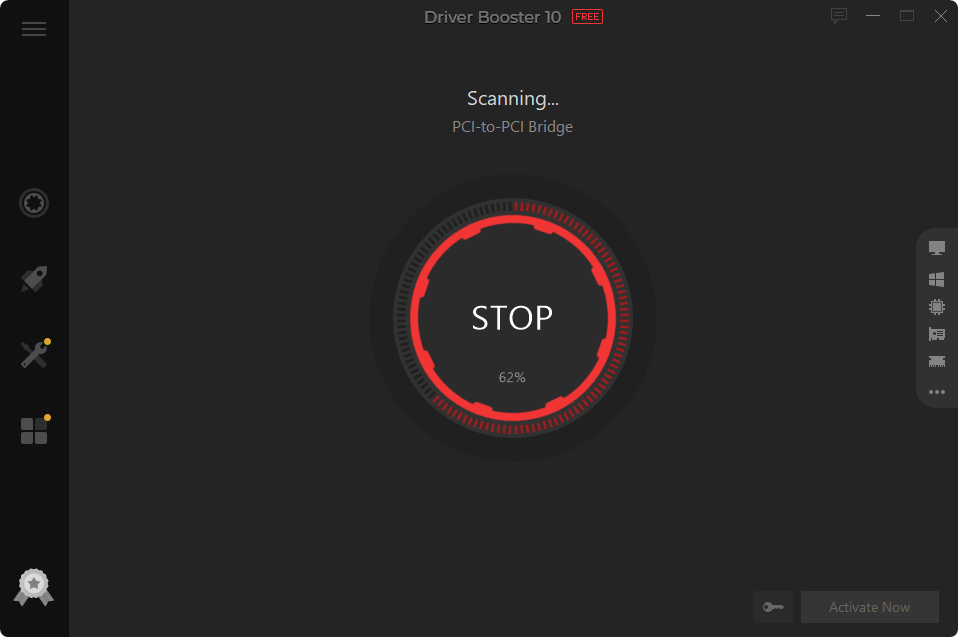
IObit's Driver Booster 10 is a user-friendly app that automatically updates drivers on your computer. Once you download and install the app, it scans your system and checks for outdated drivers. It allows you to update all the outdated drivers with a single click. This is a huge time-saver, especially if you have multiple outdated drivers.
One of the best things about Driver Booster is that it has a vast database of drivers and supports a wide range of hardware components. At the time of writing, the software supports over 6.5 million certified drivers for various graphics cards, processors, motherboards, and even printers.
Driver Booster can create a system restore point before updating the drivers. This means that if something goes wrong during the update process, you can easily revert to the previous version of the driver. This is a great safety net, especially if you're uncomfortable tinkering with your computer's settings.
Overall, we highly recommend the Driver Booster app by IObit. It's an excellent tool for keeping your computer's drivers up-to-date, and it's easy to use even for those who are not tech-savvy. The app is free to download and use, but a paid version offers additional features.
2. Driver Booster for Steam

Steam is primarily a platform for downloading and purchasing video games, but it carries a variety of utility apps too. You might find system customization tools, benchmark apps, and more! One app that falls under this category is Driver Booster for Steam.
Driver Booster for Steam is a tool that helps you update drivers for your hardware components like your graphics card, sound card, and network card. The app is designed specifically for gamers who use Steam to play their favorite games. You can download the app directly from the Steam store, and it integrates seamlessly with the Steam client.
If you already have Steam installed, this app is convenient and efficient for updating your drivers. The user interface is straightforward and simple to understand, making it easy even for those who are not tech-savvy. Plus, the app is free to download and use, so you don't have to worry about the cost.
We recommend Driver Booster for Steam if you already use Steam and are looking for an easy way to keep your drivers up-to-date. The app is reliable and efficient, making it an excellent choice for gamers who want to ensure their hardware components are running optimally.
3. DUMo Drivers Update Monitor
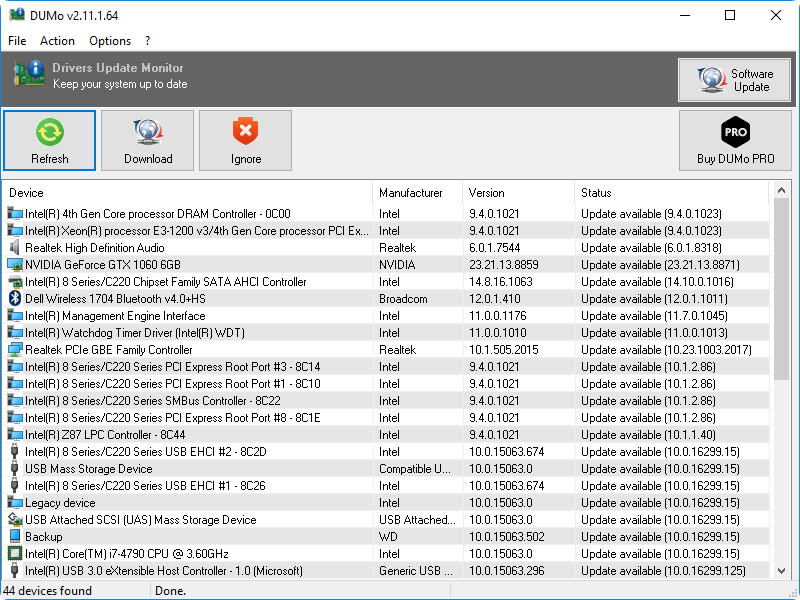
DUMo is a simple yet effective app that helps you update drivers for your computer's hardware components. The app has a vast database of drivers, allowing it to support various hardware components, including graphics cards, sound cards, printers, and more.
The app has a simple and easy-to-use interface that gives clear instructions on updating drivers. It's lightweight and automatically detects the required drivers based on your Windows version, which is very convenient. Users have reported that it also includes frequent compatibility updates to reduce the number of false positives compared to other driver monitors.
All in all, if you need a quick and easy way to update drivers, we recommend DUMo Drivers Update Monitor. The app is free to download and use, but you can access additional features by purchasing a premium version. Either way, the app's basic version should perfectly fulfil your needs.
4. Snappy Driver Installer Origin
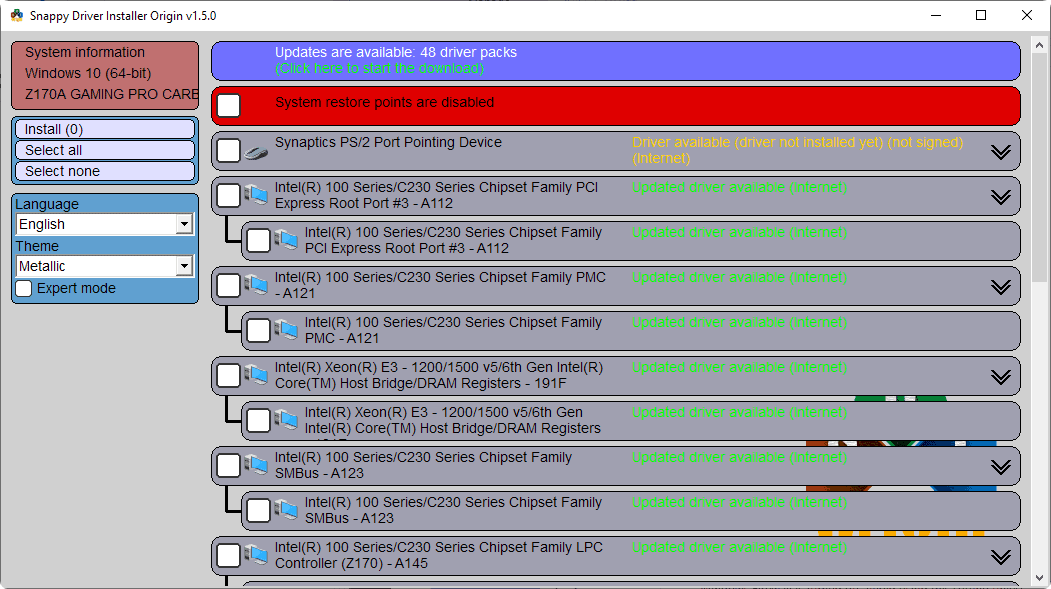
If you're looking for a portable driver installer that doesn't require installation, Snappy Driver Installer Origin should be on your list. The app is designed to work immediately after download, so you won't need to install any applications on your device. You can even run it from a USB flash drive whenever needed.
One of the app's great features is that it works without an internet connection. You won't have to manually search for drivers after a clean install; use Snappy Driver Installer Origin to do the job quickly.
Snappy Driver Installer Origin features "state of the art" driver-matching algorithm to ensure you get the best drivers for your hardware components. The app is also open-source, meaning the developer community constantly improves it. Tech-savvy users can fully automate it too using the built-in scripting tools. This means you can create custom scripts for automatic driver installation and updates.
5. Driver Easy
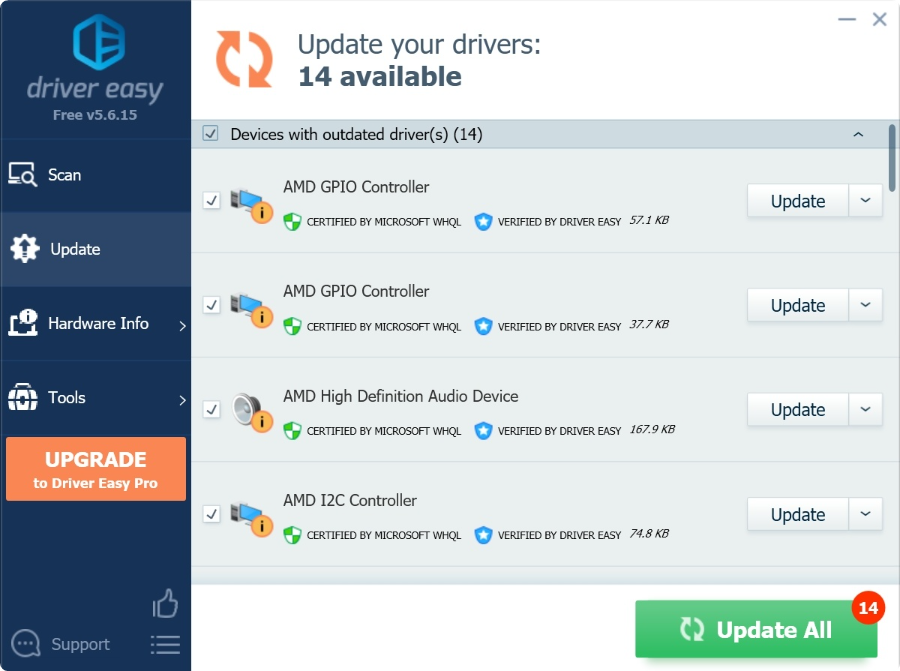
You can update your drivers using Driver Easy, which is already used by more than 3 million people worldwide. Driver Easy makes updating your Windows drivers super easy. The free version downloads all the drivers you need, however, you must install them manually. Luckily, this is as simple as clicking a few buttons.
Driver Easy can find drivers for all sorts of things, like audio devices, graphic cards, printers, and even scanners! They spend a lot of time ensuring their drivers are correct, up-to-date, secure, safe, and stable, so you can trust that they're good quality.
Not all manufacturers get their drivers certified by Microsoft, which means they might not be stable or compatible with your computer. But Driver Easy only uses genuine drivers straight from your hardware manufacturer. They also perform their own tests to ensure the stability of their drivers.
Overall, Driver Easy is an excellent tool for anyone looking to update their drivers and keep their computer running smoothly. If you need automatization, the Pro version has more features, including automatic driver updates. Otherwise, the free version is an excellent choice for quick and easy driver updates.
6. Avast Driver Updater & Scanner
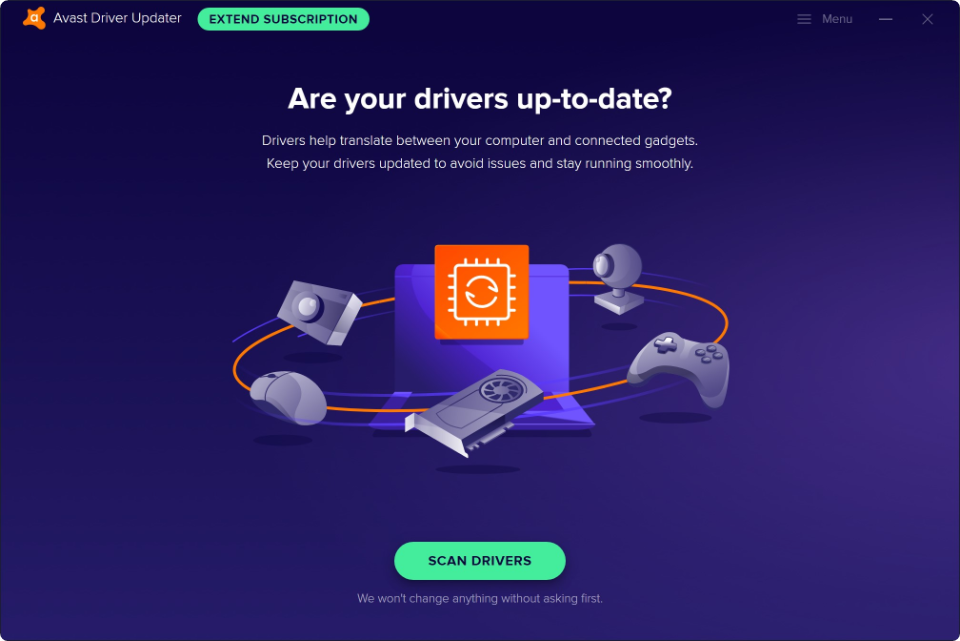
Avast is known for its reliable and powerful antivirus program, but its driver updater is just as effective. Avast Driver Updater & Scanner can automatically scan your computer for outdated drivers and update them with the latest versions. It even includes a driver backup feature to ensure you always have access to your original drivers, in case anything goes wrong during an update.
You can start a 7-day free trial to get full access to Avast Driver Updater & Scanner. The program also includes a one-click driver scan, which will find any missing or outdated drivers on your device. You can then choose which drivers you want to update and they'll be installed in the background while you continue using your computer.
Avast's driver updater automatically scans over 35 million drivers to find the right ones for your device. This is by far the biggest database of any driver updater available. It also features a selection of extra tools, such as an app uninstaller and system restore points.
If you're willing to spend after your trial ends, Avast Driver Updater & Scanner is a great choice for keeping your drivers updated and your computer running smoothly. It's reliable, secure, and very easy to use.
7. Intel Driver & Support Assistant (DSA)
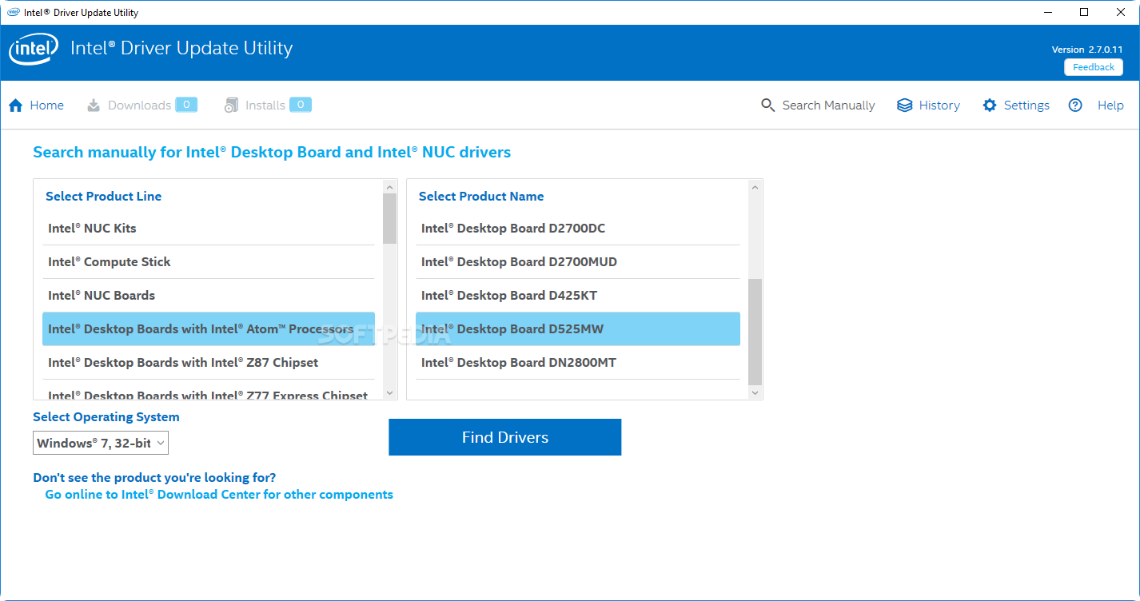
For those with Intel hardware, Intel Driver & Support Assistant (DSA) is a great free driver update software tailored for your device. It includes unique features such as an automated scan, which looks for and installs the latest drivers in just a few clicks. While it doesn't update all drivers, it's the best and most reliable way to update your Intel drivers quickly and easily.
The main benefit of Intel DSA is that you don't have to search for and install the correct drivers manually; it does all the work for you! Plus, it backs up your current drivers so you can quickly restore them if anything goes wrong during an update.
Intel DSA also includes a system information tool, which can be useful for diagnosing driver-related issues. It's an excellent choice if you're looking for a reliable and easy way to keep your Intel drivers up-to-date.
8. AMD Driver Auto-detect
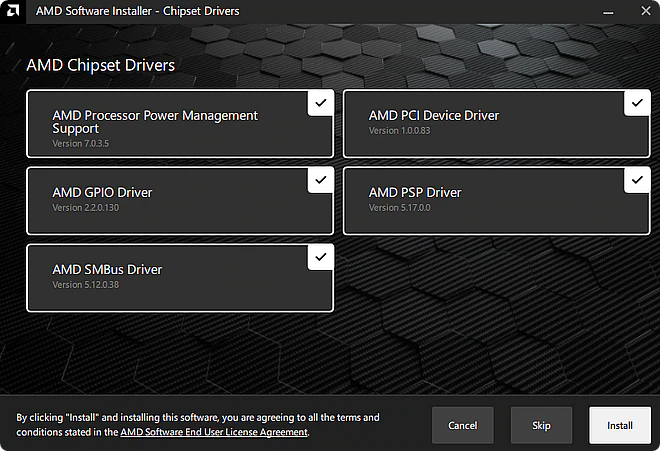
AMD users can use AMD Driver Auto-detect, a simple driver update software created specifically for their hardware. Like Intel DSA, it automatically scans your computer for outdated drivers and installs the latest versions with just a few clicks.
The program is incredibly easy to use; you simply select your device type and it does the rest. It's also free, so you don't have to pay anything to get the latest drivers. One possible drawback is that the software doesn't update all of your drivers, it only updates drivers related explicitly to AMD hardware.
AMD Driver Auto-detect is suitable for anyone looking for an easy and efficient way to update their AMD drivers. It's simple, reliable, and does what it promises; a must-have for any AMD user!
9. NVIDIA GeForce Experience
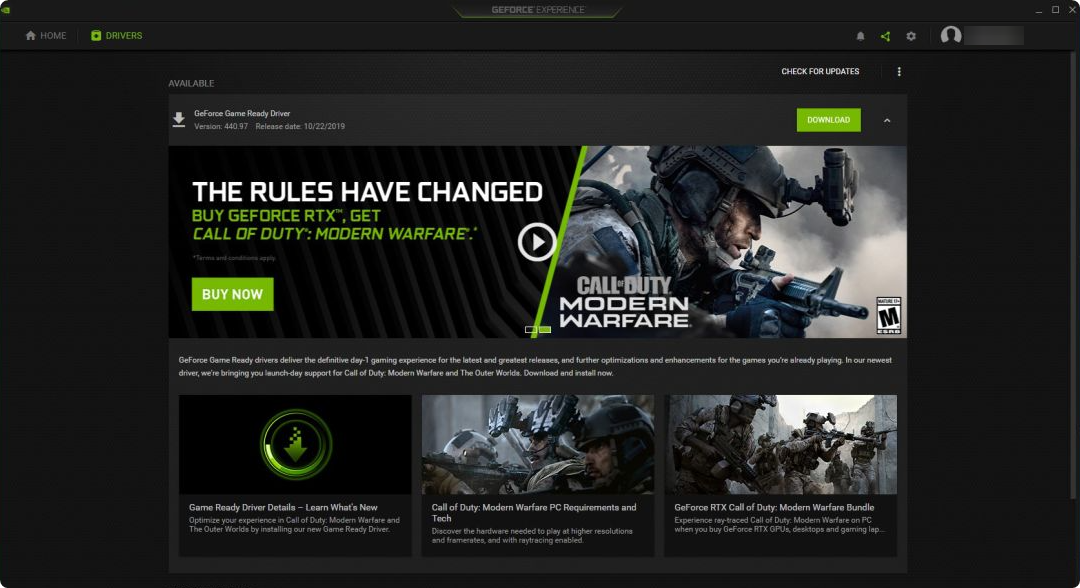
If you have an NVIDIA graphics card, no matter how old or new, the GeForce Experience app is an excellent way to keep your drivers up-to-date. Not only does it update your drivers, but it also includes a bunch of extra features, such as game optimization and streaming options.
The app has a sleek and easy-to-understand interface that guides you through the entire driver update process. It scans for outdated drivers and installs the latest versions without you having to do anything. Plus, you can customize your settings so that GeForce Experience will automatically update your drivers every few weeks.
NVIDIA GeForce Experience is a great choice for anyone with an NVIDIA graphics card. It's reliable, easy to use, and includes some useful extras that other driver updaters don't have. We recommend using it alongside another general-purpose driver updater.
10. Windows Update
Did you know that you can update your drivers straight from Windows itself? This is possible through the Windows Update service, which keeps your system up-to-date with the latest patches and security fixes. In recent Windows 11 and 10, you can install "additional updates," including drivers.
To access the Windows Update driver updater:
- On Windows 11, navigate to Settings > Windows Update > Advanced options > Optional updates > Driver updates.
- On Windows 10, navigate to Settings > Update & Security > Windows Update > Check for updates > View optional updates.
One thing to remember is that Windows Update has fewer drivers than other driver updater software. However, it's undoubtedly the most convenient way of updating your drivers, as it's built into Windows and requires no extra software.
Overall, Windows Update is an excellent choice if you're looking for an easy and reliable way to update your drivers. While it doesn't include as many drivers as other updates, it's still a good option for those who want a quick, hassle-free driver updating experience.
Conclusion
Keeping your drivers up-to-date is essential for your computer's performance and stability. Many free driver update software programs are available that can help you keep your drivers up-to-date with minimal effort. Choose one that suits your needs and use it regularly to ensure your drivers are always up-to-date.
We hope this article has helped you find the best driver update software for Windows 11 and 10. Whether looking for a comprehensive solution or something quick and easy, something here will suit your needs.
One More Thing
We’re glad you’ve read this article. :) Thank you for reading.
If you have a second, please share this article on your socials; someone else may benefit too.
Subscribe to our newsletter and be the first to read our future articles, reviews, and blog post right from your inbox. We also offer deals, promotions, and updates on our products and share them via email. You won’t miss one.
Related Articles
» [Guide] How To Update Intel Drivers in Windows 11
» How to Update Device Drivers in Windows 10
» How to Check for Affected Programs & Drivers When You System Restore