Three powerful command line-based tools are available for users to utilize in the Windows operating system: PowerShell, Terminal, and Command Prompt. Each tool serves a specific purpose and offers unique features that cater to different user needs.
Command-line tools offer a convenient and efficient way to accomplish a wide range of tasks by utilizing specific commands, eliminating the need to rely solely on the graphical user interface (GUI) of your operating system. By using command-line tools, you gain a deeper understanding and direct access to the inner workings of your system.
This article aims to provide an in-depth comparison of PowerShell, Terminal, and Command Prompt in the context of Windows 10 and 11, helping users understand their similarities, differences, and use cases.
Table of Contents
- Overview of PowerShell, Terminal, and Command Prompt
- PowerShell vs Terminal vs Command Prompt: Comparison
- User Interface and User Experience
- Functionality and Features
- Scripting and Automation
- Performance and Speed
- Community Support and Documentation
- Compatibility with Windows 10 and 11
- Frequently Asked Questions
Overview of PowerShell, Terminal, and Command Prompt
Before diving into the details, let's understand what PowerShell, Terminal, and Command Prompt are and how they differ.
- PowerShell: PowerShell is a powerful command-line shell and scripting language developed by Microsoft. It offers advanced features, an object-oriented approach, and deep integration with various Microsoft technologies.
- Terminal: Terminal is a cross-platform command-line interface that provides a unified experience for accessing multiple shells, such as PowerShell, Command Prompt, and Bash. It aims to enhance productivity and streamline workflows for developers and system administrators.
- Command Prompt: Command Prompt, also known as CMD or Command Line, is the traditional command-line interpreter in Windows. It offers a straightforward interface and is primarily focused on executing commands and running batch scripts.
Now, let's explore each tool in more detail.
PowerShell vs Terminal vs Command Prompt: Comparison
Now that we understand the fundamentals of PowerShell, Terminal, and Command Prompt, let’s compare their features side by side.
User Interface and User Experience
PowerShell
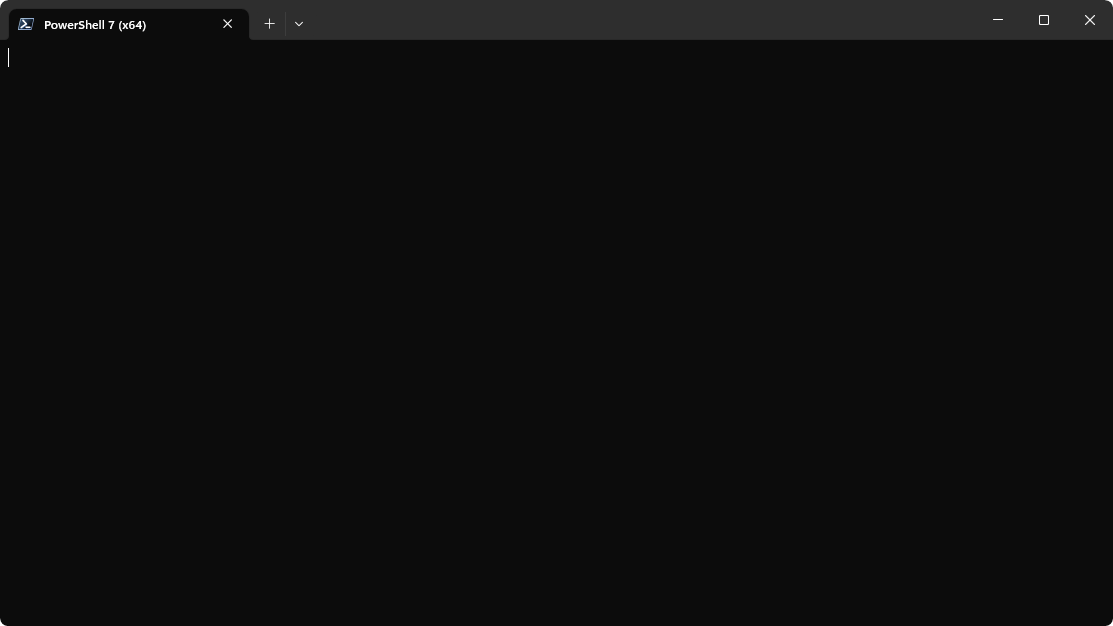
PowerShell provides a feature-rich and user-friendly command-line interface. Its interface is based on a shell-like environment, offering powerful capabilities for executing commands, managing processes, and manipulating data. PowerShell supports tab completion, syntax highlighting, and intuitive command parameterization, making it highly efficient and user-friendly.
Terminal
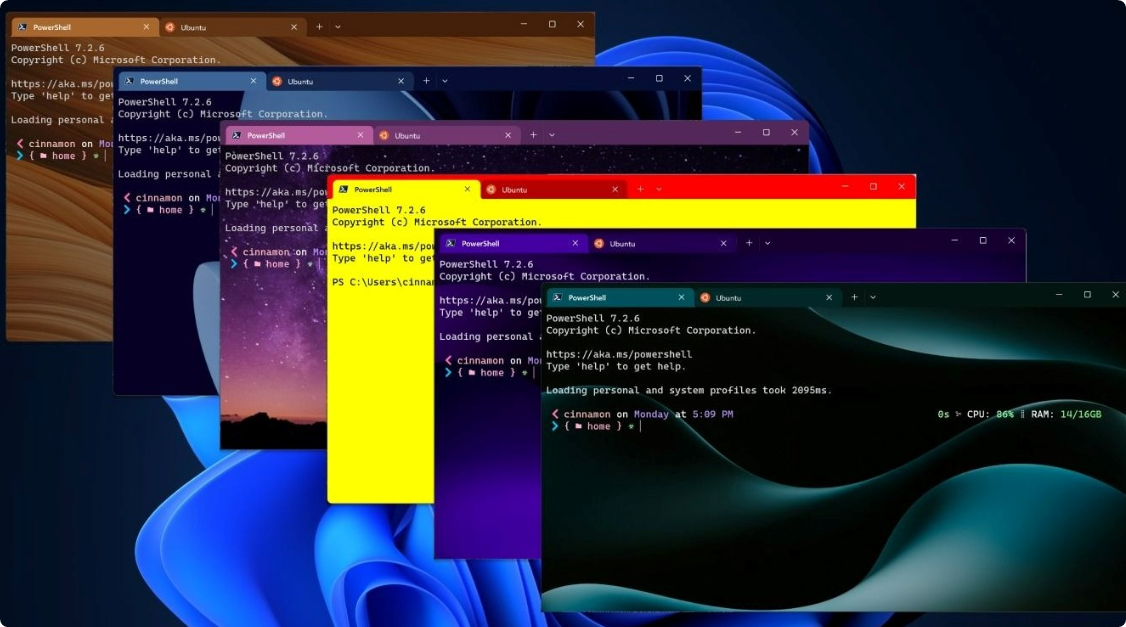
Terminal acts as a centralized hub for accessing various command-line interfaces. It offers a modern and customizable user interface that allows users to have multiple tabs and panes, facilitating multitasking and efficient command-line usage. With Terminal, users can switch between different shells, including PowerShell, Command Prompt, and more, within a single window.
Command Prompt
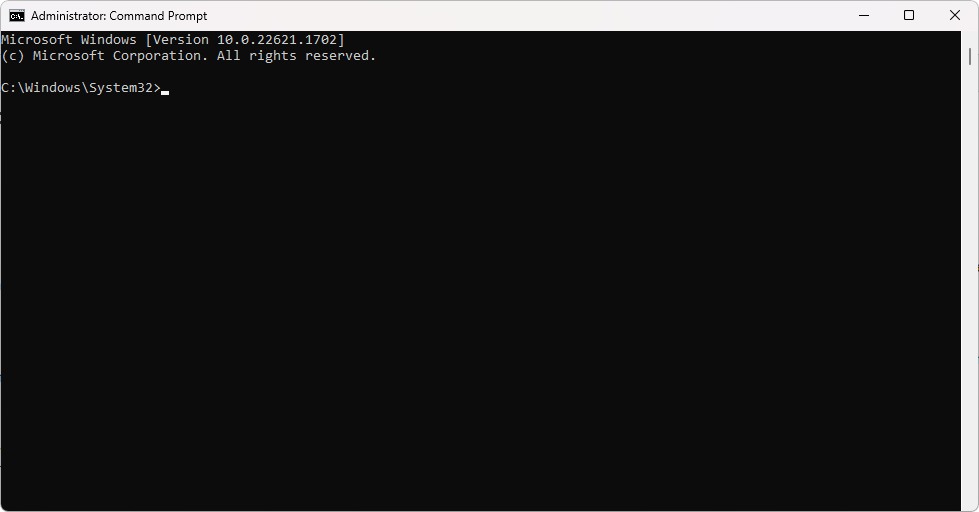
Command Prompt has a simplistic interface, reminiscent of the early days of command-line computing. It presents a plain text console where users can input commands and view the corresponding output. While it lacks some advanced features, its simplicity makes it easy to use, especially for beginners or those who prefer a minimalistic approach.
Functionality and Features
PowerShell
PowerShell adopts an object-oriented approach, treating data as structured objects rather than plain text. This enables powerful data manipulation capabilities and seamless integration with other Microsoft technologies, such as .NET Framework and Active Directory.
PowerShell boasts an extensive command library, with thousands of built-in cmdlets (commands) that cover a wide range of system administration tasks. These cmdlets can be combined and customized to create complex scripts, automate repetitive tasks, and perform advanced system management operations.
Terminal
Terminal is designed to work across multiple platforms, including Windows, macOS, and Linux. It allows developers and system administrators to have a consistent command-line experience regardless of the underlying operating system, promoting cross-platform collaboration and flexibility.
The Windows Terminal provides compatibility with various shells, allowing users to leverage their preferred shell's features and functionalities. In addition to PowerShell and Command Prompt, Terminal supports shells like Bash, Zsh, and more, making it a versatile tool for developers working with different environments.
Command Prompt
Command Prompt maintains compatibility with legacy applications and scripts that rely on its specific command syntax. It ensures backward compatibility with older Windows systems and allows users to execute batch scripts and perform basic command-line operations reliably.
Command Prompt excels in its simplicity and lightweight nature. It has minimal resource requirements, making it suitable for low-powered machines or scenarios where system resources are limited. Its straightforward command structure and ease of use make it accessible to novice users.
Scripting and Automation
PowerShell
PowerShell offers a powerful scripting language that combines the simplicity of scripting with the capabilities of a full-fledged programming language. It supports variables, loops, conditional statements, error handling, and functions, enabling developers and system administrators to create complex and reusable scripts for automation and system management tasks.
PowerShell seamlessly integrates with various Microsoft tools, such as Active Directory, Azure, and SharePoint. This integration allows users to automate administrative tasks, manage cloud resources, and streamline workflows across different Microsoft platforms and services.
Terminal
Terminal enables shell scripting capabilities, allowing users to write scripts using different scripting languages like Bash, PowerShell, or Python. Shell scripting provides automation possibilities and the ability to execute a series of commands or operations in a predefined sequence, enhancing productivity and efficiency.
Bash scripts are particularly popular in the Linux and macOS ecosystems. With Terminal, Windows users can also leverage the power of Bash scripting, automating tasks and leveraging the extensive collection of tools and utilities available in the Bash ecosystem.
Command Prompt
Command Prompt offers basic scripting capabilities through batch scripting. Batch scripts are sequences of Command Prompt commands stored in a file, allowing users to automate repetitive tasks or perform simple system operations. However, the scripting capabilities of Command Prompt are limited compared to PowerShell or shell scripting.
While Command Prompt may not have the extensive scripting capabilities of PowerShell or Terminal, it still enables basic automation possibilities. Users can create batch scripts to automate repetitive tasks, execute commands in sequence, and perform system operations efficiently.
Performance and Speed
The performance and speed of PowerShell, Terminal, and Command Prompt can vary based on various factors, such as the complexity of the commands, the underlying system resources, and the specific tasks performed. However, here are some general considerations:
- PowerShell: Due to its object-oriented approach and extensive command library, PowerShell may require more system resources and can have slightly slower execution times compared to simpler command-line interfaces like Command Prompt.
- Terminal: Terminal's performance depends on the shell being used. PowerShell within Terminal may have similar performance characteristics to standalone PowerShell, while other shells like Bash may have their own performance considerations. However, the impact on overall performance is typically negligible for regular command-line tasks.
- Command Prompt: Command Prompt is known for its fast and lightweight nature. It generally performs tasks quickly, making it suitable for executing simple commands and batch scripts efficiently.
Community Support and Documentation
PowerShell
PowerShell enjoys strong community support, with a vast online community of developers and system administrators sharing knowledge, tips, and solutions. Numerous forums, blogs, and documentation resources provide in-depth information, best practices, and troubleshooting guidance for PowerShell users.
Terminal
Terminal benefits from an active and growing community, thanks to its cross-platform nature and increasing popularity among developers. Users can find ample resources, tutorials, and documentation related to Terminal and the various shells it supports, empowering them to explore its capabilities fully.
Command Prompt
As a longstanding component of Windows, Command Prompt has a well-established community and extensive documentation. Users can access Microsoft's official documentation, online forums, and tutorials to find answers to common questions, troubleshoot issues, and learn more about Command Prompt's functionalities.
Compatibility with Windows 10 and 11
PowerShell
PowerShell is fully compatible with both Windows 10 and Windows 11, offering a consistent experience across these operating systems. Users can leverage PowerShell's advanced features and extensive command library to manage and automate various aspects of their Windows systems.
Terminal
Windows Terminal is compatible with both Windows 10 and Windows 11, providing a unified command-line experience across these platforms. Regardless of the underlying operating system, users can take advantage of the Terminal's customizable interface and access different shells, including PowerShell and Command Prompt, seamlessly.
Command Prompt
Command Prompt is present in both Windows 10 and Windows 11, ensuring compatibility with these operating systems. While Microsoft has introduced new command-line tools like PowerShell and Terminal, Command Prompt remains available for users who prefer its simplicity or rely on legacy applications that depend on its specific command structure.
Security
When it comes to security, PowerShell, Terminal, and Command Prompt have similar security considerations as any command-line interfaces. The security of the commands executed depends on the user's permissions and the specific commands being run. It is crucial to follow security best practices, such as running commands with appropriate privileges, verifying script sources, and regularly updating the underlying operating system to mitigate security risks effectively.
FAQ
What is the difference between PowerShell and Command Prompt in Windows 11?
PowerShell is a powerful framework for automation and configuration management, while the Command Prompt is a text-based interface primarily used for running batch files and basic commands.
What is the difference between Terminal, Command Prompt, and PowerShell?
The main difference between Terminal, Command Prompt, and PowerShell lies in their underlying technologies and capabilities. Terminal is a UNIX-based environment utilizing the bash language, while Command Prompt is limited to MS-DOS commands without scripting abilities. In contrast, PowerShell is a robust automation engine designed for Microsoft products, offering greater flexibility and power.
Is Windows Terminal better than PowerShell?
Windows Terminal and PowerShell serve different purposes, so it's not a matter of one being better than the other. The choice depends on your specific needs and the tasks you wish to accomplish.
Is Windows Terminal and PowerShell the same?
No, Windows Terminal and PowerShell are not the same. Windows Terminal is an interface for accessing different command-line tools, while PowerShell is a specific tool for automation and configuration management.
Can I use PowerShell on Windows 10 and 11?
Yes, PowerShell is fully compatible with both Windows 10 and Windows 11.
Can Terminal run Command Prompt commands?
Yes, Terminal allows you to access and run Command Prompt commands within its interface.
Which shell scripting languages can I use with Terminal?
Windows Terminal supports various scripting languages, including Bash, PowerShell, and Python.
Conclusion
In conclusion, PowerShell, Terminal, and Command Prompt are command-line interfaces that cater to different user needs. PowerShell offers advanced scripting capabilities, deep integration with Microsoft technologies, and a rich command library. Windows Terminal provides a unified interface for accessing multiple shells and supports cross-platform development. Command Prompt, while simpler, remains compatible with legacy applications and offers basic command-line functionality.
Understanding the strengths and use cases of each tool allows users to choose the most suitable command-line interface based on their requirements, skill set, and specific tasks at hand. Whether you need robust scripting capabilities, cross-platform support, or a straightforward interface, Windows 10 and 11 provide options to meet your command-line needs.
One More Thing
We’re glad you’ve read this article. :) Thank you for reading.
If you have a second, please share this article on your socials; someone else may benefit too.
Subscribe to our newsletter and be the first to read our future articles, reviews, and blog post right from your inbox. We also offer deals, promotions, and updates on our products and share them via email. You won’t miss one.
Related Articles
» New Windows Terminal: Features and How To Get It Now
» How To Find Your Windows PC Serial Number Using Command Prompt
» How to Find Large Files on Windows 10

