In the dynamic realm of visual content creation, the clash between Microsoft PowerPoint and Canva is a pivotal decision for creators. Whether crafting presentations, infographics, or designs, this comparison is key to unlocking your creative potential.
Embark on this insightful expedition as we navigate the nuances, revealing the strengths and weaknesses that define Microsoft PowerPoint and Canva. Whether you're a professional seeking the perfect tool or an enthusiast eager to explore new horizons, this article promises to be your guiding light.
Table of Contents
- Microsoft PowerPoint
- Canva
- Feature Comparison: Navigating the Differences
- Practical Use Cases: When to Choose Which
- The Decision Dilemma: Factors to Consider
- Empowering Your Creativity: Tips and Tricks
- Final Thoughts
Microsoft PowerPoint
Microsoft PowerPoint, a cornerstone of the Microsoft Office suite, is a user-friendly and familiar software that empowers you to craft captivating presentations effortlessly. Let's dive into its key features:
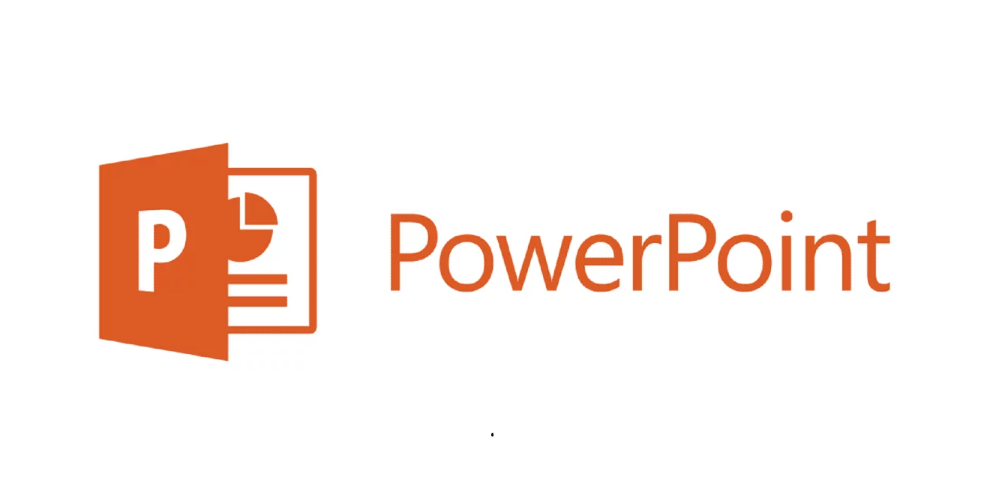
- Intuitive Interface: PowerPoint boasts an interface designed for ease of use. From the Office button for essential commands to the Quick Access toolbar housing frequently-used functions, the Title bar indicating your project's name, and the familiar minimize, maximize, and close buttons, navigating through your presentation becomes second nature.
- Customizable Color Schemes: Infuse your presentations with personality by tailoring color schemes to match your branding or content. This customization adds visual appeal and enhances overall aesthetics.
- Dynamic Animations: Elevate your storytelling with animated elements that engage your audience. Animations breathe life into your slides, bringing emphasis and context to key points.
- Tables and Images: Easily create and add tables to organize data and information effectively. Enhance your visual storytelling by seamlessly incorporating images that capture attention and convey ideas.
- Hyperlinks for Interaction: Transform your presentation into an interactive experience by embedding hyperlinks. Guide your audience through additional resources, websites, or specific slides, enhancing engagement.
- Effective for Presentations: PowerPoint excels in translating complex concepts into digestible visuals. Its slide-based structure simplifies information dissemination, making it a go-to tool for impactful presentations.
- Integration with Microsoft Office: Seamlessly collaborate with other Office apps like Word, Excel, and Outlook. The integration enhances your workflow, enabling you to create cohesive projects and harness the full power of the Office suite.
Microsoft PowerPoint's rich history dates back to its inception in 1987, evolving into a dynamic tool used worldwide. Its multimodal approach allows you to engage various senses, appealing to visual, auditory, and textual learners alike.
Canva
Canva, a versatile online design platform, has redefined visual content creation since its launch in 2013. Here's a breakdown of what makes Canva an exceptional tool:
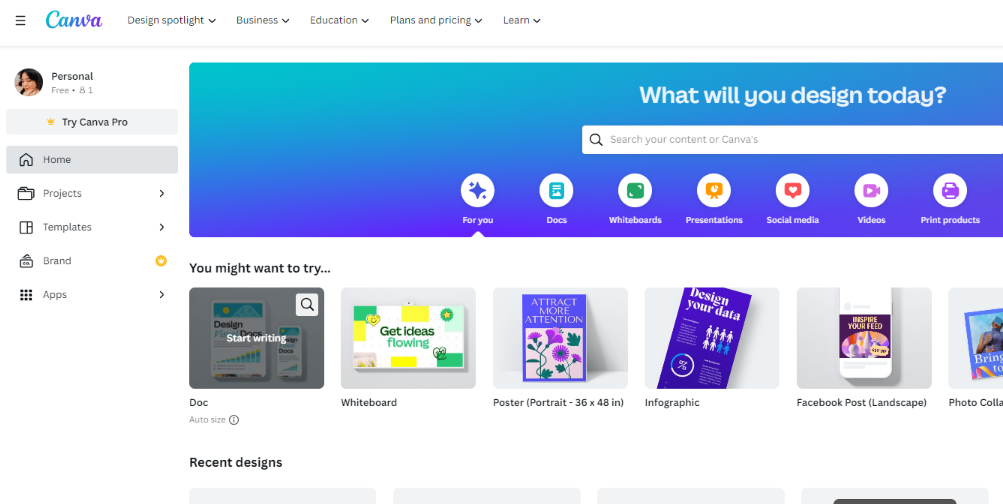
- Visual Empowerment: Canva is your digital canvas, designed to help anyone bring their creative ideas to life. From professional posters to eye-catching event flyers, Canva covers various visual content needs.
- Accessible and User-Friendly: Created with user convenience, Canva is optimized for various devices, including Chromebooks. Its vast library of templates, numbering over 250,000, ensures a seamless journey for novices and experts.
- Dynamic Design Possibilities: Dive into a world of creativity with Canva's extensive collection of templates, images, graphics, and fonts. With 3.5 million graphics and 60,000 templates at your fingertips, your imagination knows no bounds.
- Collaboration Made Effortless: Canva's collaborative features redefine teamwork. Seamlessly post comments, assign tasks, share designs, and gather feedback, all within the platform. This empowers effective remote collaboration and streamlined design approval processes.
- Canva for Teams: Scaling design prowess for businesses, Canva for Teams integrates the design and collaboration workflow. Whether you're a small startup or a large corporation, this solution simplifies content creation while fostering collaborative synergy.
- Amplifying Student Creativity: Canva isn't just for professionals; it's also a valuable resource for students. It enables them to craft stunning visuals that showcase knowledge in unique, engaging ways.
Canva's mission is to democratize design, granting everyone the power to create and share captivating visuals. With an intuitive interface and an extensive library of resources, Canva propels creativity to new heights, making it an indispensable tool for visual communication.
Feature Comparison: Navigating the Differences
Regarding Microsoft PowerPoint and Canva, understanding their differences in crucial areas is key. Let's break down these disparities:

Design Flexibility and Personalization
- Microsoft PowerPoint: Empowers users with a user-friendly interface, allowing customization through templates, animations, and images. Ideal for traditional presentations.
- Canva: Elevates creativity with an extensive template library, graphics, and fonts. Tailored for various visual content, from social media graphics to posters.
Accessibility and Compatibility
- Microsoft PowerPoint: Part of the Microsoft Office suite, accessible on Windows and Mac devices. Integration with Office apps enhances collaboration.
- Canva: A web-based platform, accessible across devices, including Chromebooks. Ensures flexibility for users on different machines.
Pricing and Subscription Models
- Microsoft PowerPoint: Often included in Microsoft Office packages, which require a subscription. Offers a range of features based on the chosen plan.
- Canva: Provides a freemium model with basic features available for free. Premium subscription unlocks advanced tools, design elements, and collaborative features.
Practical Use Cases: When to Choose Which
In the world of creative software, choosing between Microsoft PowerPoint and Canva depends on the task. Let's delve into practical situations:
Tailoring Business Presentations with PowerPoint:
- Microsoft PowerPoint: Ideal for crafting formal business presentations. It's slide-based structure and familiar features enable you to convey complex ideas, data, and strategies clearly. Customize each slide, add animations, and captivate your audience during boardroom meetings, client pitches, or company updates.
Crafting Eye-Catching Social Media Graphics with Canva:
- Canva: Perfect for adding flair to your online presence. Use Canva's vast template library and design tools to create visually appealing social media graphics effortlessly. Whether it's Instagram posts, Facebook banners, or Twitter visuals, Canva empowers you to make an impact and stand out in the digital crowd.
Designing Engaging Infographics for Educational Purposes:
- Canva: When it's time to educate and illustrate, Canva shines. Design captivating infographics that simplify complex concepts, making them visually engaging and easily comprehended. Whether you're a teacher presenting lessons or a student preparing projects, Canva's templates and customization options bring your ideas to life.
The Decision Dilemma: Factors to Consider
When choosing between Microsoft PowerPoint and Canva, several critical factors come into play. Let's break them down to help you make an informed decision:
Skill Levels and Learning Curves:
- Microsoft PowerPoint: Familiarity with Microsoft Office can ease the learning curve. If you're comfortable with Word or Excel, adapting to PowerPoint's interface and features might be seamless.
- Canva: Designed with simplicity in mind, Canva suits beginners and design novices. Its intuitive drag-and-drop interface makes it easy to grasp, even with limited design experience.
Project Requirements and Time Constraints:
- Microsoft PowerPoint: Best suited for more structured, formal presentations. PowerPoint's slide-based format is advantageous if your project demands a polished, professional look and in-depth data representation.
- Canva: Offers versatility for a range of projects. When time is of the essence, Canva's ready-made templates and user-friendly design tools expedite the creation of eye-catching visuals.
Long-Term Usability and Adaptability:
- Microsoft PowerPoint: Integrates seamlessly with Microsoft Office suite, ideal for businesses and professionals who rely on Office apps for various tasks.
- Canva: Offers adaptability across platforms and devices, making it convenient for different scenarios. Its wide array of templates ensures ongoing creativity for various projects.
Ultimately, your choice hinges on your proficiency level, project nature, and future design needs. PowerPoint may be your go-to if you're well-versed in Office tools and need a formal presentation.
Empowering Your Creativity: Tips and Tricks
Unlocking your creative potential with Microsoft PowerPoint and Canva involves mastering their unique features. Here's how to make the most of both tools:
Harnessing PowerPoint's Animation and Transition Features:
Microsoft PowerPoint's animations breathe life into your presentations. Transition effects add elegance and coherence to your slides, enhancing audience engagement. Use animations to emphasize points, unveil content gradually, and captivate your audience.
Utilizing Canva's Drag-and-Drop Design Functionality:
Canva's drag-and-drop interface is your creative playground. Simply pick elements like text, images, and shapes, and place them intuitively onto your canvas. Customize fonts, colors, and sizes easily, enabling you to create stunning visuals without design expertise.
Integrating Both Tools for a Comprehensive Creative Toolkit:
Seamlessly combine PowerPoint's professionalism with Canva's versatility. Design your core content in PowerPoint, leveraging its structured approach, and then import it into Canva. Here, you can add vibrant graphics, dynamic animations, and unique design elements, resulting in a visually striking and engaging final product.
Final Thoughts
Both tools offer unique strengths: PowerPoint's structured approach suits formal presentations, while Canva's versatility embraces diverse visual content. Consider your proficiency level, project requirements, and time constraints when choosing.
Remember, there's no one-size-fits-all answer. Your creative needs are unique, and your choice should reflect that. Empower your creativity by harnessing each tool's features, from PowerPoint's animations to Canva's drag-and-drop design functionality.
In the end, the decision is yours. Let your creativity soar by making an informed choice that aligns perfectly with your aspirations and goals. Happy creating!
One more thing
If you have a second, please share this article on your socials; someone else may benefit too.
Subscribe to our newsletter and be the first to read our future articles, reviews, and blog post right in your email inbox. We also offer deals, promotions, and updates on our products and share them via email. You won’t miss one.
Related Articles
» Unveiling the Power of Microsoft PowerPoint vs Piktochart Visual
» 7 Tips to Improve Your Next PowerPoint Presentation
» What is the PowerPoint Design Ideas Tool and How to Use it

