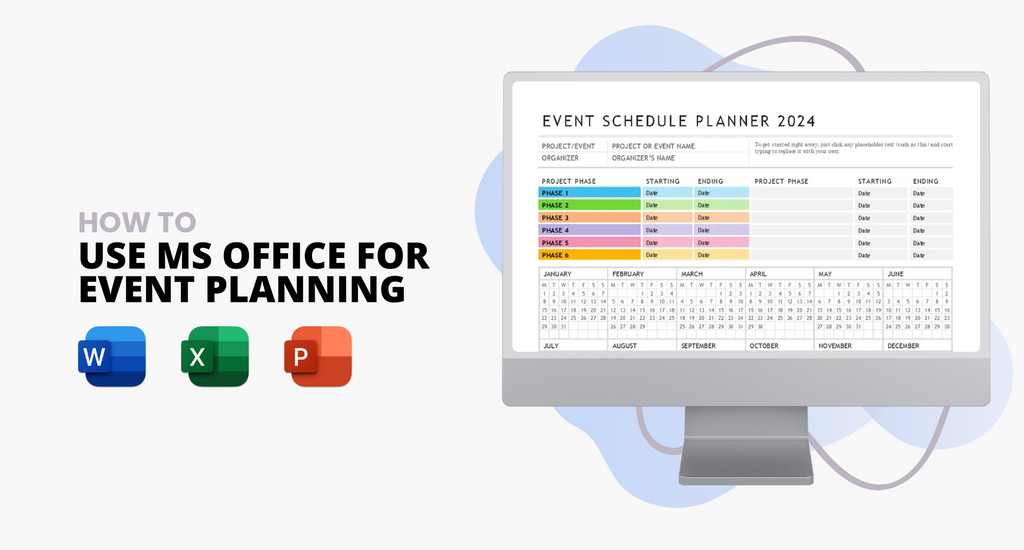Event planning with Microsoft Office can be a complex and daunting task, requiring meticulous organization and attention to detail. However, this process can be significantly streamlined and simplified with the right tools.
Microsoft Office offers a suite of applications perfect for event planning, from managing schedules and budgets to designing invitations and coordinating with your team.
Whether planning a corporate conference, a wedding, or a small social gathering, Microsoft Office tools such as Word, Excel, PowerPoint, and Outlook can be incredibly helpful. We will cover how to use each application effectively, ensuring you have all the information you need to get started. By the end of this article, you will be well-equipped to leverage Microsoft Office for all your event planning needs.
Why Use Microsoft Office for Event Planning?
One of the biggest advantages of using Microsoft Office for event planning is its ease of communication and collaboration. With tools like Outlook and Teams, you can seamlessly coordinate with your team, manage email communications, and set up virtual meetings.
Microsoft Office includes a variety of applications that cater to different aspects of event planning. Excel is perfect for budgeting and scheduling, Word for documentation and invitations, PowerPoint for presentations, and OneNote for brainstorming and note-taking.
How to Use Microsoft Word for Event Planning
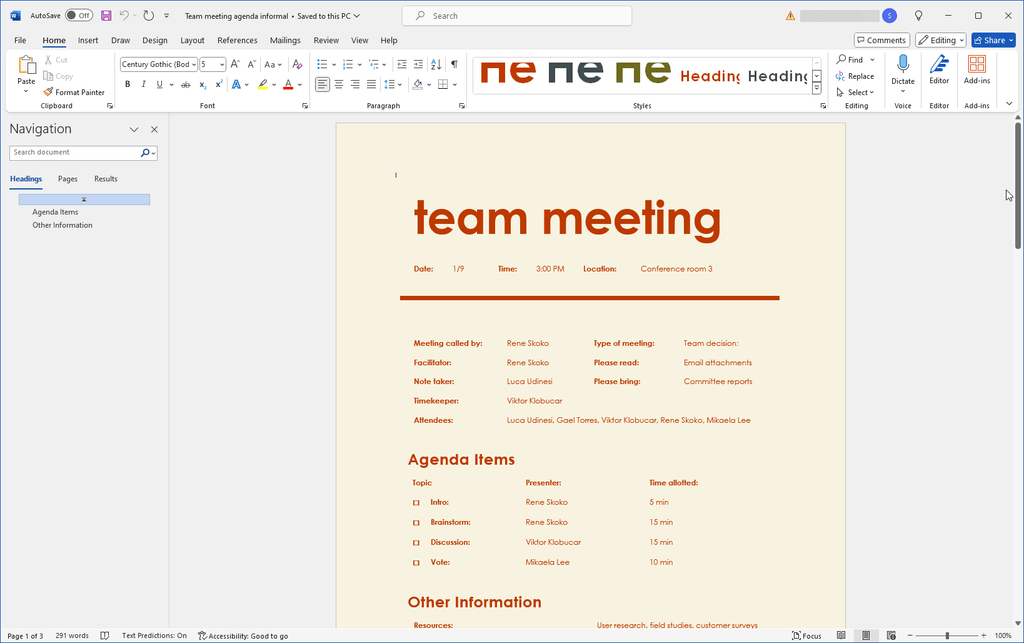
Word is the perfect tool for creating professional and polished event materials. Design and customize invitations, programs, and signage to match your event theme. Use mail merge to personalize communication with attendees and sponsors. Collaborate with colleagues by sharing documents and collecting feedback in real time. With Word, you can ensure all event materials are consistent and on-brand.
1. Create Event Checklists
One of the first steps in event planning is to create comprehensive checklists. Microsoft Word is ideal for this task due to its flexibility in formatting and organization. Here's how to create an effective event checklist:
- Start with a blank document or use a checklist template.
- Divide your checklist into sections such as "Pre-Event Planning," "Day of the Event," and "Post-Event Follow-Up."
- List all tasks under each section. Use bullet points or checkboxes for easy tracking.
- Use bold and italic text to highlight important tasks. You can also use color coding for different priority levels.
2. Design Invitations and Flyers
Microsoft Word offers robust design tools that can be used to create professional-looking invitations and flyers. Here's a step-by-step guide:
- Start with a pre-designed template to save time. You can find templates under the File > New section.
- Modify the template by changing colors, fonts, and images to match your event's theme.
- Ensure all essential information, such as date, time, venue, and RSVP instructions, are clearly mentioned.
Once satisfied with the design, save your document and print it on high-quality paper for distribution.
3. Event Proposals
Creating detailed event proposals is another task where Microsoft Word outshines Excel. A well-written proposal is crucial for gaining stakeholder approval and support.
- Organize your proposal with clear headings and subheadings for sections like the event introduction, objectives, timeline, and conclusion.
- While Excel is excellent for data, Word can incorporate tables and charts to represent your plan visually.
- Include thorough descriptions of each aspect of the event, something that is cumbersome in Excel's grid format.
Use Word's rich formatting tools to make your proposal visually appealing and easy to read.
Event Planning with Microsoft Excel

Excel is a versatile tool that can help you stay organized and on track with your event planning. It allows you to create detailed budgets, track expenses, and manage guest lists with ease. Formulas and functions can be utilized to calculate costs, create seating charts, and generate reports for stakeholders. Excel's customizable templates make it simple to create timelines and schedules to ensure everything runs smoothly on the event day.
1. Budget Management
Excel's grid structure, formula capabilities, and data visualization tools make it an ideal choice for budget management.
- Create a template with venue, catering, decorations, and entertainment categories. Each category can have sub-items with estimated and actual costs.
- Apply formulas to calculate totals, differences, and percentages automatically. For instance, use SUM to add costs and IF statements to highlight overspending.
Using these features, keeping a running total of expenses and comparing them to your budget is easy. If you'd like to add more to your spreadsheet, consider using conditional formatting to flag categories that exceed their limits.
2. Dynamic Scheduling and Timeline Management
Excel's ability to handle large datasets and automate calculations makes it superior for creating and managing detailed schedules.
- Create a Gantt chart to visualize the event timeline. Excel's bar charts can be adapted to show tasks, durations, and dependencies.
- Use conditional formatting and date functions like TODAY and DATEDIF to update timelines and highlight upcoming tasks dynamically.
- Assign tasks to team members and track their progress using checkboxes and status columns. Use filters to view tasks by an assignee or completion status.
3. Vendor and Supplier Management
Excel's data organization and sorting capabilities help manage and compare vendor options for large events.
- Maintain a list of potential vendors with contact details, services offered, and quotes. Use Excel's sorting and filtering features to compare vendors.
- Track the status of contracts, payment schedules, and deliverables. Use conditional formatting to highlight pending tasks or overdue payments.
- Use pivot tables to analyze vendor performance and costs. This helps you make informed decisions and negotiate better deals.
Microsoft PowerPoint for Event Planning

PowerPoint is a powerful tool for creating engaging presentations that will captivate your audience. Design visually stunning slides to showcase event details, speakers, and sponsors. Use animations and transitions to create dynamic presentations that will leave a lasting impression. Collaborate with team members to create cohesive presentations that align with your event's messaging and branding.
1. Visual Event Timeline
Creating a visual timeline in PowerPoint provides a clear and engaging way to outline the event schedule. Unlike Word and Excel, PowerPoint allows you to use a combination of text, images, and graphics to craft a visually appealing timeline that is easy to understand at a glance.
- Use rectangles, lines, and arrows to represent different time slots and event activities.
- Enhance the timeline with icons and images representing each activity, making the schedule more intuitive.
- PowerPoint's SmartArt graphics can help create a professional timeline with minimal effort.
2. Interactive Venue Layouts
PowerPoint's slide-based format is perfect for designing and presenting interactive venue layouts. You can create detailed floor plans, indicate seating arrangements, and add interactive elements that make it easy for stakeholders to visualize the event setup.
- Use shapes and lines to draw a basic venue floor plan.
- Use icons or images to represent tables, chairs, and other furniture.
- Create hyperlinks and action buttons to navigate between slides, allowing users to click on different floor plan areas for more details.
3. Dynamic Presentations for Stakeholders
One of PowerPoint's primary strengths is its ability to create dynamic presentations. This feature is invaluable for event planners who need to pitch ideas, present plans, or update stakeholders on progress.
- Use slide transitions and animations to make the presentation more engaging.
- Embed videos, audio clips, and images to provide a richer presentation experience.
- Utilize PowerPoint's collaboration features, such as shared slides and comments, to gather feedback and make real-time adjustments.
Conclusion
Using Microsoft Office for event planning can significantly simplify and streamline the process. With tools like Word, Excel, PowerPoint, Outlook, and OneNote, you can effectively manage every aspect of your event, from creating documents and managing budgets to designing presentations and coordinating with your team. By leveraging these tools, you can ensure your event is well-organized and successful.
Whether you are a beginner or an experienced event planner, Microsoft Office offers comprehensive features that can help you stay organized and efficient. Start exploring these tools today and see how they can transform your event planning process.