In today's digital age, hackers infiltrating your laptop camera, secretly observing you, and potentially exploiting the footage might sound like a plot from a Hollywood movie. However, the reality is that incidents like these, known as "camfecting," are more plausible than you might believe.
If concerns about the security of your laptop camera have crossed your mind, you're not alone. This article is here to address those worries and provide you with valuable insights to safeguard your privacy.
As cyber threats evolve, protecting your personal space is crucial. We're here to empower you with essential knowledge about detecting potential camera breaches. By recognizing the signs and knowing what steps to take, you can enhance your laptop's security and your peace of mind.
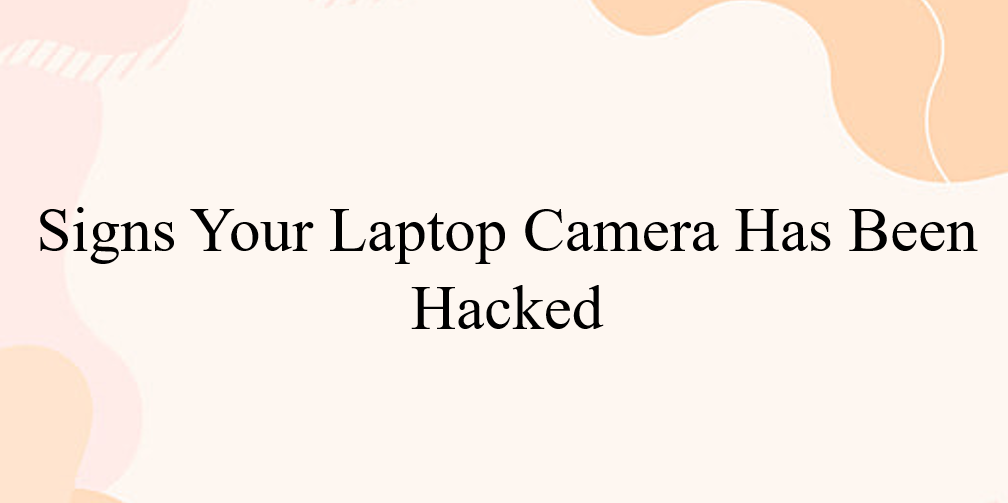
Table of Contents
Detecting a Hacked Laptop Camera
In a world where digital privacy is paramount, recognizing the signs of a compromised laptop camera is crucial. Learn how to identify potential breaches and protect your personal space from unauthorized access.

1. Check the Camera Indicator Light
If the indicator light on your laptop's webcam is unexpectedly illuminated or behaves unusually (like blinking when you haven't activated the camera), it's a sign that something might be amiss. However, no need to panic just yet – it could be caused by another application or browser extension that's using the camera in the background.
As we walk you through the steps to verify and resolve this potential concern, take a breath.
Here's What You Can Do:
- Observe the Light: Stay calm if the webcam light is on without your initiation. It could be triggered by something other than a hack.
- Background Programs: Software or browser extensions sometimes unintentionally trigger the camera. These could be the cause of the unexpected light.
- Double-Check: To be sure, let's investigate further. Close all apps and browsers, and watch if the light persists.
- Restart Your Device: A simple restart can sometimes clear any software glitches affecting your webcam.
- Open Apps Carefully: Reopen applications individually and notice if any trigger the light. This will help pinpoint the culprit.
- Disable Suspicious Extensions: If a browser extension is causing the issue, try disabling extensions individually and observing the light's behavior.
- Stay Vigilant: Remember, while the indicator light is a helpful sign, it's not foolproof. Some sophisticated hacks can bypass it.
2. Investigate Browser Extensions
Browser extensions can unintentionally trigger your camera, causing concerns about your privacy. To check this, start by rebooting your computer and opening your browser.
If the webcam light unexpectedly comes on as you launch the browser, it's likely related to an extension. Don't worry—there's a solution.
Here's How to Tackle It:
- Reboot and Observe: Restart your computer and open your browser. Watch for any unusual camera light activity.
- Spot the Extension: If the light reacts to your browser, a problematic extension might be the reason.
- Isolate the Culprit: To identify the specific extensions causing the issue, deactivate them individually.
- Regain Control: By pinpointing the problematic extension, you can ensure your camera is only used with your permission.
3. Examine Applications
Applications operating without your consent could trigger your camera's indicator light. Here's how to address this possibility:
- Test Apps: Launch an application and notice if the webcam light turns on. If it does, you've found the cause.
- Process of Elimination: To pinpoint the culprit app, check applications individually for camera activity.
- Time-Consuming Task: As this involves all your apps, the process can be time-consuming due to the number of programs.
Remember:
If your webcam light activates right after your computer starts without launching any apps, it's a red flag. In that case, proceed to the next step, as your camera might be compromised.
4. Monitor Webcam Process
Here's how to keep an eye on programs using your webcam:
- Task Manager Check: Open Task Manager and review running programs in the Processes tab.
- Spot Webcam Utility: Look for a webcam utility among the processes. Don't fret if you find it – it might not be a sign of hacking.
- Default Behavior: Sometimes, the webcam utility is set to start when you reboot your device. This is often normal.
- Restart Test: To be sure, restart your computer and observe if the webcam utility launches automatically.
Remember:
Locating a webcam utility in running programs isn't an immediate cause for concern. Following these steps helps you distinguish between regular settings and potential breaches.
5. Test Webcam Usage
Here's how to test if your webcam is acting abnormally:
- Close All Programs: Shut down all apps and programs currently running on your laptop.
- Activate the Webcam: Try turning on your webcam. If you encounter an error message indicating it's already in use, it could mean a potential hack or an app running unnoticed in the background.
Important Points to Remember:
- An error message during this test might indicate unwanted camera access.
- This step helps detect unauthorized webcam usage, ensuring your privacy remains intact.
- Refer back to Step 1 for clues if you suspect hidden background activity.
By following these steps, you're actively safeguarding your webcam from unauthorized access and potential breaches.
6. Investigate Audio and Video Recordings
Here's how to investigate if your webcam has been compromised:
- Possible Recordings: Webcam hacking might result in unnoticed audio or video recordings.
- Review Webcam Storage: Look into the folder where your webcam stores recordings. Check for any files you don't recognize.
- Examine Settings: Verify your webcam's settings and ensure the recording folder hasn't been tampered with.
A Word of Caution:
- This method could reveal unauthorized recordings, but it's not foolproof.
- Hackers could be live streaming without storing files.
- Don't rely solely on this method; it's just one step in safeguarding your privacy.
7. Run a Malware Scan
Here's how to respond if you suspect webcam hacking:
- Importance of Malware Scan: If you detect suspicious activity, scanning your system for malware is crucial.
- Malware Hijack: Malicious software can take control of your webcam. Conduct a thorough scan to identify and remove potential threats.
- Quarantine Detected Files: If the scan detects unfamiliar files, isolate them in quarantine. This prevents them from causing further harm.
When to Seek Help:
If the scan doesn't resolve the issue or suspicions persist, consult a tech professional.
Acting swiftly against malware helps safeguard your privacy and digital security.
Can Webcam Hacks Avoid Indicator Lights?
Even though the indicator light can signal a webcam hack, it's not always foolproof. Advanced attacks can compromise your camera without triggering the light.
Understanding the Indicator Light:
- While the light is designed to activate when the camera records, this isn't always the case due to device firmware.
- Firmware, which controls the hardware, can be manipulated, overriding the light.
The Challenge:
- Detecting tampering with your camera is tricky due to these advanced techniques.
- However, you can bolster your computer's security, even if you're uncertain about webcam hacking.
Stay Secure:
- Explore strategies to counter webcam bugging and protect your digital privacy.
- Despite these challenges, there are measures you can take to ensure your personal space remains safe.
Preventing Webcam Hacking
Safeguarding your webcam from potential hacking is vital in the digital age. Learn proactive measures to protect your privacy and keep unauthorized access at bay.
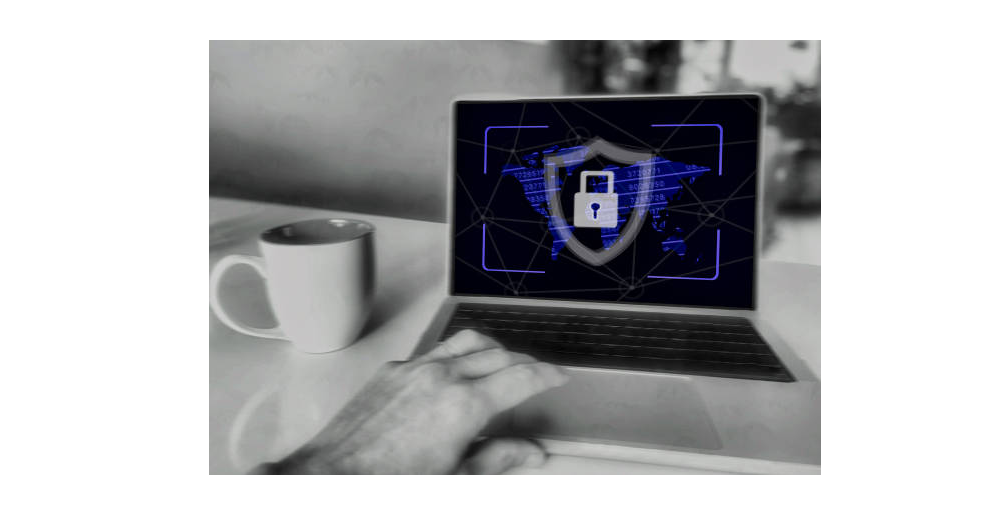
1. Enable Firewall
Shield your system from potential threats with a firewall, a protective barrier that monitors network activity and thwarts suspicious connections. Ensure your computer's built-in firewall is active:
- Firewall's Role: A firewall safeguards your computer by overseeing incoming and outgoing data, preventing unauthorized access.
- Enable Firewall (Windows): Navigate to "Control Panel > System and Security > Windows Defender Firewall > Turn Windows Firewall On or Off."
- Enable Firewall (macOS): Visit "System Preferences > Security & Privacy > Firewall."
2. Use Reliable Antivirus
Count on a potent antivirus to safeguard your device with robust protection. A quality antivirus shields against malware and spyware threats, enhancing your digital security.
Extra Layer of Security:
- Opt for an antivirus that's equipped to detect and neutralize potential dangers.
- Consider features like NordVPN's Threat Protection, which efficiently identifies and mitigates cyber threats.
3. Avoid Phishing Traps
Stay informed about phishing tricks used by cybercriminals, including tactics involving fake support agents. Protect yourself by being cautious with unfamiliar emails, links, and attachments, which could lead to harmful remote-access software installation.
Stay Wary:
- Learn about deceptive tactics that impostor support agents might employ to gain access to your device.
- Be vigilant with emails from unknown senders, and avoid clicking on suspicious links or downloading unfamiliar attachments.
4. Secure Public Wi-Fi
Be cautious of the risks associated with public Wi-Fi networks, which are vulnerable to hacking. Enhance your security by employing a VPN such as NordVPN to shield your online interactions.
Stay Protected:
- Public Wi-Fi spots are easy targets for cybercriminals who can intercept your data.
- Safeguard your online activity by using a VPN like NordVPN, encrypting your connection and thwarting potential threats.
5. Cover Your Webcam
Keep it simple and safe by placing tape over your laptop's webcam, a practical measure to prevent potential intrusions. You can also find purpose-built webcam covers for added convenience and protection.
Easy Defense:
- Protect your camera from prying eyes using tape to cover it when not in use.
- Consider webcam covers that attach seamlessly to your device, providing an extra layer of privacy.
6. Evaluate Threat Messages
Exercise caution when confronted with alarming messages claiming your webcam is hacked. Be skeptical and take steps to scrutinize the credibility of such claims and the evidence presented.
Be Vigilant:
- Don't immediately believe threatening messages; hackers can use scare tactics.
- Evaluate the legitimacy of claims and question whether their evidence is genuine.
Final Thoughts
In the era of digital vulnerabilities, being vigilant about potential webcam hacking is essential. You can fortify your digital privacy by recognizing the warning signs and acting proactively.
Remember the measures we've discussed: activate your firewall, rely on a robust antivirus, be wary of phishing, protect yourself on public Wi-Fi with a VPN, cover your webcam, and assess any alarming claims. Use these precautions to ensure your online activities remain private and secure.
Stay informed, stay protected, and take control of your digital world.
One more thing
If you have a second, please share this article on your socials; someone else may benefit too.
Subscribe to our newsletter and be the first to read our future articles, reviews, and blog post right in your email inbox. We also offer deals, promotions, and updates on our products and share them via email. You won’t miss one.
Related Articles
» Excel Camera Tool: Capture and Display Dynamic Visuals in Your Spreadsheets
» How to Fix "We Can’t Find Your Camera (0xA00F4244)" Error on Windows 11
» How to Fix Error Code 0xA00F4244 NoCamerasAreAttached
