Excel for business is a powerful tool that enables professionals to Excel in various aspects of their work.
With Excel's extensive range of functions and formulas, you can perform intricate calculations, create dynamic charts and graphs, and generate insightful reports.
This article will delve into the intricacies of utilizing Excel for these specific business functions.
Table of Contents
- What is Financial Modeling in Excel?
- How to Build a Financial Model in Excel?
- Benefits of Excel in Business
- How to use Excel at your business
- Marketing
- Sales
- FAQs
- Final Thoughts
What is Financial Modeling in Excel?
Financial modeling in Excel involves using Excel's features and functions to create mathematical models that project a company's financial performance in the future. These models are built based on assumptions and historical data to estimate the company's revenues, expenses, cash flows, and other financial metrics.
Financial modeling in Excel is widely used in various areas of finance, including investment banking, mergers and acquisitions, private equity, and project finance. It helps professionals analyze the financial viability of business ventures, make informed investment decisions, and assess the potential value of companies.
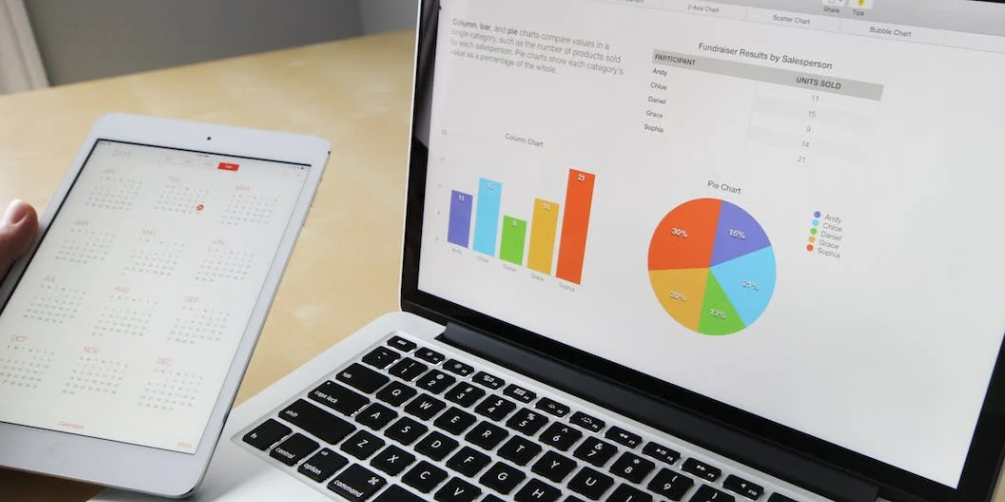
Here are some key points about financial modeling in Excel, explained in a simple and easy-to-understand manner:
- Purpose: Financial modeling helps predict a company's financial performance by creating models that simulate various scenarios and outcomes.
- Tools and Techniques: Excel provides various tools and functions to perform calculations, create formulas, build dynamic charts, and generate reports, making it an ideal platform for financial modeling.
-
Assumptions and Historical Data: Financial models rely on assumptions, such as revenue growth rates, expense projections, and market trends, combined with historical performance data to create accurate projections.

- Applications: Financial modeling in Excel is used in various financial activities, such as valuing companies, analyzing investment opportunities, assessing project feasibility, and conducting financial due diligence.
- Learning Resources: Many resources are available online to learn financial modeling in Excel, including tutorials, courses, and practical examples used by professionals in investment banking and research analysis.
Financial modeling in Excel is a valuable skill that enables professionals to make data-driven decisions, evaluate investment opportunities, and analyze the financial health of businesses. It empowers individuals to understand and interpret complex financial data, contributing to better financial planning and strategic decision-making.
How to Build a Financial Model in Excel?
Building a financial model in Excel can seem complex, but following a step-by-step approach makes it easier to create a comprehensive model. Here is a simplified explanation of the process:
- Historical Data: Start by gathering the historical financial data of a company, such as Colgate Palmolive, to serve as a foundation for the model.
- Ratio Analysis: Analyze the company's financial ratios to gain insights into its performance and trends.
-
Income Statement Projection: Use historical data and other assumptions to project the company's future revenue, expenses, and profitability.

- Working Capital Forecast: Estimate the company's working capital needs by considering accounts receivable, accounts payable, and inventory.
- Depreciation Forecast: Forecast the depreciation expenses based on the company's asset base and the expected useful life of the assets.
- Amortization Forecast: Estimate the amortization expenses related to intangible assets like patents or trademarks.
- Other Long-Term Forecast: Consider any other long-term expenses or investments that might impact the company's financials.
- Completing the Income Statement: Combine all the projected revenues and expenses to complete the income statement.
-
Shareholder's Equity Forecast: Predict the changes in shareholder's equity by considering factors like retained earnings and dividends.
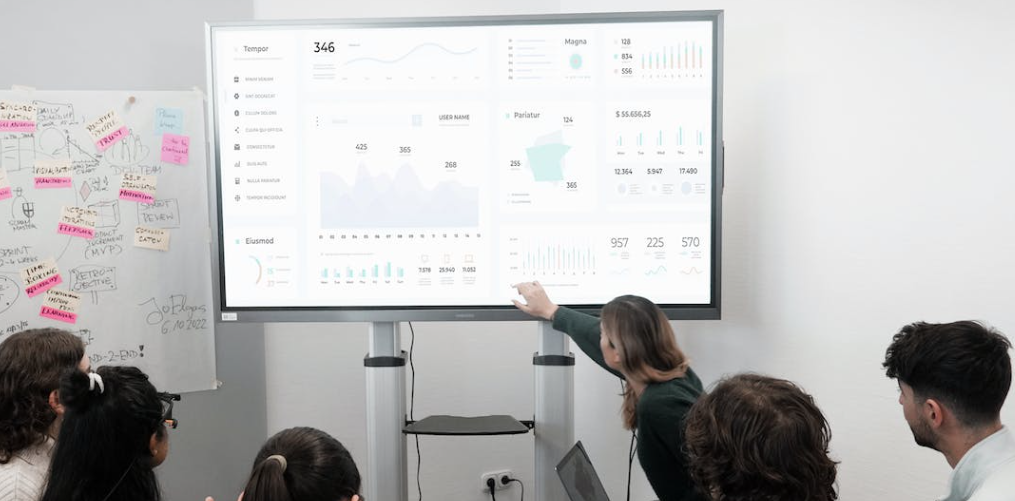
- Shares Outstanding Forecast: Estimate the number of shares outstanding, which affects the calculation of earnings per share.
- Completing the Cash Flow Statements: Prepare the cash flow statement by incorporating the projected cash flows from operating, investing, and financing activities.
- Debt and Interest Forecast: Forecast the company's debt levels and interest payments to assess its financial obligations.
By following these steps and linking the different components of the financial model, one can create a comprehensive and dynamic financial model in Excel. It allows for better understanding of a company's financial performance, aids in decision-making, and helps assess its future prospects.
Benefits of Excel in Business
Excel is an essential tool in business due to its versatility and wide range of applications. It is used for various tasks, such as accounting, stock management, sales reporting, product information management, and automation. Excel can power an entire business!
Here are some simplified examples of how Excel is used in business:
- Accounting: Excel helps businesses maintain financial records, track expenses, create budgets, and perform calculations for financial statements.
- Stock Management: Excel tracks inventory, monitors stock levels, and generates reports on stock movements and availability.
- Sales Reporting: Excel enables businesses to analyze sales data, track customer purchases, and generate reports to identify trends and make informed decisions.
-
Product Information Management: Excel is used to organize and manage product information, such as pricing, specifications, and inventory data.
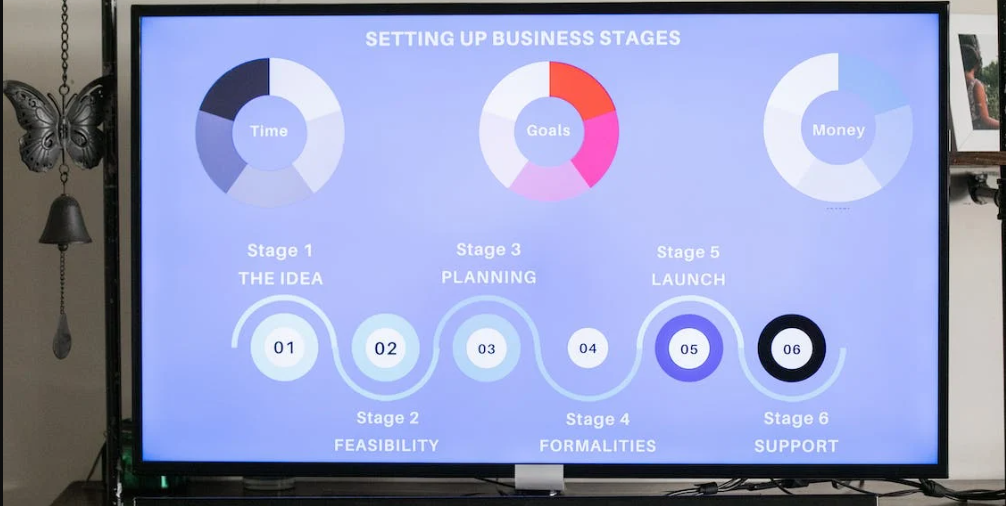
- Automation: Excel's formulas and functions allow businesses to automate repetitive tasks, such as data entry, calculations, and report generation, saving time and improving efficiency.
Excel has been around since 1985 and has become a fundamental tool in various industries. Whether analyzing stocks, budgeting, or organizing client sales lists, businesses in any function or industry can benefit from Excel's capabilities.
How to use Excel at your business
Excel can be utilized in various departments and functions within your organization to analyze data and improve efficiency. While the list below is not exhaustive, it provides examples of how Excel can be applied:
- Human Resources (HR): Excel can be used for managing employee data, tracking attendance, calculating payroll, and analyzing performance metrics.
- Marketing: Excel helps in analyzing marketing campaign data, tracking leads and conversions, managing customer databases, and creating marketing budgets.
-
Sales: Excel enables sales teams to track sales activities, manage customer information, create sales forecasts, and generate sales reports.

- Supply Chain: Excel can track inventory levels, manage digital procurement and supplier data, analyze supply chain performance, and optimize logistics.
- Event Management: Excel is useful for managing event attendee lists, tracking RSVPs, creating seating arrangements, and calculating event budgets.
Marketing
In marketing, Excel can be a valuable tool for managing sales data, analyzing customer information, and optimizing product information. Here's a simplified explanation:
-
Sales Data Management: Excel allows marketing professionals to organize and manage sales data, such as customer information, sales figures, and targets. This helps track sales performance, identify trends, and plan future marketing strategies.

- Pivot Tables: With Excel's pivot table feature, users can easily summarize and analyze customer and sales data by categories. This drag-and-drop functionality makes it simple to gain insights and make data-driven decisions.
- Product Information Management: Many website platforms may have limitations when handling large amounts of product data. Excel can come to the rescue by allowing marketers to export and import product information in formats like CSV and XLSX. This provides greater control over the data and enables marketers to optimize product information using Excel's features.
- eCommerce Growth: By leveraging Excel's capabilities, marketers can drill into their data, make necessary changes, and optimize product information to fuel eCommerce growth. Once the changes are made in Excel, the updated sheet can be easily imported into the website's backend, leading to improved sales and performance.
In summary, Excel assists marketers in managing sales data, analyzing customer information, and optimizing product information for better marketing strategies and eCommerce growth. Its user-friendly features and data manipulation capabilities make it a valuable tool in the marketing field.
Sales
Using Excel for sales analysis can help businesses identify trends and patterns in their sales data, leading to strategies for revenue growth. Microsoft Excel provides user-friendly tools for manipulating and visualizing data, making it accessible even without extensive training.
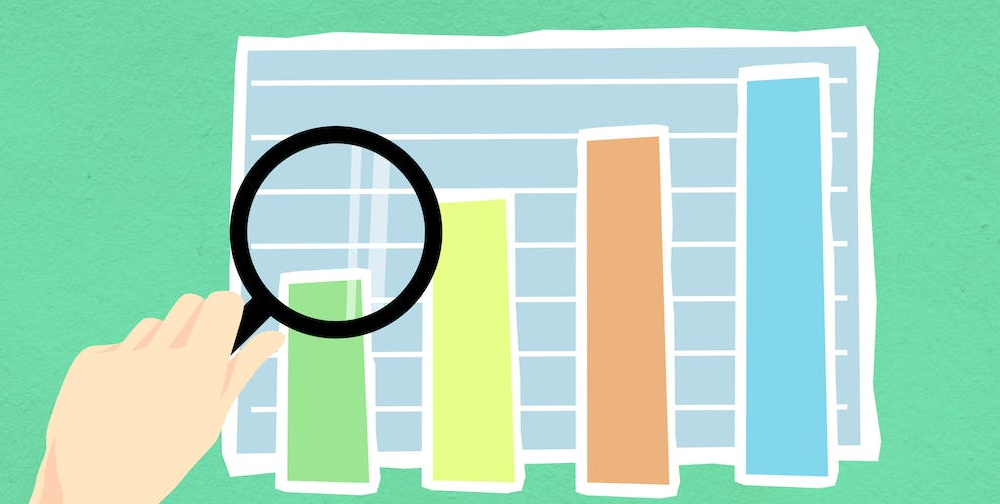
One useful technique in Excel is heat mapping, simplifying the interpretation of large data sets. With conditional formatting, users can assign different colors to different ranges of values in the data. This creates a visual heat map highlighting high and low values, quickly identifying positive and negative sales trends.
To create a heat map, simply select the data in Excel, access the conditional formatting menu, and apply color scales to the data range. The colors will automatically highlight the highs and lows, making it easier to take prompt action based on sales trends.
FAQs
How can I use Excel for my small business?
Excel can be used for various purposes in a small business, such as managing financial records, tracking expenses and income, creating budgets, analyzing sales data, and generating reports.
Is Excel essential for business?
Excel is essential for businesses of all sizes as it provides a versatile platform for data organization, analysis, and decision-making.
Is Excel still used in business?
Yes, Excel continues to be widely used in business due to its flexibility, familiarity, and robust data manipulation, analysis, and reporting functionality.
Why is Excel important?
Excel is important because it allows businesses to effectively organize, manipulate, and analyze large amounts of data, enabling informed decision-making, financial modeling, and performance tracking.
What are the benefits of using Excel?
The benefits of using Excel include increased efficiency in data management, the ability to perform complex calculations and analysis, easy customization of reports and templates, and seamless integration with other business tools and software.
Final Thoughts
In conclusion, Excel is an indispensable tool for businesses across various domains. Its versatility in financial modeling allows businesses to forecast future performance and make informed decisions.
Excel's analytical capabilities also empower organizations to extract valuable insights from data and drive business analytics initiatives. Moreover, Excel's project management features enable efficient planning, scheduling, and tracking of projects, enhancing productivity and ensuring successful execution.
By leveraging Excel's powerful functionalities, businesses can streamline operations, improve decision-making, and achieve their goals effectively.
One more thing
If you have a second, please share this article on your socials; someone else may benefit too.
Subscribe to our newsletter and be the first to read our future articles, reviews, and blog post right in your email inbox. We also offer deals, promotions, and updates on our products and share them via email. You won’t miss one.
Related articles
» What-if Analysis in Excel: Making Informed Decisions
» Mastering Data Modeling in Excel: Advanced Techniques and Best Practices
» Step by Step Guide to Set Up Microsoft 365 Business eMail
