People who use Office applications know how important saving time is when working. If you have Word or Excel open many times a day, having a way to customize your default locations is a huge time saver.
None of us wants to spend minutes browsing through our files to find where our projects are located.
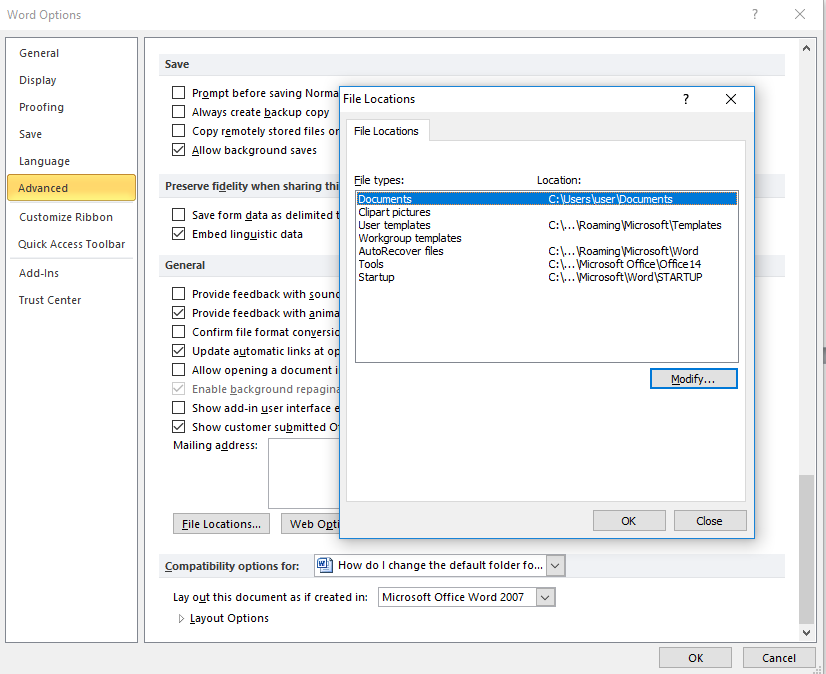
Changing the default locations for saving and opening files is an easy process. Luckily for frequent Office application users, you can do it quickly as well.
You just have to navigate to your options and find the advanced file settings. If you locate the correct settings, you have the option to change locations for opening and saving your documents.
Need more help? Continue reading to view the available step-by-step guide for each application below.
How to Change Default Folder for Saving Documents
We wrote these guides for Microsoft Word 2010 and later. Depending on your version of Word, some steps might be slightly different.
Change the default folder for opening files in Word
- Open Word and navigate to the File menu
-
Click on Options, then Advanced.
- Scroll down to the bottom of the page and click on the File Locations button.
- Highlight Documents, then click on the Modify button.
- Find the location you want to set as your default when opening files. Click on the folder and hit OK.
- If your changes don’t immediately take place, restart Word or your computer.
How to Change the default Save folder in Word
-
Navigate to the File menu and click on Word Options.
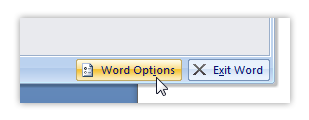
-
A new window is going to open up. From the menu on the left, choose Save to open up a sub-menu.
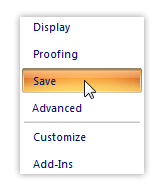
- You will see a field where you can type next to Default File Location. You can insert the path manually here. Click on Browse if you want to navigate to the folder you chose as your default when saving files.
- Hit OK, and if needed, restart Word or your computer for your changes to work properly.
How to Change the default folder for opening files in Excel
We wrote these guides for Microsoft Excel 2010 and later. Depending on your version of Excel, some steps might be slightly different.
- Open Excel and navigate to the File menu.
-
Click on Options, then Advanced.
- Scroll down until you see General.
- Locate the line that says “At startup, open all files in:” Enter the path to an existing folder that you want to use as your default when opening files in Excel. A path looks something like this: C:\Users\username\My documents\Excel.
- Hit OK. If needed, restart Excel or your computer for your changes to take place.
Change the default save folder in Excel
- Open Excel and open the File menu, then find and click on Excel Options.
-
In the new window, click Save from the left-side menu.
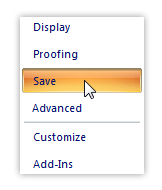
- Unlike Word, in some versions of Excel, you can’t browse to the location of the folder which you want to set as default. This means that you might have to input the path to an existing folder manually. The path should look something like C:\Users\username\My documents\Excel.
- When you’re finished, click OK.
- If needed, restart Excel or your computer to complete your changes.
You can also change the default printer tray assignments in Office.
If you’re looking for a software company you can trust for its integrity and honest business practices, look no further than SoftwareKeep. We are a Microsoft Certified Partner and a BBB Accredited Business that cares about bringing our customers a reliable, satisfying experience on the software products they need. We will be with you before, during, and after all the sales.