Reverse video searching is an incredibly useful tool that can help you find information related to a particular video quickly and efficiently. Whether you're trying to track down the original source of a video or want to discover similar videos, reverse video searching can make your search process a lot easier.
In this article, we will provide step-by-step instructions on how to do a reverse video search the right way so that you can get the most out of this powerful tool.
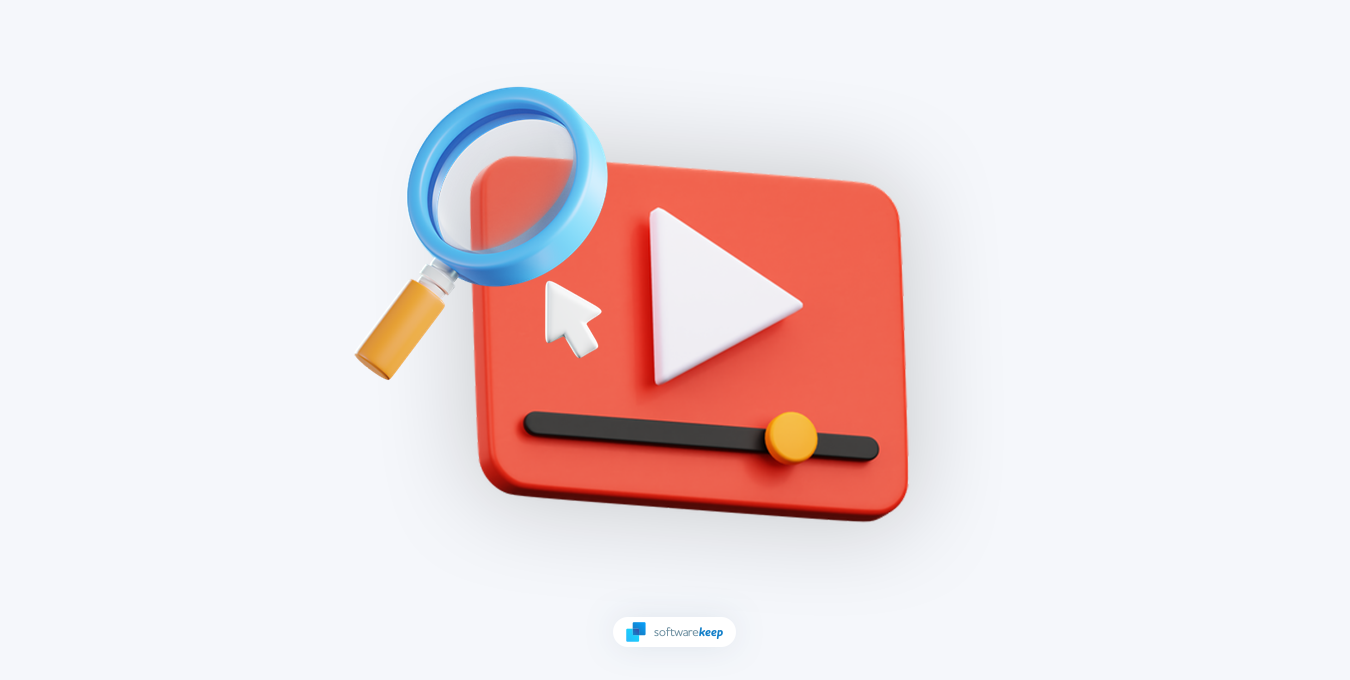
Table of Contents
- What is Reverse Video Search?
- Why Use Reverse Video Searching?
- Reverse Video Search on Google
- Reverse Video Search on Bing
- Reverse Video Search Using Berify
- Reverse Video Search Using TinEye
- Reverse Video Search Using Shutterstock
What is Reverse Video Search?
When searching for information online, many people use search engines to find specific words or phrases related to their search. This is known as a regular search. However, there's another method of searching that's becoming increasingly popular called reverse video searching.
Reverse video searching is the process of searching for information related to a video by using the video itself as a starting point. Instead of searching for text-based keywords or phrases, you can use a video file to find every webpage on which that piece of content appears. This contrasts regular searches where you input keywords and the search engine provides relevant pages.
Reverse video search is particularly useful when trying to locate the source of a video or image. By inputting the content into the search engine, you can track down every webpage that has used that particular piece of content. This can help you to find the original creator of the content, which can be particularly helpful if you need to request permission to use it.
Why Use Reverse Video Searching?
Reverse video searching can be an invaluable tool for various applications. Here are just a few reasons why you might want to use reverse video searching:
- To track down the original source of a video that has been shared or reposted on social media or other websites.
- To find similar videos or content that is related to a particular video.
- To verify the authenticity of a video or determine if it has been doctored or edited.
- To identify objects or people in a video that may be of interest or significance.
How to Do a Reverse Video Search
There are several ways to do a reverse video search, depending on the tools and resources you have available. Here's a step-by-step guide to doing a reverse video search using some of the most popular tools and search engines:
1. Video Search on Google
While Google doesn't offer a reverse search function specific to videos yet, there is a way to do it using a screenshot and the reverse image search function. Here are the steps to perform a reverse video search using Google's reverse image search function:
- Choose a distinctive frame in the video that is unique from other videos and is most likely to appear online. Pause the video at that frame.
- Take a screenshot of the frame you want to capture. On a Mac, press Shift + command + 4, or on a Windows device, press Ctrl + PrtScn.
- Save the screenshot of the video on your device.
-
Navigate to Google Images and click on the camera icon located in the search bar. This will open the search by image option. Upload the screenshot you took by clicking the "Upload an image" button and selecting the file.
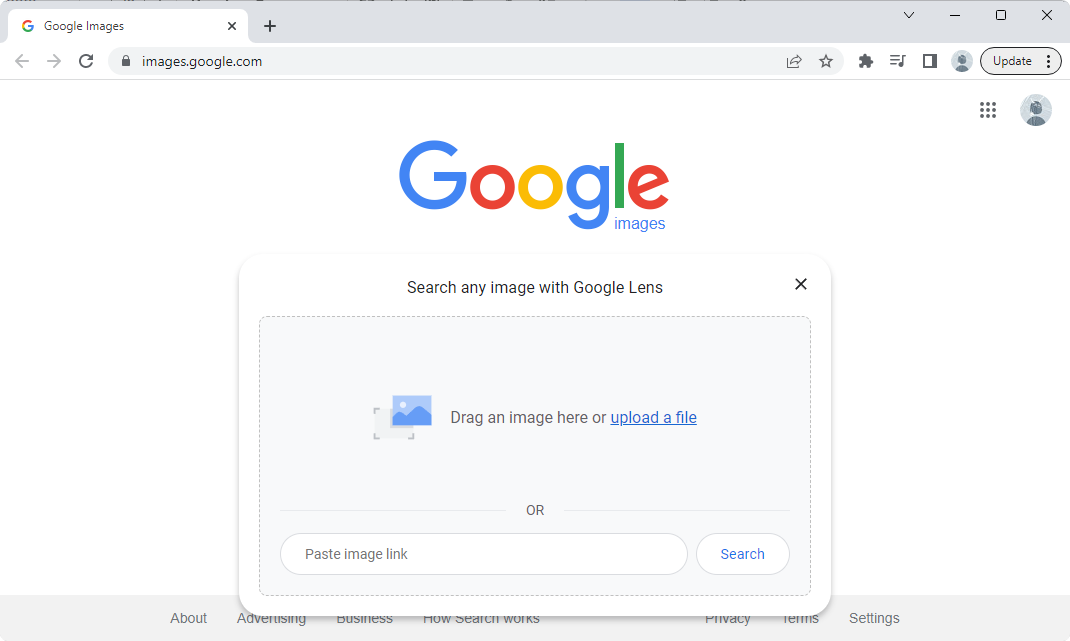
-
Google will then provide you with the search results for your screenshot, if available.
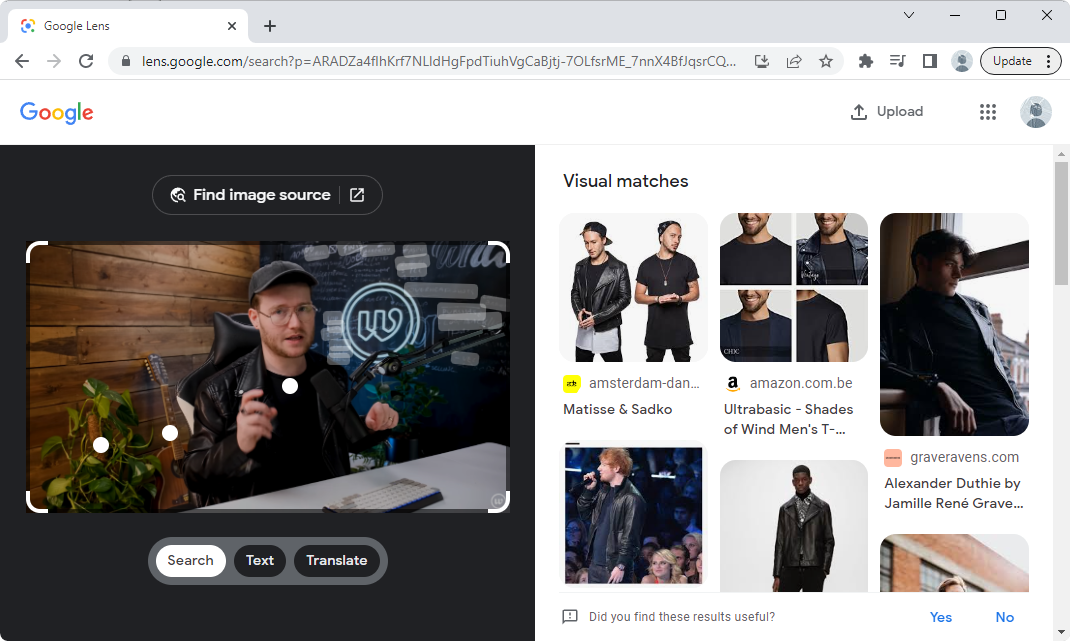
The results will show you pages that contain the same image or similar images to your screenshot, which may include the original source of the video or related content.
2. Reverse Video Search on Bing
In addition to Google, Bing also offers a reverse video search function, which can help you track down the source of a video or find similar content. Like Google, Bing's reverse video search function works best with a screenshot of the video clip.
Here are the steps to perform a reverse video search on Bing:
- Take a screenshot of the video clip you want to search for. Make sure the screenshot is clear and shows a unique frame of the video.
-
Open the Bing Visual Search page. Upload the screenshot by clicking on the "Upload image" button. You can also drag and drop the screenshot into the search box or paste the URL of the image or video into the search box.
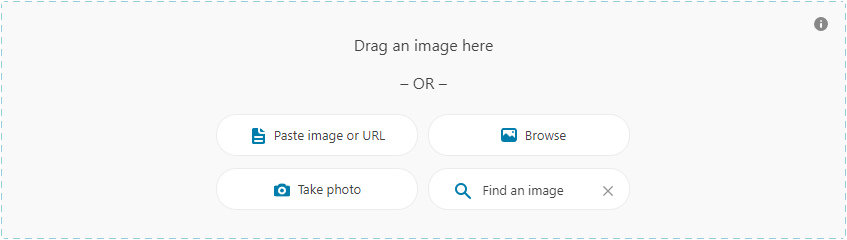
-
Bing will then surface results for "related content" that closely matches the image or video. These results may include the original source of the video or other related content.
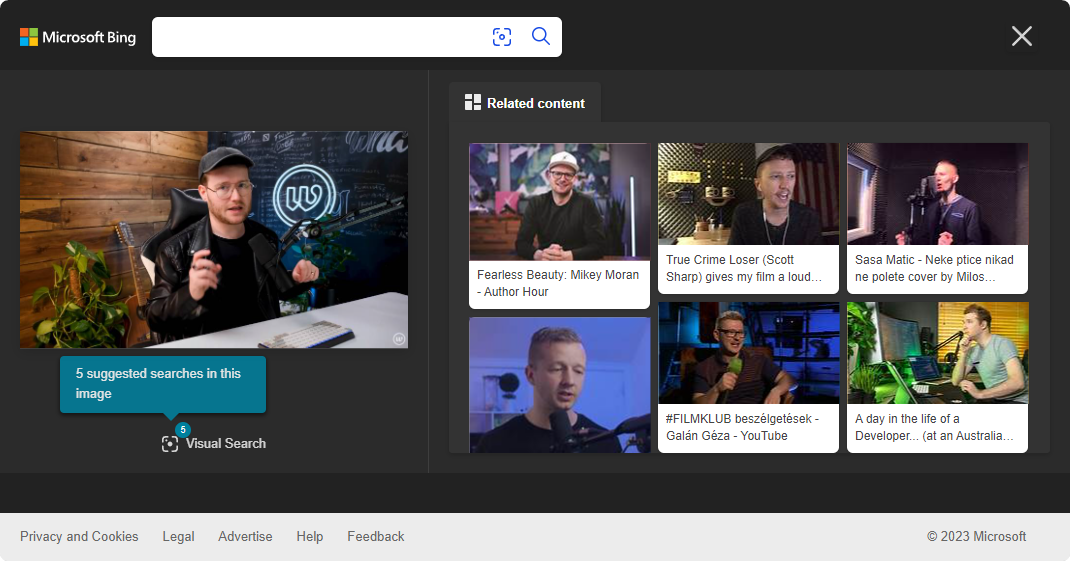
Using Bing's reverse video search function can be a helpful tool to find information related to a particular video. By following these simple steps, you can utilize Bing's search capabilities and uncover the information you need.
3. Reverse Video Search Using Berify
Berify.com is a reverse search tool that allows you to search for images and videos across multiple search engines at once, including Google, Bing, Yandex, and others. Using this tool may provide more comprehensive results than using a single search engine.
Note that Berify.com offers a free version that allows you to sign up and perform a limited number of searches. If you need to perform more searches, you'll need to subscribe to a monthly plan.
- Take a screenshot of the video clip you want to search for. Choose a frame that is unique and most likely to appear in search results.
-
Visit Berify on your web browser. Upload the screenshot to the search box that says "Browse and upload the image here". You can either drag and drop the file or click on the box to browse your computer for the file.
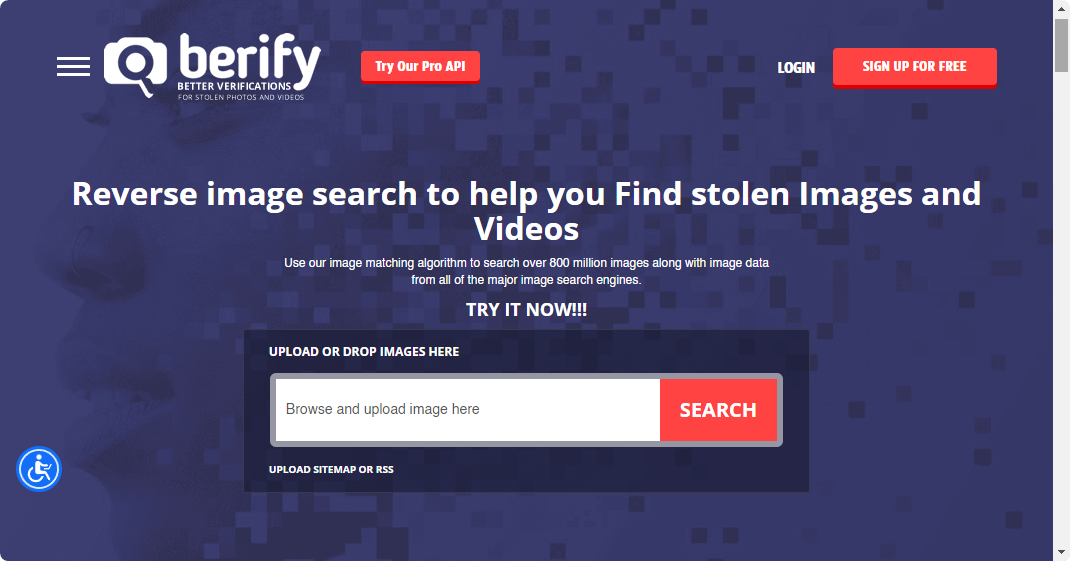
- Click on the "Search" button to initiate the search.
- Berify.com will then display any search results that match your search, which may include the source of the video or other related content.
4. Reverse Video Search Using TinEye
TinEye is a popular tool that helps you search for similar images and videos. It uses advanced computer technology, image recognition, and reverse image search algorithms.
- Take a screenshot of the video clip you want to search for or copy the URL of the video you want to search.
-
Go to TinEye and look for the search box. Click the "Upload" button to upload your screenshot or drag and drop your image. Alternatively, you can paste the URL of the video you want to search in the search bar.
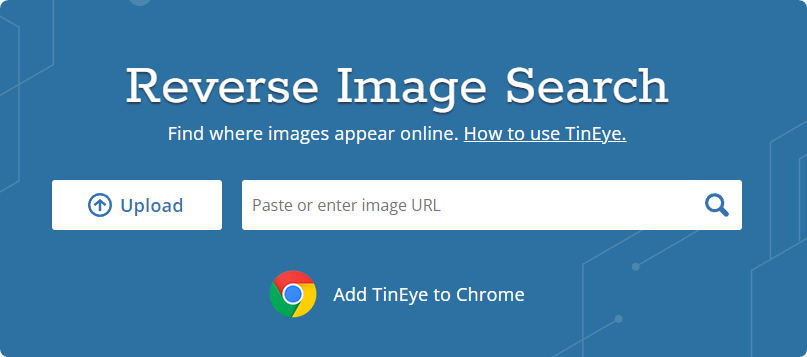
- Click the magnifying glass button to start the search.
TinEye will show you any images or videos that match your search, including ones that are similar to it. Generally speaking, it's one of the best ways to find the source of a video and other related content.
5. Reverse Video Search Using Shutterstock
Shutterstock is an online platform with an extensive collection of over a billion images and videos. This platform can also be used to conduct a reverse video search. Here's how to do it:
- Take a screenshot of the video clip you want to search for.
- Go to Shutterstock on your browser. Find the search box and click on the camera icon. This is the "Search by image" function.
-
Upload the screenshot by clicking the "Choose File" button or drag and drop the image.
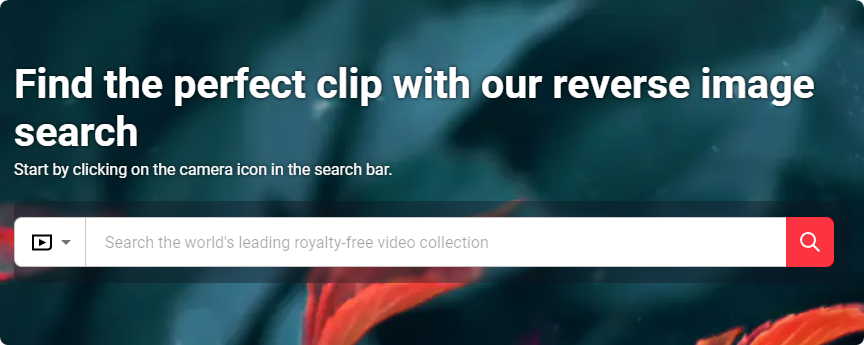
- You can also specify whether you’re looking for certain vectors or whether the illustrations in the video are animated or computer-generated.
- Click the magnifying glass to start the search.
- Shutterstock will display images or videos similar to your search.
Conclusion
Reverse video searching can be a great way to find information about a particular video. Following the steps outlined above, you can use reverse video search tools like Bing, Berify, TinEye, and Shutterstock to get the most out of this powerful tool.
We hope this article has been helpful. With these powerful tools at your disposal, you’ll easily be able to track down the source of videos and discover similar videos or images and audio files related to your search.
One More Thing
We’re glad you’ve read this article. :) Thank you for reading.
If you have a second, please share this article on your socials; someone else may benefit too.
Subscribe to our newsletter and be the first to read our future articles, reviews, and blog post right from your inbox. We also offer deals, promotions, and updates on our products and share them via email. You won’t miss one.
Related Articles
» How To Disable “Search for Image With Google Lens” in Google Chrome
» How to Remove Bing Image from Windows Search Bar
» How to Fix the Windows File Explorer Search Box Not Working