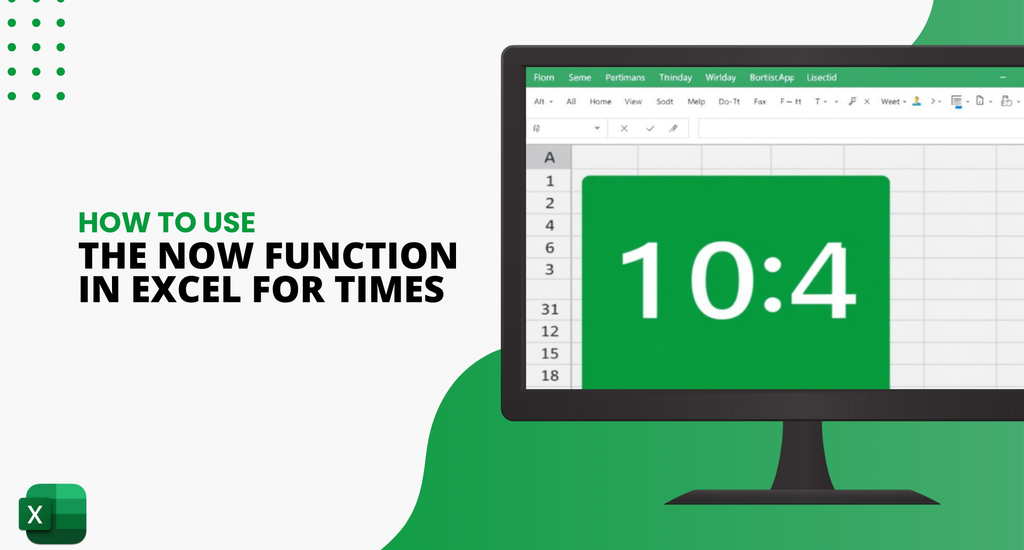Discover how to easily obtain the current date and time in Microsoft Excel by using the NOW function in just a few simple steps.
Getting the Current Date and Time with the NOW Function in Excel
The NOW Function in Excel is a powerful tool that can help you get the current date and time in Excel with a simple formula.
This function can help you track when a specific task or activity was last updated. This tool is a great time-saver and can help avoid unnecessary hassle.
By using the NOW Function in Excel, you can track the time and date of any activity and keep your data up-to-date.
In this article, you will learn how to use the NOW Function in Excel to display the current date and time in a cell.
What is the NOW function in Excel?
The NOW function in Excel is a tool that shows the current date and time on a worksheet. It is a simple formula found in the formula bar at the top of the Excel spreadsheet.
The formula for the NOW function is "=NOW()." This function can be used in different ways, such as displaying the current date and time or calculating the number of days between two dates.
It is helpful for tracking time-sensitive information and keeping track of deadlines. Whenever you open the worksheet, the NOW function will automatically update to display the current date and time.
Important Characteristics of the NOW function
- The Excel NOW function is volatile. If you many any changes in the worksheet or refresh anything, it will trigger the NOW function's output to update automatically.
- You can Troubleshoot it. If your sheet doesn't update, you can use the F9 key to force the worksheet to update values. If it doesn't work, check if automatic recalculation is disabled in Formulas > Calculation Options > Automatic.
- It's Valid. The NOW function returns a valid Excel date and time value. If your output displays a serial number with a decimal value, check the cell's formatting.
- If you want to enter a static date and time value in Excel, use Ctrl + Shift + ;
- If you only want to enter today's date and not the current time, use the TODAY() function instead of the NOW function.
How do I get today's date and time in Excel using the NOW Function?
Here's how to get today’s date and time in Excel using the NOW function in 5 easy steps:
- Open a new or existing Excel workbook.
- Click on the cell where you want to display the current date and time.
- Type the formula into the cell: =NOW()
- Press Enter to apply the formula.
-
The current date and time should now appear in the cell in the format "mm/dd/yyyy hh:mm:ss AM/PM."

Note that: The NOW function updates the date and time each time the worksheet is recalculated, so it will always display the most current date and time.
Why is the NOW function not working in my Excel application?
The NOW function may not work in your Excel application for several reasons. Here are a few things you can check:
-
Automatic recalculation: Make sure automatic recalculation is enabled in Excel.
-
Go to the "Formulas" tab.

-
Click on "Calculation Options", and select "Automatic".

-
Go to the "Formulas" tab.
- Date and time format: The NOW function returns a valid Excel date and time value. Check the cell's formatting if your output displays a serial number with a decimal value. Make sure the cell is formatted as a date and time format, such as "mm/dd/yyyy hh:mm:ss AM/PM."
- Date and time settings: Check your computer's date and time settings to make sure they are correct. The NOW function uses your computer's date and time settings to calculate the current date and time.
- Function syntax: Make sure your NOW function syntax is correct. The syntax for the NOW function is =NOW(). Make sure you have included the parentheses after the function name.
By checking these factors, you can troubleshoot why your NOW function may not work in Excel and get it back up and running.
H2 NOW Function FAQs
How do I extract the date from a cell with date and time in Excel?
If you have a cell in Excel containing a date and time, you may want to extract just the date. Here are two formulas to extract the date from a cell with a date and time:
- Formula 1: =INT(B3)
This formula uses the INT function to round the date and time down to the nearest integer, which is the date. For example, if cell B3 contains the date and time "3/13/2023 12:30:00 PM", the formula =INT(B3) would return the date "3/13/2023".
- Formula 2: =TRUNC(B3)
This formula uses the TRUNC function to remove the decimal portion of the date and time, which is the time. For example, if cell B3 contains the date and time "3/13/2023 12:30:00 PM", the formula =TRUNC(B3) would return the date "3/13/2023".

Note that: Both formulas assume that the date and time in the cell are in a valid date and time format. If the cell contains text or a date and time format that Excel does not recognize, these formulas may not work.
What is the difference between today () and NOW () in Excel?
The Today function is useful when you only need to know the current date and don't require the time.
For example, if you're creating a project management sheet, you may want to use the Today function to update the project start and end dates automatically.
On the other hand, the NOW function is helpful when you need to know the exact date and time, such as for tracking the last time a report was run.
The NOW function can be combined with other formulas to calculate the time between two events or to display the current date and time in a specific format.
How do I extract the date and time from a string in Excel?
To extract the date and time from a string in Excel, you can use the INT or TRUNC function. Excel recognizes dates and times as serial numbers, with the integer part representing the date and the fractional part representing the time.
The INT and TRUNC functions can extract only the integer part (the date) from a cell containing a date and time value.
How do I automatically insert the date and time in Excel?
You can insert the current date and time using keyboard shortcuts in Excel. To insert the current time, press Ctrl + Shift + ; (semicolon). To enter the current date and time, press Ctrl + ; (semicolon) which inserts a date, press the Space key, and then hit Ctrl + Shift +; to insert the current time.
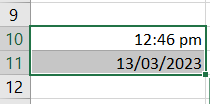
What is the difference between Sysdate () and NOW() functions?
The Sysdate() function and NOW() function work in Excel.
- Sysdate() function shows the time right now when it runs, but the NOW() function always shows when the statement started operating.
- If you use the NOW() function in a kept pattern or trigger, it gives you the time when the routine or trigger statement starts executing.
How do I make a date automatically update when a cell changes?
To make a date update automatically when the cell changes, right-click the date cell and select Format Cells. Choose your preferred date format. The cell will automatically update to the current date in your chosen format whenever you open the spreadsheet.

In this table, the "Meeting with Client" task has a formula in the "Due Date" cell that uses the TODAY() function. This means that the "Due Date" cell will update when the spreadsheet is opened or recalculated to show the current date.
Why doesn't Excel recognize dates?
Sometimes Excel may not recognize dates when you copy and paste using the 'Paste Special' option. If this happens, you can solve this problem by converting the cells into a Text format before pasting dates.
To do this:
- Select the cells where you want to paste the dates.
- Right-click and choose "Format Cells."
- Select "Text" as the cell format.
- Click "OK."
- Paste the dates into the cells.
- Excel will treat them as text values.
Conclusion
In summary, the NOW function in Excel is a useful tool for obtaining the current date and time. It is a dynamic function that updates every time the worksheet is recalculated.
The function can be used on its own or in combination with other functions to perform various tasks. The function returns a serial number that can be formatted to display in various date and time formats.
Overall, understanding how to use the NOW function can save time and streamline tasks in Excel.