Bring the convenience and speed of SQL Server 2019 to your computer or organization today! Following our setup guide, you can easily download and install SQL Server 2019 and enjoy all the groundbreaking features. Our step-by-step installation guide is aimed at novice SQL Server users or beginners who have never installed an SQL Server instance in the past. Why you should choose SQL 2019.

Table of contents
Why you should choose SQL 2019
The SQL Server 2019 release is one of the most beneficial server infrastructures you could ever work with. With hundreds of useful and advanced features, investing in 2019’s most beloved server solution is worth your time and money.
Here are some of the top reasons why we love SQL Server 2019, and why you should consider choosing it to take your business to the next level:
- Harness the power of big data. Work with large data clusters, scalable computing and storage, and cache data in scale-out data marts.
- Train artificial intelligence (AI) to enhance your workloads.
- Use data virtualization to negate the need for data movement or replication.
- Utilize visual data exploration and interactive data analysis tools.
- Run real-time analytics with in-memory technologies.
- Reduce the time it takes to run database maintenance with greater uptime and more online indexing operations.
- Keep your data more secure with multiple layers of protection and encryption.
- Gain support for multiple platforms such as Windows, Linux, and other containers.
Let’s get started with how you can install the SQL Server 2019 infrastructure today. The step-by-step guide can be found in the section below.
How to install SQL Server 2019
-
Download the SQL Server 2019 Evaluation version from the official Microsoft website. If you wish to purchase the solution, later on, scroll down to the Buy section to learn how you can start licensing your SQL Server 2019.
-
Note that you’ll be asked to enter personal information such as your full name, country of residence, company, and contact methods.

-
Note that you’ll be asked to enter personal information such as your full name, country of residence, company, and contact methods.
-
After entering all the necessary information, click on the Continue button. This will download the SQL Server 2019 installer within a few seconds. Run the installer to continue the process.
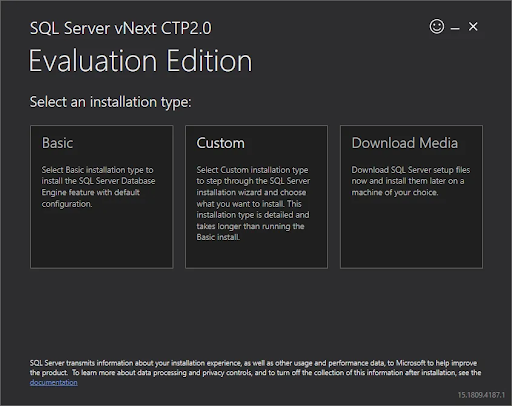
-
Choose one of the 3 options to install SQL Server 2019:
- Basic: Quickly install the SQL Server Database engine with the default configuration. This doesn’t require much — the rest of our article focuses on the other two options.
- Custom: Download all of the necessary files and start the installation wizard. With this option, you’re able to change components and settings for your custom installation.
- Download Media: Download the SQL Server 2019 ISO file. This gives you the option to install SQL Server 2019 on machines without internet access.
-
Run the setup.exe file from the downloaded files (Custom option) or mounted ISO file (Download Media option). Doing so will launch the SQL Server 2019 Installation Center.
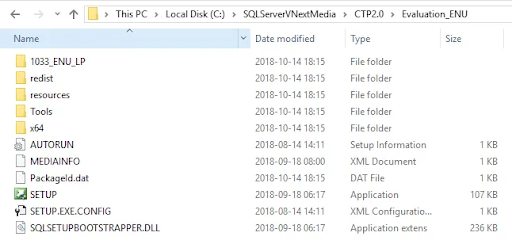
-
Choose the Installation option, using the menu on the left side of the window. (See image below.)
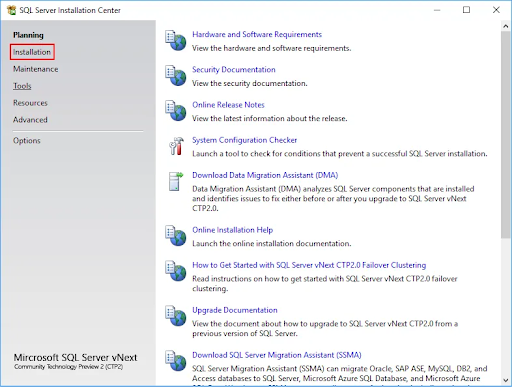
-
Next, choose the New SQL Server stand-alone installation or add features to an existing installation option. This will launch the SQL Server vNext CTP2.0 Setup window.
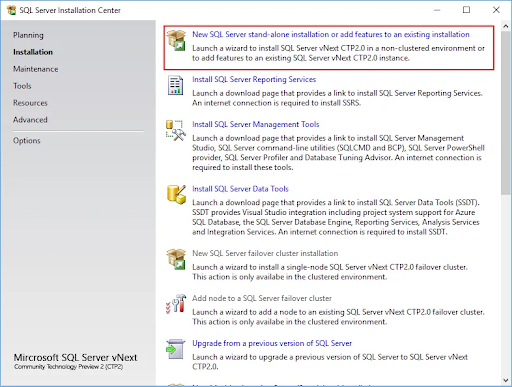
-
Choose an edition and eventually enter your product key. At the moment, SQL Server 2019 is only available only as the evaluation version, which means you don’t have to provide a product key. Click Next.
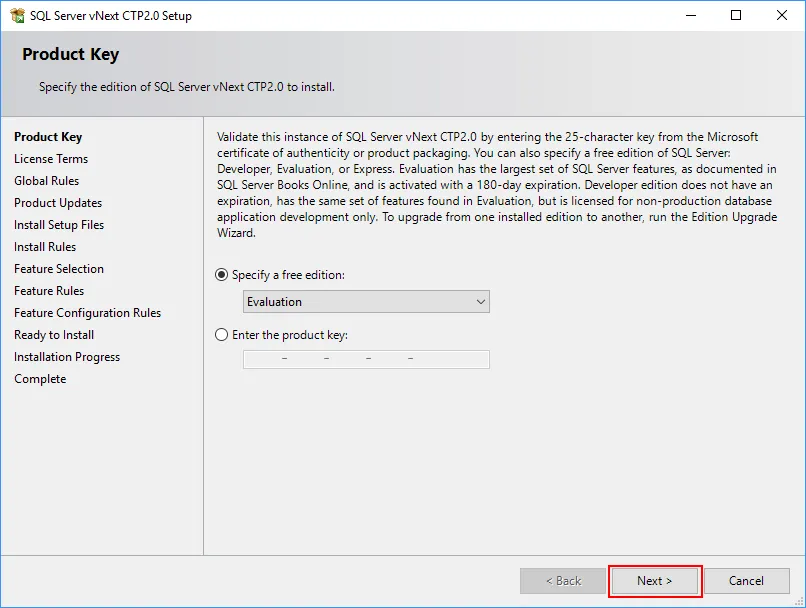
-
Read and accept license terms, as well as the privacy statement by clicking inside the checkbox. Click the Next button to continue.
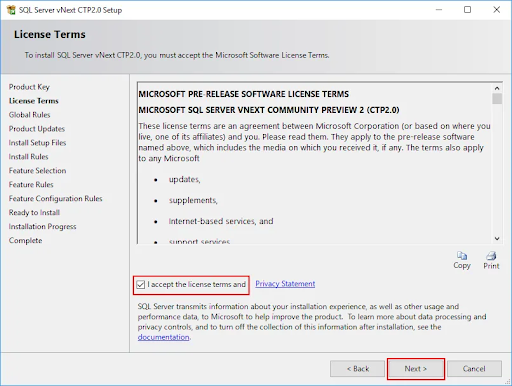
-
Wait for the installer to verify if the installation can be continued without any issues. When the check is complete, and there were no issues found, click the Next button.
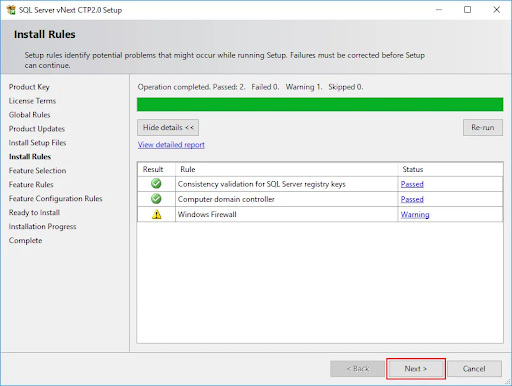
-
Follow the on-screen instructions for the following sections:
- Customize the Feature Selection pane.
- Decide if you want to install a Default or Named instance.
-
PolyBase configuration, if selected previously.
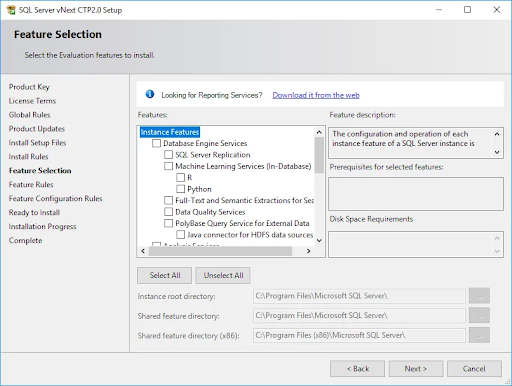
- Review your server in the Server Configuration tab. Provide domain accounts and passwords if you wish to use domain accounts for your services. Otherwise, for local installations, you can leave the default virtual agents.
-
Check the “Grant Perform Volume Maintenance Task privilege…” checkbox before continuing.
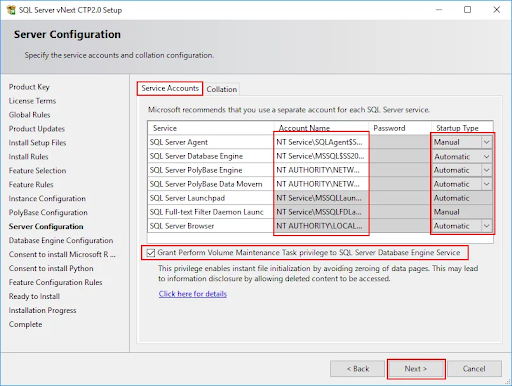
-
Choose a default collation for your SQL Server instance. If you don’t know what the collation is, we advise you to leave it unchanged.
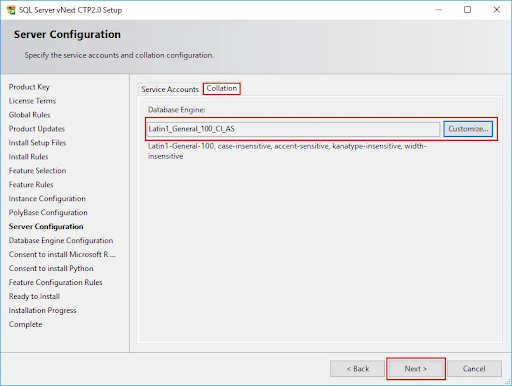
-
Follow the on-screen instructions to complete the 4 tabs within the Database Engine Configuration page, then press Next once happy with your configuration.
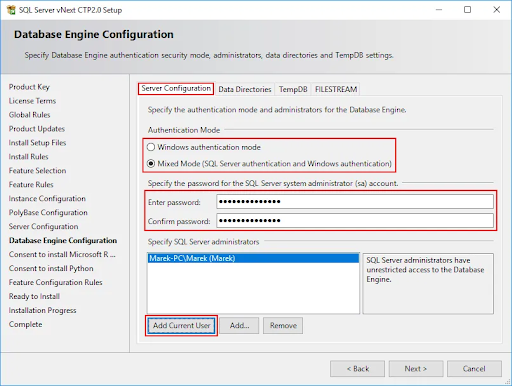
-
If prompted, review the terms of some features and give your consent to download and install additional components by pressing the Accept button.
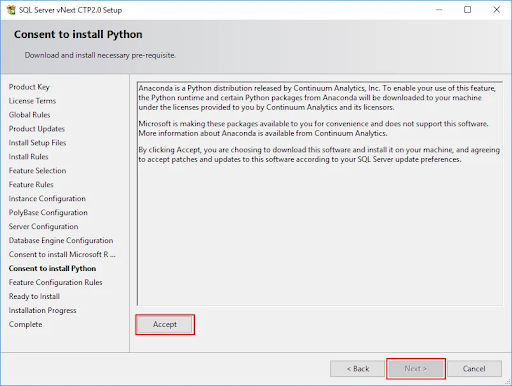
-
Review the information displayed on the Ready to Install page before pressing the Install button. The installation may take anywhere between 15 to 60 minutes, depending on your machine.
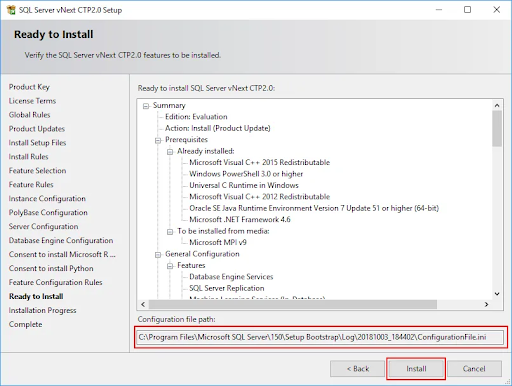
-
After the installation, if prompted, click the OK button to acknowledge that you need to restart your device and finalize the installation.
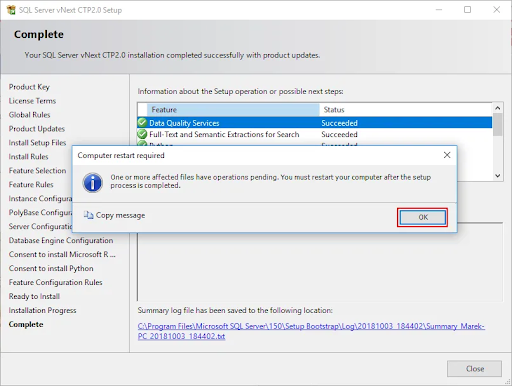
- Review the status of every feature installation, then click the Close button once you’re done. If prompted earlier, restart your device to begin enjoying SQL Server 2019!
Note: All Images from SQL Territory
Final thoughts
Would you like to receive promotions, deals, and discounts to get our products for the best price? Don’t forget to subscribe to our newsletter by entering your email address below! Receive the latest technology news in your inbox and be the first to read our tips to become more productive.