Error code 80070103, also referred to as error code 0x80070103 or WindowsUpdate_80070103 is a very common issue on Windows 7, 8, 8.1 and 10. It can happen when you’re updating the drivers on your operating system via Windows Update.
To learn more about error code 80070103 and see step by step guides on how to fix it, proceed to the section which is suitable for your operating system.
How do I know that I have Error Code 80070103?
By default, Windows always notifies you when an update was unsuccessful. Depending on the exact version of your operating system, you can get different error messages.
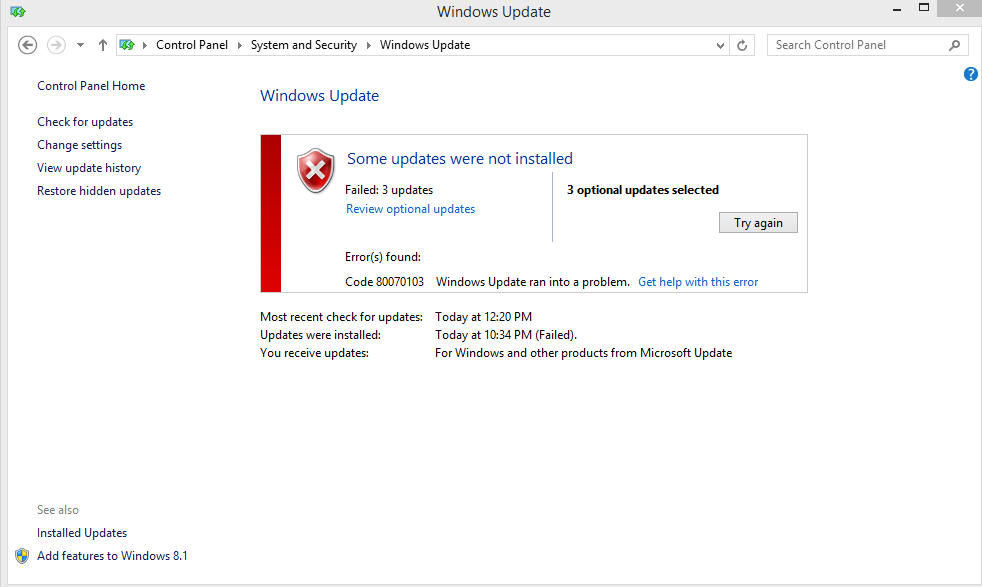
For example, the error might say “Error(s) found: Code 80070103 Windows Update encountered an unknown error” or “Windows could not search for new updates. An error occurred while checking for new updates for your computer.”
How to check Windows Update errors
If you missed the notification, you can check the status of your updates by navigating to the Windows Update tab on your computer. You can do this by following these steps:
How to check Windows Update errors on Windows 10
- Open the Settings app (gear icon) from the Start menu
- Click on Update & Security.
3. Switch to the Windows Update tab from the left-side menu.
Any issues and errors regarding your update will be shown here.
How to check Windows Update errors on Windows 7
- Click on the Start menu and open the Control Panel.
- Change the view mode to Category.
- Find System and Security from the list.
4. Click on Windows Update.
Any issues and errors regarding your update will be shown here.
Reasons why error code 80070103 happens
Unlike other Windows Update errors, this one doesn’t affect your operating system directly. The issue itself is related to your device drivers. Error code 80070103 happens when you attempt to update drivers with Windows Update, but the drivers are already installed to your computer.
Alternatively, the same error can happen if you’re trying to install a driver that has a low compatibility rating with your machine. This can mean an outdated driver, or a driver meant for a different version of Windows.
Error code 80070103 might also happen if a driver installed on your computer isn’t working as intended or became outdated.
Getting this error means that the update you were trying to install can’t be installed without correcting the error first.
How to fix error code 80070103
There are some workarounds and fixes you can apply to fix the error code 80070103 issue. These fixes work universally between the following versions of Windows:
- Windows 7
- Windows 8
- Windows 8.1
- Windows 10
Please note that some steps might have different wording in other versions of Windows.
Before attempting to do any of the following methods, make sure the account you’re logged in with administrator rights.
It’s also advised to create a system backup, especially if you’re not experienced in troubleshooting Windows errors. Do you want to know how? Watch this video by Britec09.
Method 1. Update device drivers Manually
The first thing you should do is make sure that your drivers are working and updated properly. Since the Windows Update error code 80070103 is directly related to drivers, you have to do this manually.
One of the most likely drivers to cause issues is the NVIDIA drivers. In this example, we will demonstrate how to update an NVIDIA driver.
You can apply the same process to any driver that’s outdated or faulty on your computer.
- Head to the manufacturer’s website to download the latest drivers. You can do a Google search to find the right website. Always make sure you download the correct, latest version from a trusted source.
- After downloading the driver, press down the Windows + R keys on your keyboard.
- In the Run dialogue box, type in devmgmt.msc and press the OK button.
4. Find the driver you want to update by clicking on it once. In our case, we selected an NVIDIA display adapter driver.
5. Right-click on the driver and select Update.
6. Select Browse my computer for driver software.
7. Navigate to where you saved the driver.
8. Follow the instructions on the screen to properly install the driver.
9. Restart your computer once the installation process is complete.
Method 2. Hide update
You can prevent Windows from trying to push a re-installation of an already existing driver update.
It's important to note that you will block all the driver updates by doing this, not just one.
- Search for the Control Panel on your PC and launch the app.
- Click on System.
- On the left side, click on the link that says Advanced system settings.
- Switch to the Hardware tab.
- Click on the Device Installation Settings button.
- Select the No (your device might not work as expected) option.
- Click on Save settings.
- Restart your computer.
How to avoid error code 80070103 in the future
You should always keep both your computer and your device drivers up to date at all times. You can do this by manually downloading and installing system or driver updates as they come out.
Don’t wait a long time before updating, as you might end up with outdated versions that no longer work. Compatibility issues can take away a lot of your time as you troubleshoot them.
Leaving everything to update automatically is also an option as long as you regularly check for update errors.
What Next?
If you’re looking for a software company you can trust for its integrity and honest business practices, look no further than SoftwareKeep. We will be with you before, during, and after all the sales.
That’s our 360 Degree SoftwareKeep Guarantee. So, what are you waiting for?
