Are you tired of using the same boring default profile pictures on Netflix? Want to personalize your viewing experience by using a custom profile picture? Look no further! In this article, we'll guide you through the simple steps on how to change your Netflix profile picture to a custom image of your choice. Unlock the ability to sport a custom picture for your profile,
Whether you're using the Netflix app on your Windows computer or a different system like macOS, you'll find all the information you need to set a unique profile picture. So, get ready to add some flair to your Netflix account with a custom profile picture and stand out from the crowd!
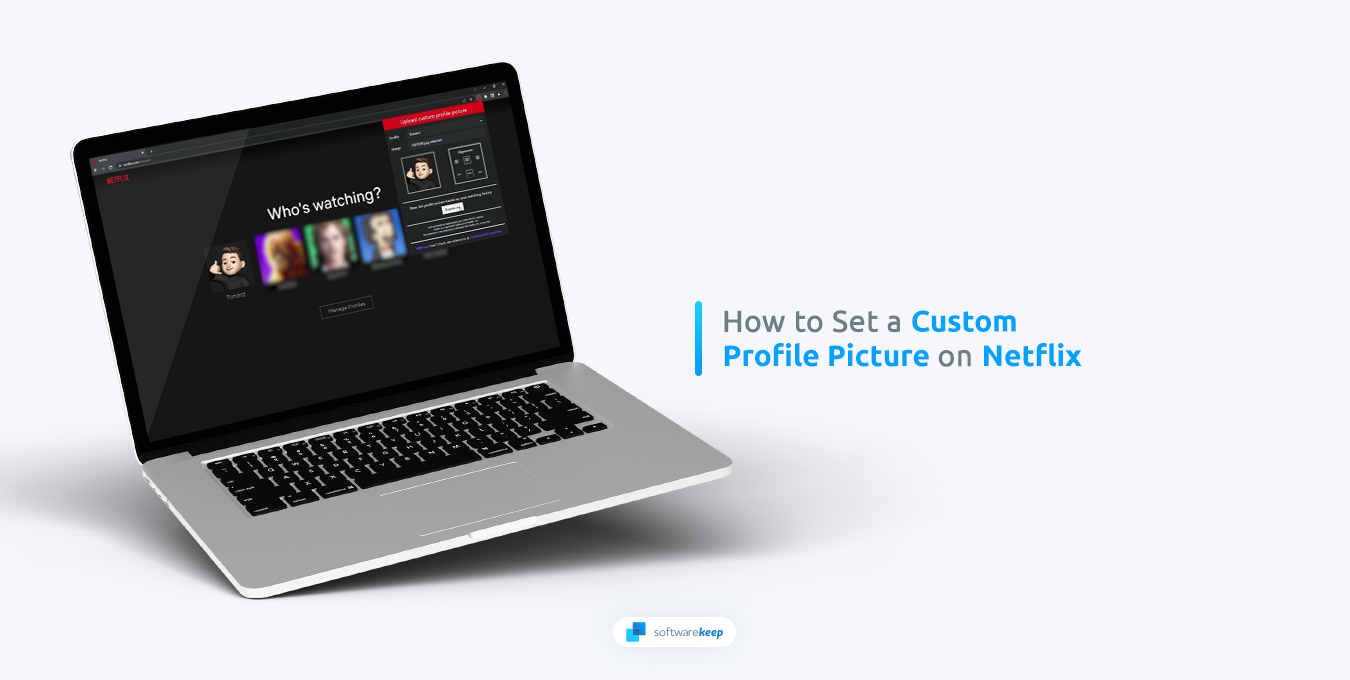
How To Set a Custom Profile Picture on Netflix
It's essential to keep in mind that this method changes your profile picture only on the browser you are using. Your new profile picture will not be visible elsewhere, such as on your phone or any other device.
- Launch Google Chrome, or any other browser compatible with Chrome extensions.
- Go to the Custom Profile Photo for Netflix extension page from the Chrome Web Store. This is a safe extension to install on your browser, and it'll allow you to modify your Netflix profile picture locally.
-
Click on the Add to Chrome button.
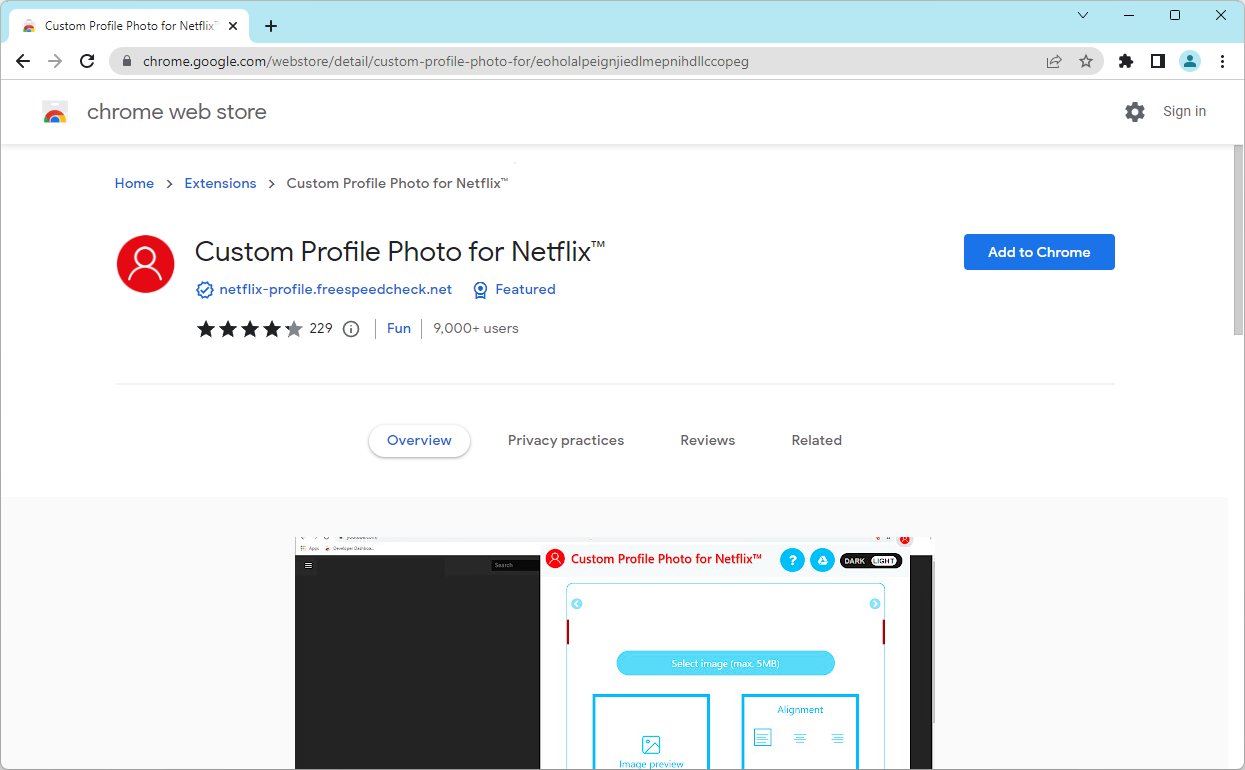
-
A toaster will pop up on the top of your screen. Make sure to click the Add extension button and start the installation process.
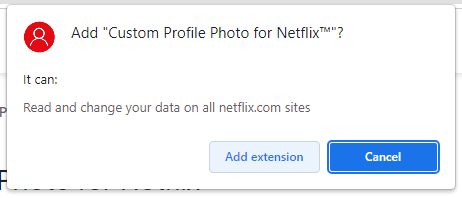
- After installing the extension, it’ll be added to your Google Chrome extensions list. Now, you have to navigate to the Netflix website and log in to your account.
-
After signing in, click on the Custom Profile Photo for Netflix extension icon in your browser. If you can’t see this icon, click on the Extensions button first, and then pin it.
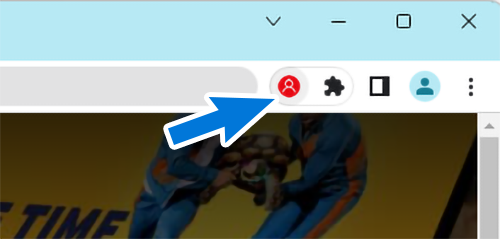
-
Select the profile you want to modify the profile picture for. Simply use the menu on top of the extension window. To see more profiles, click the arrow buttons and navigate to the one you want to change.
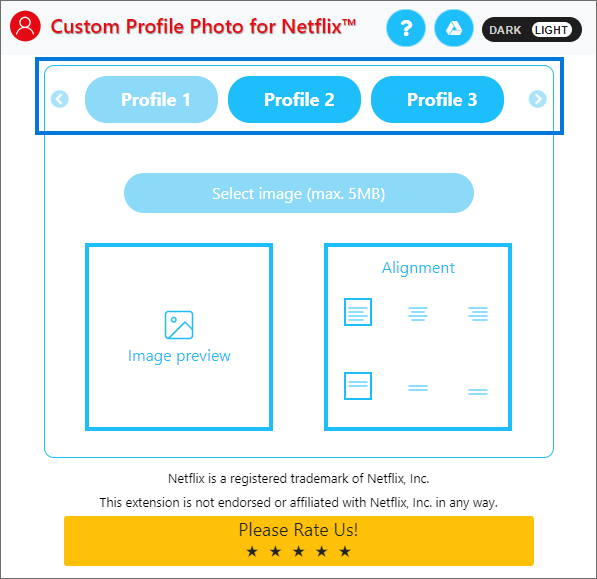
-
After selecting the correct profile, click on the Select image button. Find the image you want to use for your custom Netflix profile picture and open it. Make sure that the image is not larger than 5 MB in size!
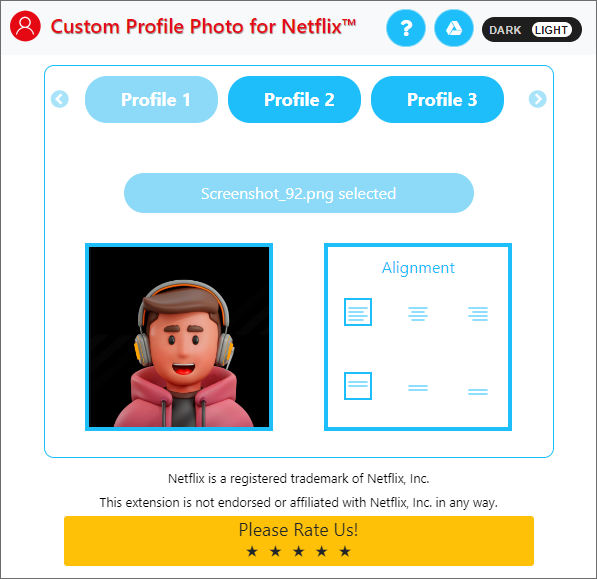
- After successfully uploading the image, your custom profile picture will be visible every time you use Netflix from the same browser.
FAQ
How do I change my Netflix profile picture?
To change your Netflix profile picture, log in to your Netflix account on any device, click on your profile name, then select "Manage Profiles". From there, select the profile you want to change, click on the profile picture, and choose "Change Picture".
Can I use any image as my Netflix profile picture?
Yes, you can use any image as your Netflix profile picture as long as you're using a working browser extension to display it.
How many profiles can I have on my Netflix account?
You can have up to five profiles on a single Netflix account.
Can I use a custom profile picture on the Netflix app?
No. Custom profile pictures are currently not obtainable in the Netflix mobile applications. They only work locally on computers.
Will my custom profile picture be visible to other Netflix users?
No, your custom profile picture is only visible to you and other users who are signed in to your Netflix account using the same device and browser.
Can I change my custom profile picture at any time?
Yes, you can change your Netflix profile picture at any time by following the steps mentioned in the article.
Will my custom profile picture be saved if I log out of my Netflix account?
Your custom profile picture is not synced to your Netflix account. This custom picture only shows up on your own computer. You may need to set the picture again if you log out of your Netflix account.
Conclusion
In conclusion, changing your Netflix profile picture to a custom image is a simple and quick process. It's a great way to personalize your viewing experience and make it easier for you and your friends and family to identify your profile. With the step-by-step guide provided in this article, you can easily set a custom profile picture on Netflix and stand out from the crowd.
Whether you're using Netflix on Windows or Mac, the process is the same. So, go ahead and show off your creativity by adding a custom profile picture to your Netflix account today!
One More Thing
We’re glad you’ve read this article. :) Thank you for reading.
If you have a second, please share this article on your socials; someone else may benefit too.
Subscribe to our newsletter and be the first to read our future articles, reviews, and blog post right from your inbox. We also offer deals, promotions, and updates on our products and share them via email. You won’t miss one.
Related Articles
» How to Fix Disney Plus Error Code 73 [Updated]
» How To Download and Install the Netflix App on Windows 10
» How To Fix the Hulu Playback Failure Error in Under 5 Minutes