You must switch your license to change your product key using Office 365. To do this, follow the steps below.
Guide on How to Change Your Office Product Key in Office 365
- Open any Office app. Select the “file” menu and then “account”, which should be located near the bottom of the window.
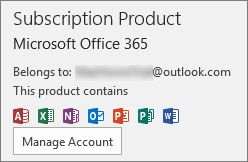
2. In “product information” select “change license”. If no “change license” button is present, you need to install updates before you can continue. This should take no more than a few minutes but may require a computer restart.
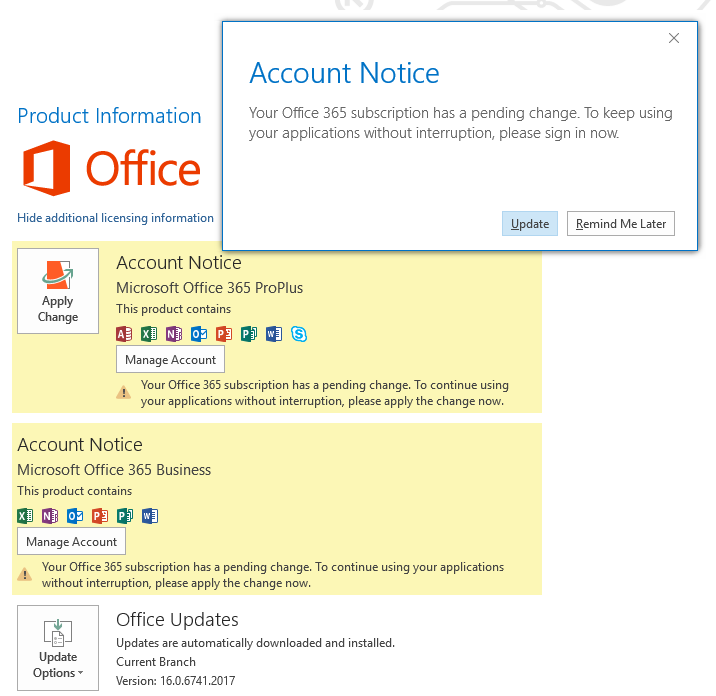
3. If not already signed in, sign in now. Use the account attached to the license you wish to switch to or the switch will not work.
4. Sign in or press “next” to continue the process. After signing in you may still need to hit the “next” button.
5. Upon completing the last step, one of the following will happen:
- Microsoft Office will automatically choose the eligible license and begin the process. This occurs if there is only one other license available.
- You’ll be prompted to select the license yourself. In this case, choose the license you wish to switch to from the given list.
- You’ll have to sign out of the account and use another account to install Office. This happens when the account in question doesn’t have any eligible licenses to be used.
- Close any Office app or dialogue box that you have open. This will kick start the switching process and complete the task. Be patient and do not turn the device off.
Check our guide on how to change Office 2019 product key here.