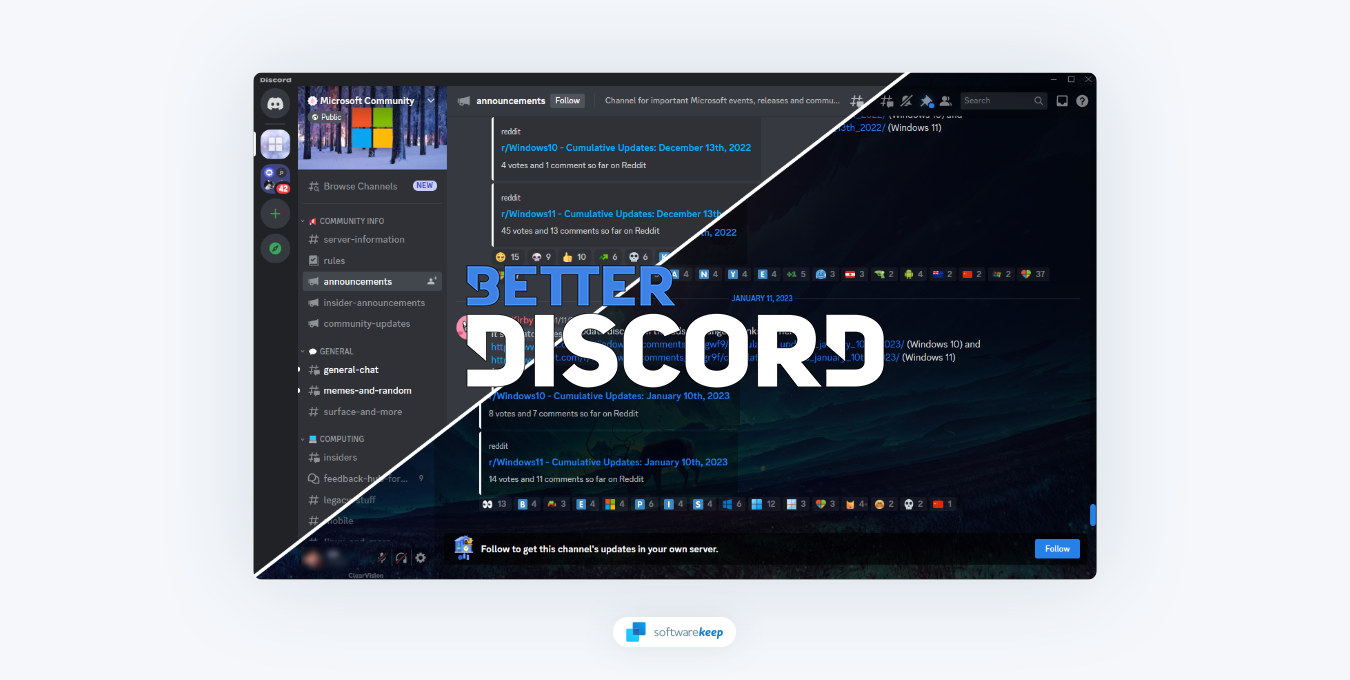
Discord is a powerful communication platform that allows users to communicate with each other via text, voice, and video. While it offers plenty of features as-is, users can also take advantage of an additional library of tools called BetterDiscord. In this blog post, we’ll discuss what BetterDiscord is, how to install it, and the many ways you can use it to enhance your Discord experience.
What Is BetterDiscord?
BetterDiscord is a third-party library of tools that are designed to extend the functionality of Discord. The library includes themes and plugins that allow users to customize their experience in various ways. For example, you can use BetterDiscord to add custom emotes or even change the look and feel of the entire interface.
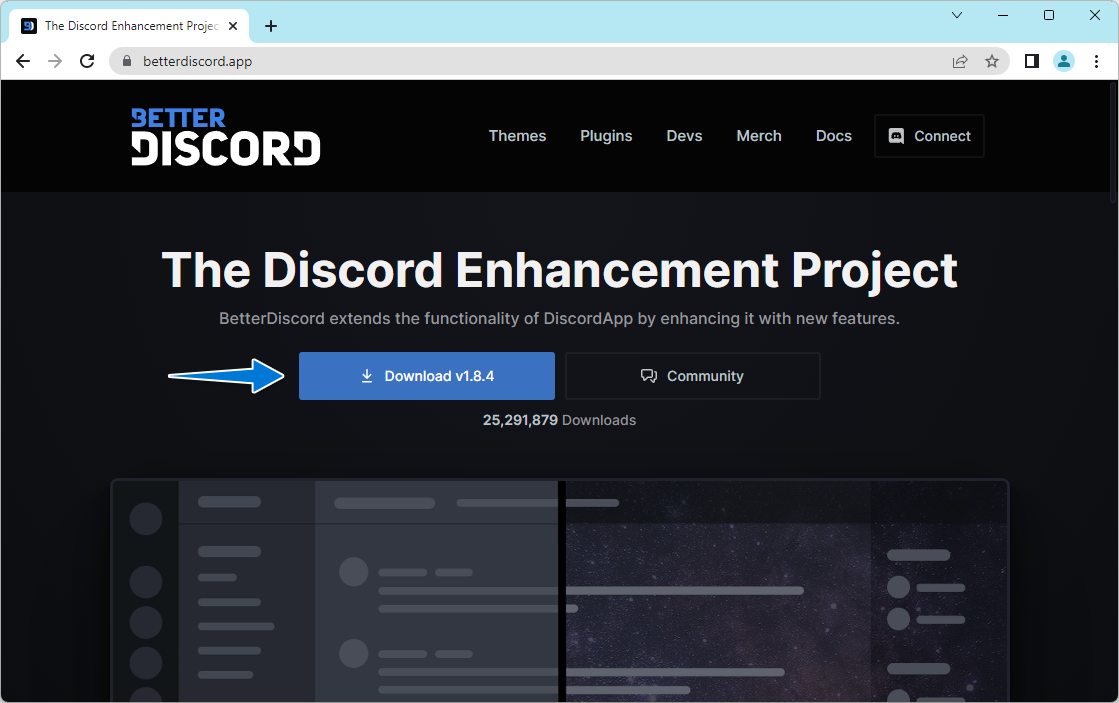
There are also plenty of plugins available for different purposes such as a translator or tools that help make managing your servers and friends list easier. It also doubles as an accessibility improvement with many plugins aiming to make using Discord easier for everyone. The creators of BetterDiscord and the community behind it are continually adding new features and updates to enhance your experience with Discord even further.
Is BetterDiscord safe?
Using BetterDiscord is safe. However, it's important to be mindful of any third-party themes that could contain viruses or other malicious code. To ward off this potential for harm, only download themes and plugins from the official BetterDiscord server.
While using it the intended way won't harm your computer or Discord account, it's important to know that BetterDiscord is against the Discord Terms of Service because it modifies the client. This means that using it could, in theory, get your account suspended or even banned. However, according to BetterDiscord, there is no indication that Discord ever issued a ban to any user modifying their client.
Utilizing BetterDiscord alone will not put your account at risk.
How to Download BetterDiscord
If you want to use BetterDiscord, you'll first need to download it. To do so, visit the official BetterDiscord website and follow the instructions for your operating system. BetterDiscord is currently available on Windows, macOS, and Linux.
For those that prefer a more hands-on approach, visiting the BetterDiscord GitHub page will answer all of your questions and grant you access to the source code, as well as manual installation instructions.
How to Install BetterDiscord
-
After downloading the installer, you'll need to actually install BetterDiscord. To do this, simply double-click the installer and follow the instructions on-screen.
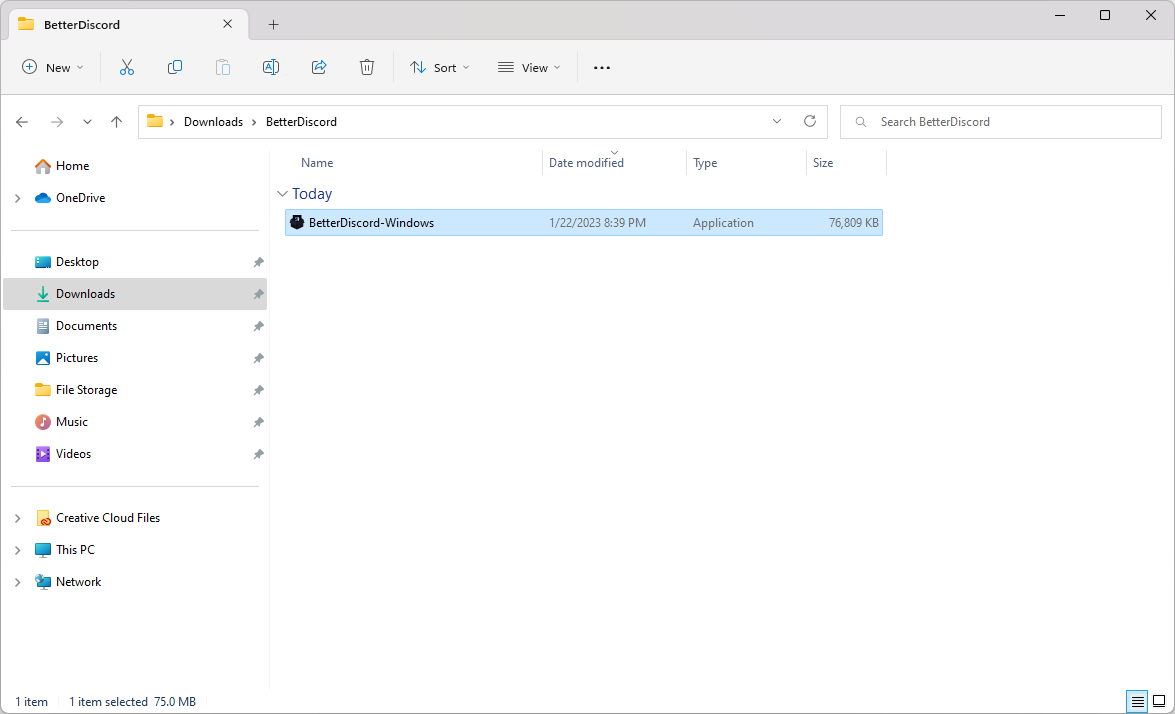
-
Accept the license agreement, and then click on the Next button.
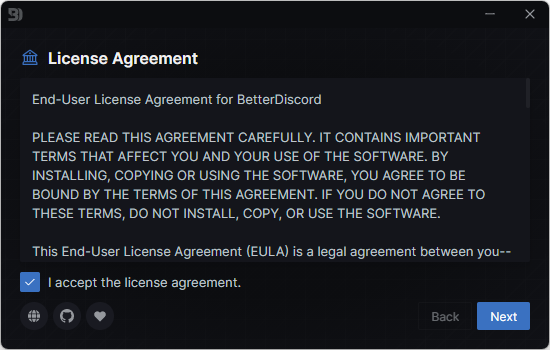
-
Click on "Install BetterDiscord" from the available options and click Next. In case you find any errors in the future, you can also repair your installation from here.
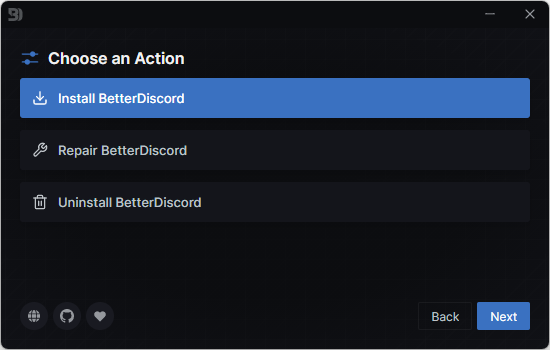
-
Choose your Discord client. In most cases, unless you're using one of the official test builds, you'll want to select "Discord". Click the Install button and wait for the installer to finish setting your client up.
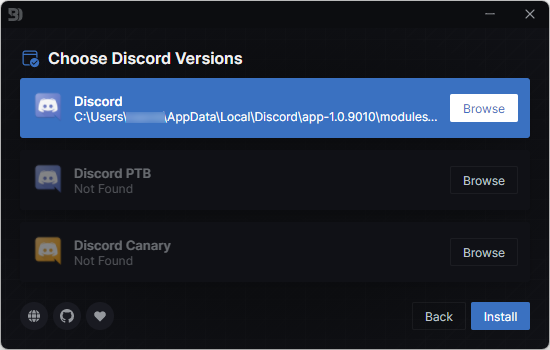
-
If Discord is open on your machine, you'll see that the BetterDiscord installer needs to restart it. Simply wait for Discord to launch again, and then click the Close button in the installer.
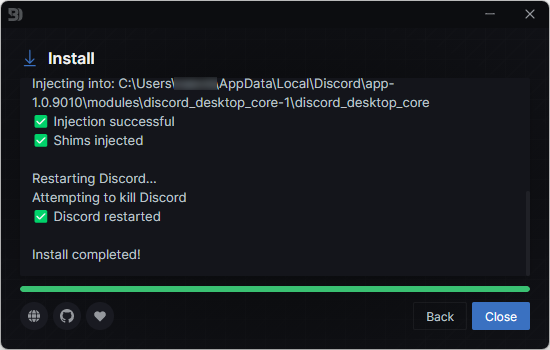
After the installation is complete, close the installer and switch to your Discord instance. You should immediately see that BetterDiscord is successfully installed.
Using BetterDiscord
Now that you have BetterDiscord installed, you can start to explore its features and customize your client however you like.
1. How To Install Themes on BetterDiscord
If you're looking for a way to personalize your Discord experience, - from changing the font to completely customizing the interface, - BetterDiscord themes are by far the best choice. Here's how to download and install them.
-
Navigate to the BetterDiscord Themes page in any browser of your choice. Look through the available themes, and click on the Download button when you see one you’d like to install.
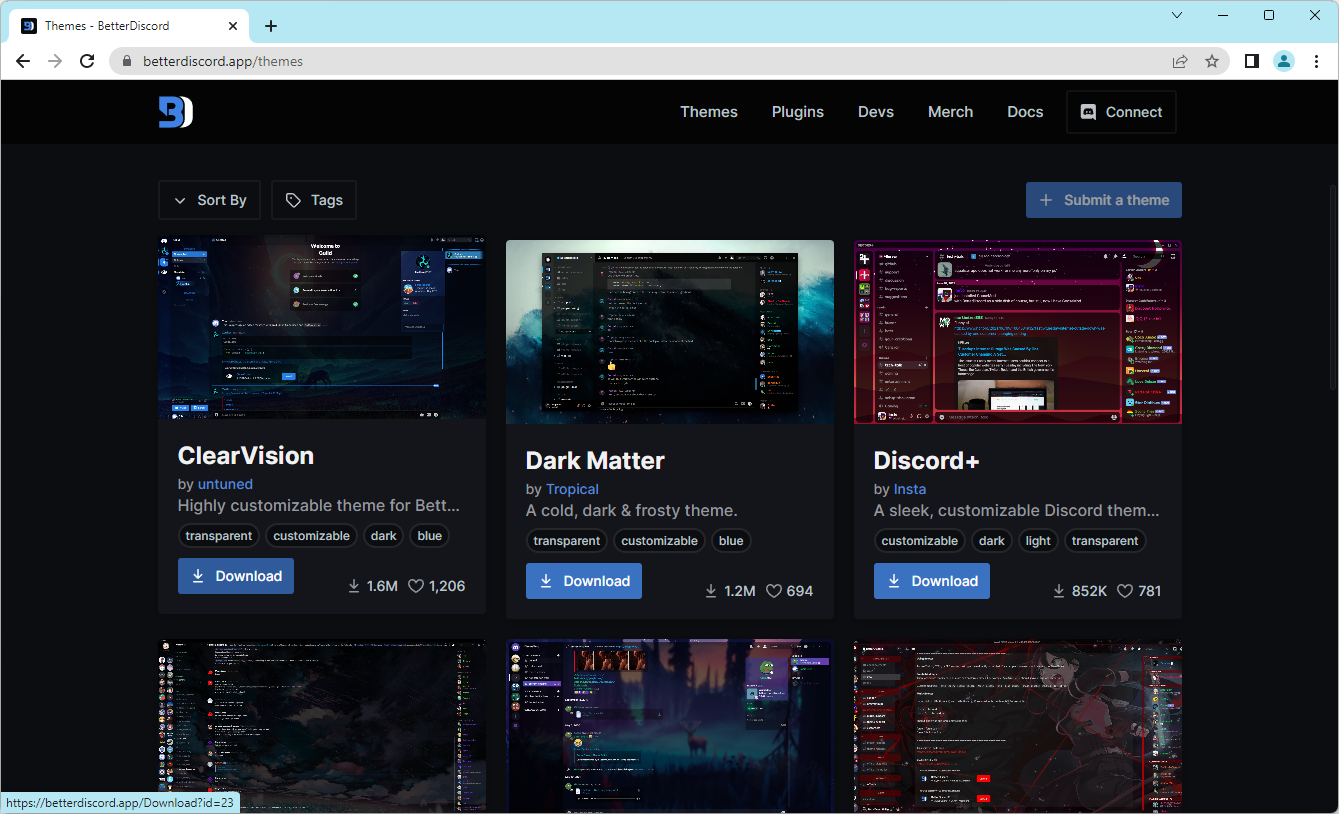
-
Open your Discord client (after installing BetterDiscord) and click on the User Settings icon next to your user details.

-
Scroll down in the left-side menu until you see the BetterDiscord section. Here, click on Themes, and then click on the Open Themes Folder button. This is going to open File Explorer.
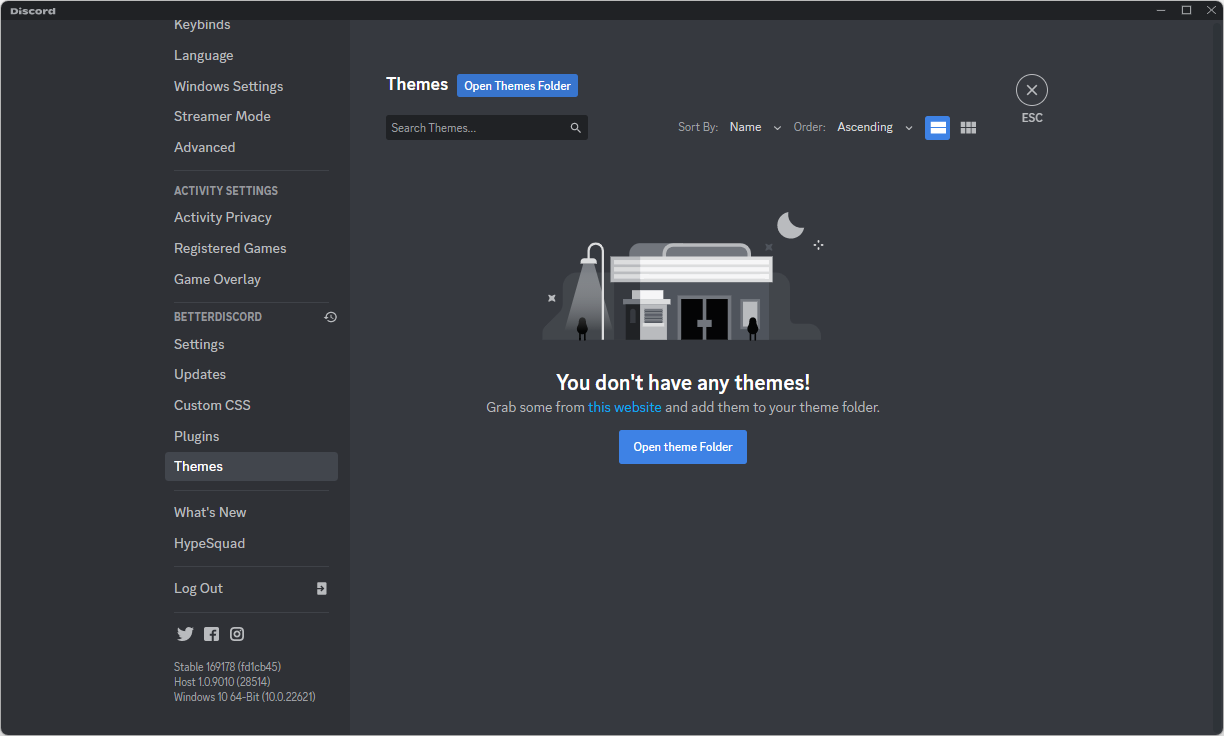
-
Drag and drop the theme file you downloaded from the BetterDiscord website into the themes folder.
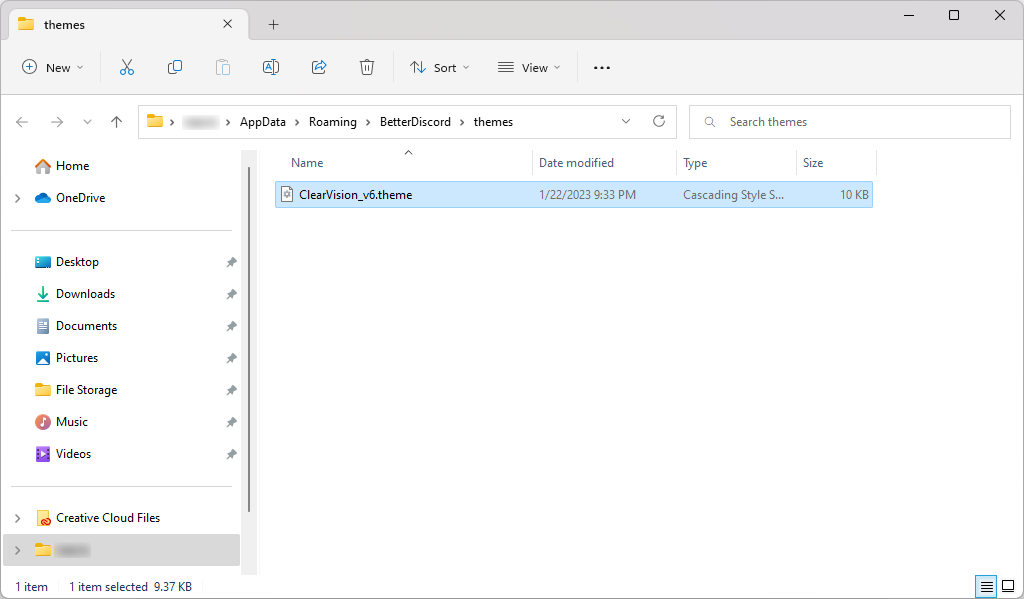
-
Switch back to the Discord client, and click the toggle next to the theme you installed. This is going to enable the theme, and instantly apply it to your client.
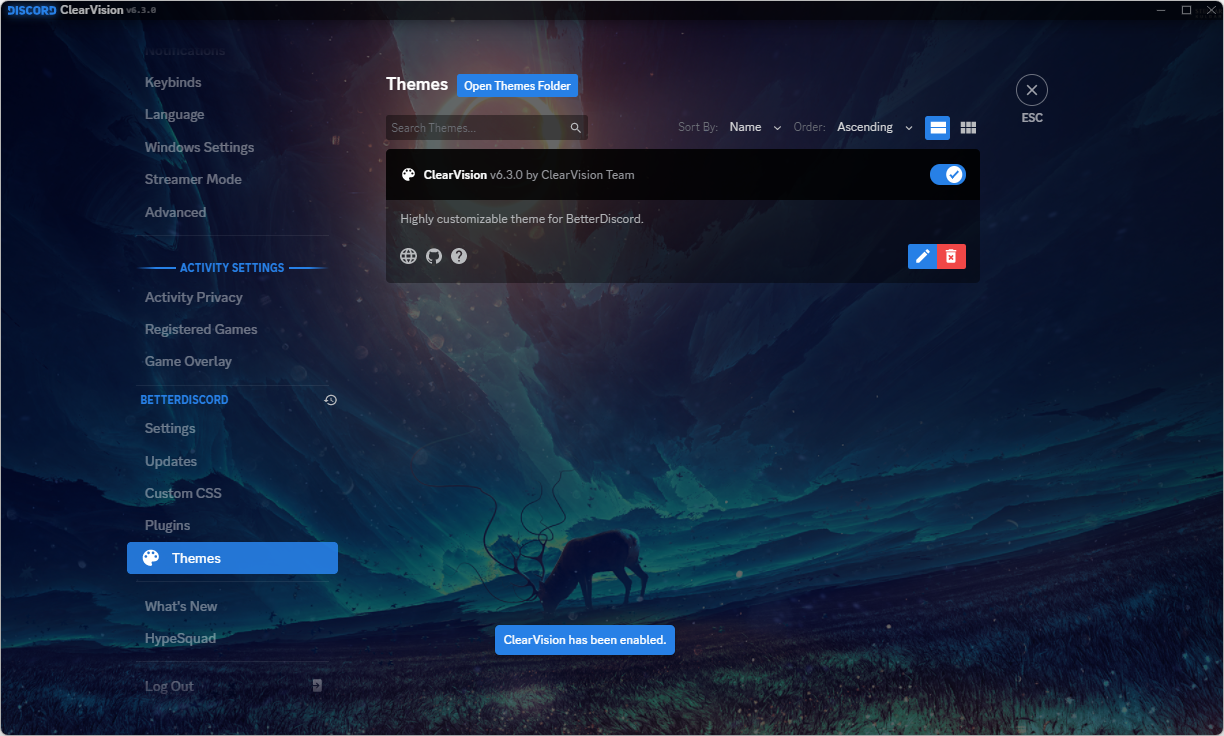
Quick Tip: If you prefer a more automated solution, you can download the Theme Repo and install it using the plugin installation guide below.
2. How To Install Plugins on BetterDiscord
Plugins in BetterDiscord allow you to add extra functionality to your client. If you're looking for a certain feature that's not included in the regular Discord client, chances are there's a plugin for it. Here's how to install them.
-
Navigate to the BetterDiscord Plugins page in any browser of your choice. Look through the available themes, and click on the Download button when you see one you’d like to install.
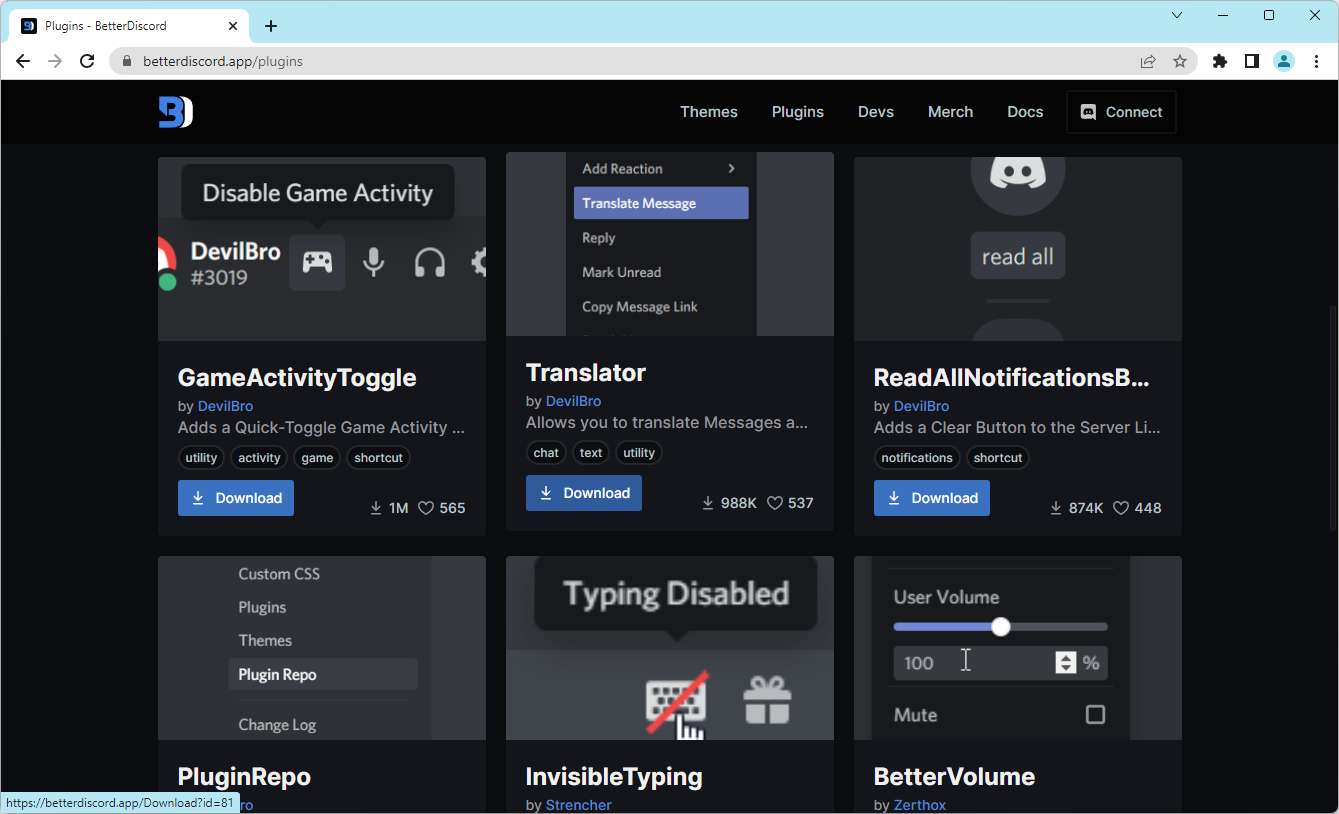
- Open your Discord client (after installing BetterDiscord) and click on the User Settings icon next to your user details.
-
Scroll down in the left-side menu until you see the BetterDiscord section. Here, click on Plugins, and then click on the Open Plugins Folder button. This is going to open File Explorer.
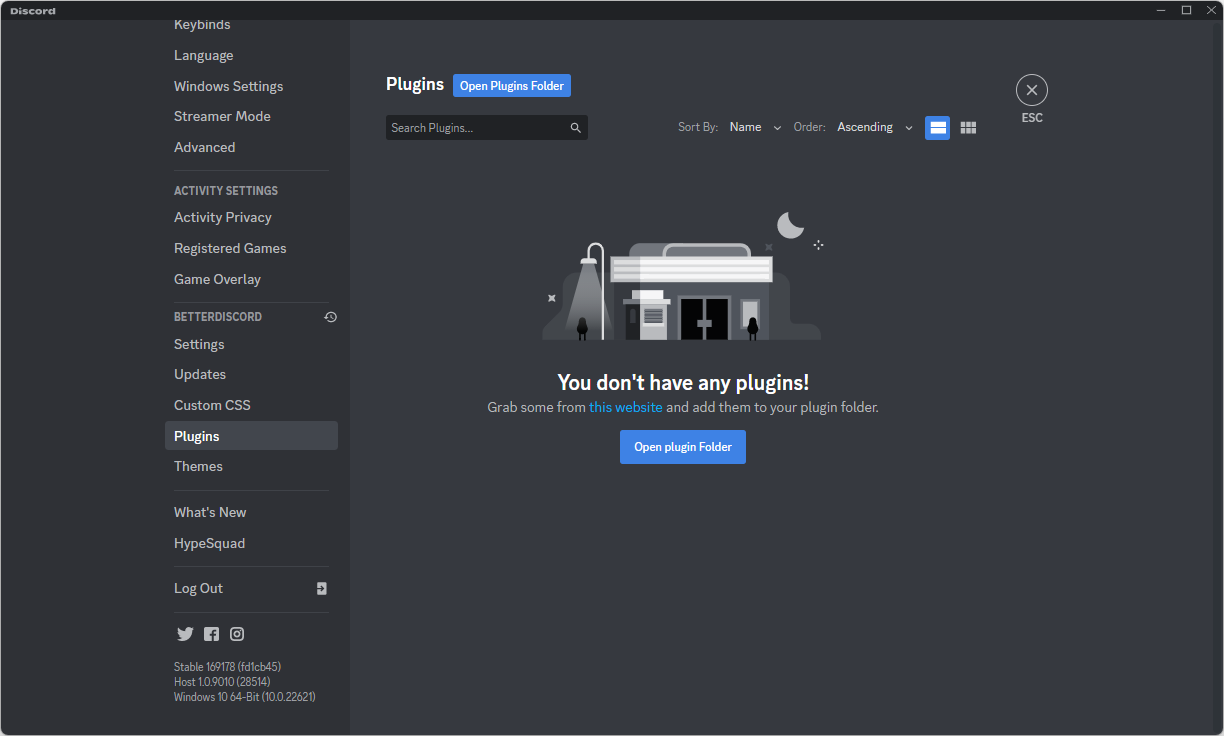
-
Drag and drop the plugin file you downloaded from the BetterDiscord website into the plugins folder.
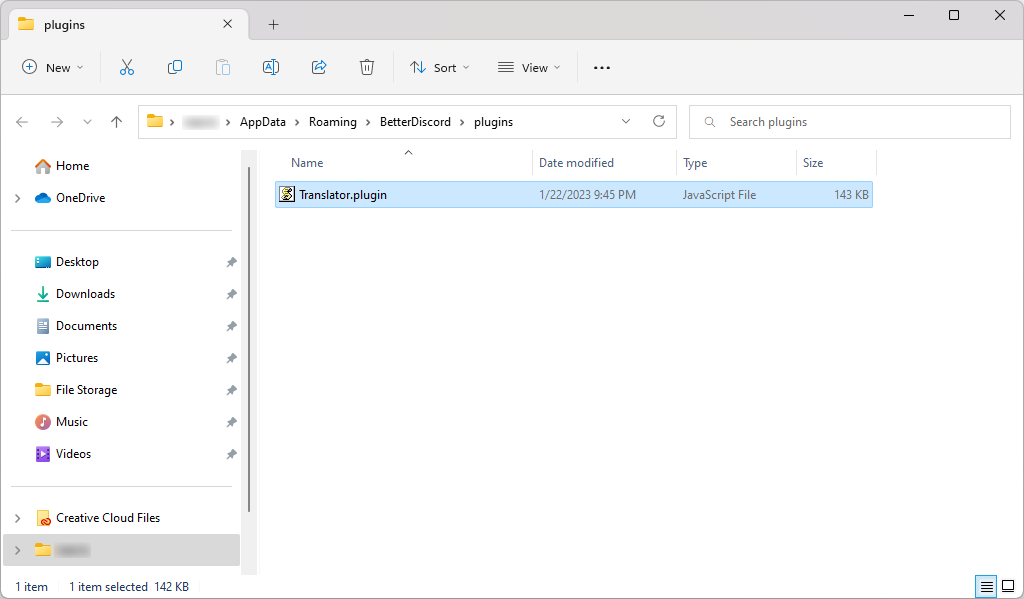
-
Switch back to the Discord client, and click the toggle next to the plugin you installed. This is going to enable the plugin, and instantly apply the functionality to your client.
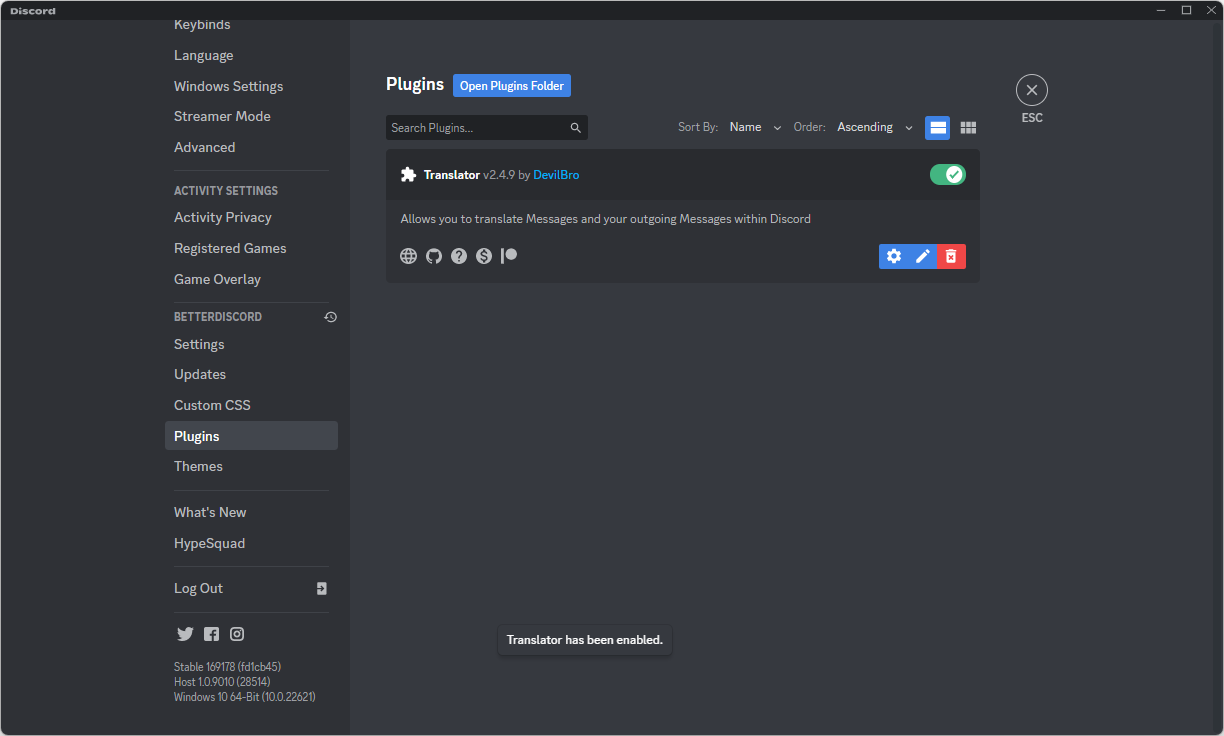
-
In some cases, a plugin may require a dependency or library to be installed. If you’re prompted to install it, simply click Download Now to install it. Don’t forget to enable it after the installation is complete!
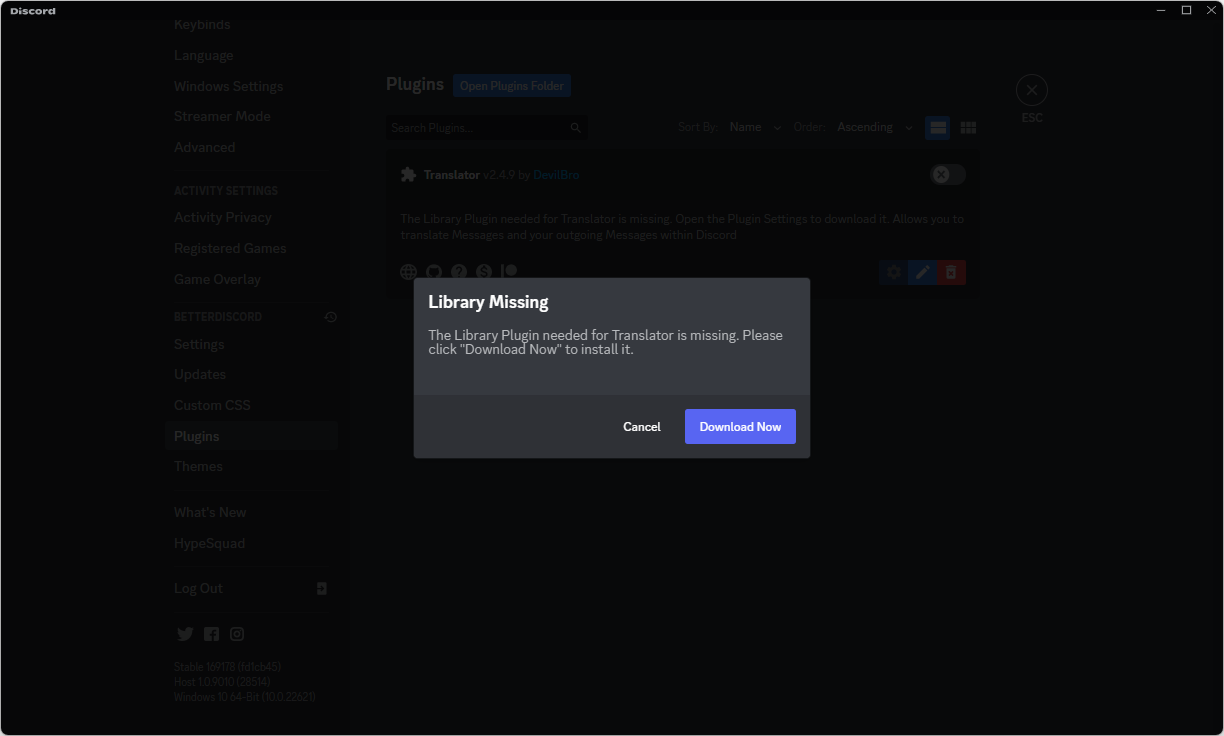
Quick Tip: You can also download and install the Plugin Repo to browse plugins straight from your Discord client.
3. How To Disable Themes and Plugins on BetterDiscord
When dealing with themes and plugins, there might come a time you want to disable some of them. To do so, simply head over to your BetterDiscord settings and switch off any plugins or themes you don't want running anymore.
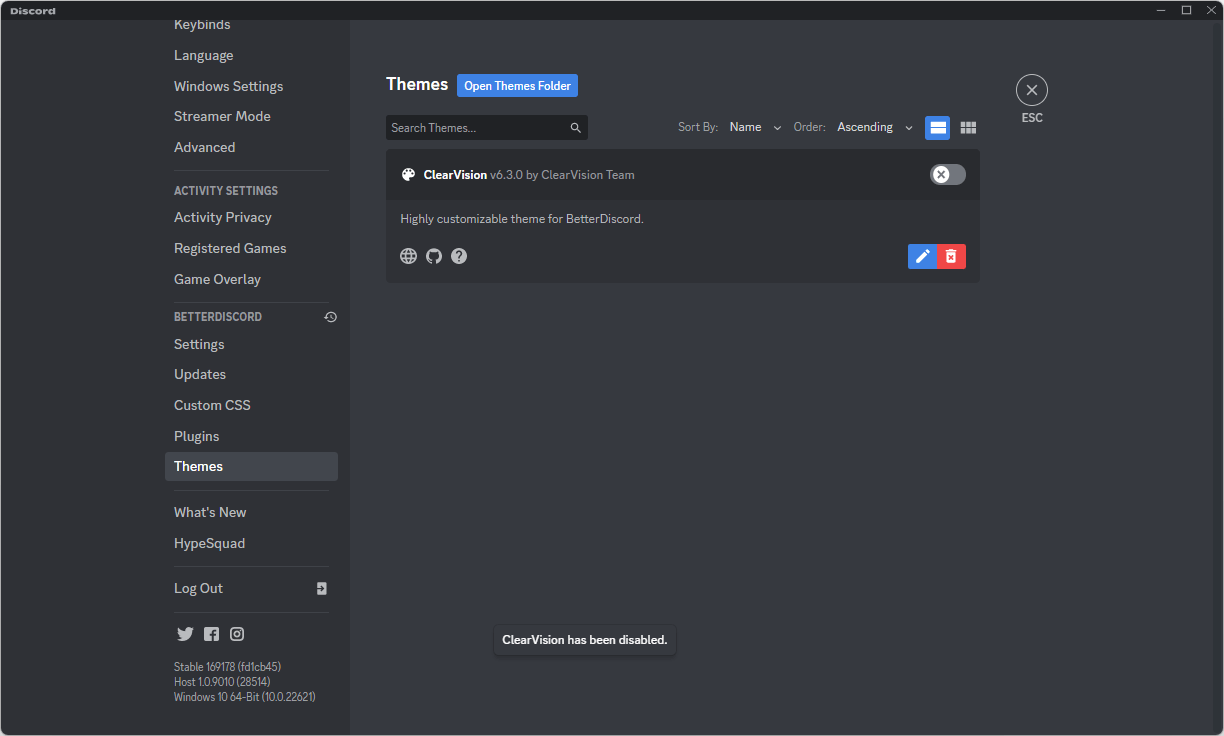
If you want to completely remove a plugin or theme from BetterDiscord, click on the red Delete button under its name and properties.
How to Uninstall BetterDiscord
To remove BetterDiscord, all you have to do is run the installer and follow the steps below. If you already deleted the installer file, download it again here.
- Accept the license terms again, and click the Next button.
-
Select “Uninstall BetterDiscord” from the available options, and then click the Next button again.
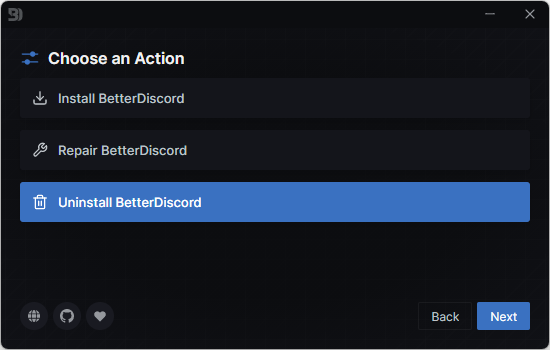
- Select your Discord instance, and click the Uninstall button. Allow the process to complete, and then relaunch your Discord client. You’ll notice that any modifications that were active in BetterDiscord are no longer there.
FAQ
Is BetterDiscord against Discord's Terms of Service?
Yes, it is not allowed to change the Discord client according to Discord's Terms of Service. This means that BetterDiscord is against Discord TOS. However, this does not mean that your account will be banned if you use BetterDiscord.
Is BetterDiscord safe?
Yes, as long as you are downloading the client, themes, and plugins from the official BetterDiscord website and not from untrusted sources, it is safe to use.
Can I get banned for using BetterDiscord?
You won't be banned by Discord for utilizing BetterDiscord, however, you can face account suspension if you continue to violate the service's policies by utilizing BetterDiscord.
Is BetterDiscord open source?
Yes. BetterDiscord is open source and anyone can contribute to its development. The code is available on the BetterDiscord GitHub page.
Does BetterDiscord work on mobile?
No. BetterDiscord is only available for the desktop version of Discord. Mobile users will need to use the official client or find other modifications.
Conclusion
BetterDiscord is a great way to customize and enhance your Discord experience. It allows you to add themes, plugins, and other customizations that are not available in the core Discord client.
If you're interested in using BetterDiscord, you can download and install it following the instructions in this guide. After installation, you can start exploring all the awesome features that BetterDiscord has to offer. Happy Discord-ing!
One More Thing
We’re glad you’ve read this article. :) Thank you for reading.
If you have a second, please share this article on your socials; someone else may benefit too.
Subscribe to our newsletter and be the first to read our future articles, reviews, and blog post right from your inbox. We also offer deals, promotions, and updates on our products and share them via email. You won’t miss one.
Related Articles
» How To Fix Discord Screen Share Audio Not Working (2023)
» Discord Mic Not Working on Windows 10? Here’s How To Fix It
» Discord Opening Links in Wrong Browser [Fix]