If you’re using a Word application and you want to save a document to OneDrive, that process is easy. Just follow these simple steps:
- Select ‘File’
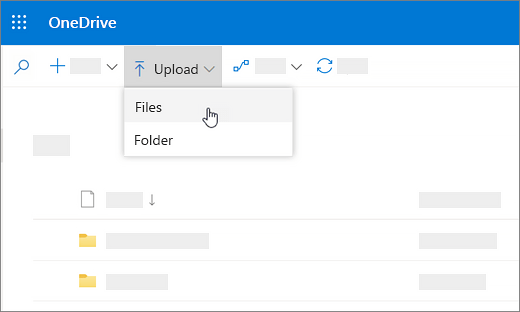
2. Select ‘Save As’

3. Select ‘OneDrive’
4. Save file to whichever area fits - OneDrive - Personal for personal files, OneDrive - CompanyName for work or school files
5. Name the file
6. Select ‘Save’
It’s that simple.
When you upload files to onedrive, you can easily share these files with your peers or coworkers. You can also easily collaborate because everyone who has the permissions to edit files within OneDrive. You can also learn how to use OneDrive on-go here.
If you’re looking for a software company you can trust for its integrity and honest business practices, look no further than SoftwareKeep. We are a Microsoft Certified Partner and a BBB Accredited Business that cares about bringing our customers a reliable, satisfying experience on the software products they need. We will be with you before, during, and after all the sales.
