When it comes to office suites, the battle between Microsoft Office and LibreOffice has been ongoing for years. On one side, there's LibreOffice, a free and open-source suite that attracts users with its cost-effective appeal. On the other side stands Microsoft Office, a widely recognized commercial suite known for its powerful features and broad user base.
In this article, we will delve into the key differences between these two productivity giants, offering you valuable insights to help you make an informed decision. From file compatibility and available platforms to user support and cloud services, we'll explore various aspects to guide you in choosing the best fit for your specific requirements.
Table of Contents
- Programs
- File Compatibility
- Toolbars
- Advantages of Customizing Ribbon Toolbar in Microsoft Office
- LibreOffice's NotebookBar Interface Advantages
- Cloud Services
- Importance of Cloud Integration
- User Support
- Finding the Right Fit for You
- Choosing between LibreOffice and Microsoft Office depends on individual needs
- Compatibility Issues Between Microsoft Office and LibreOffice
- FAQs
- Final Thoughts
Programs
Both LibreOffice and Microsoft Office offer a range of productivity tools, making them popular choices for users seeking word processing, spreadsheet, presentation, and database software. Let's compare the programs included in each suite:
LibreOffice
- Spreadsheet: Calc - A powerful tool for data analysis and calculations, comparable to Microsoft Excel.
- Word processing: Writer - Similar to Microsoft Word, it facilitates creating documents with various formatting options.
-
Presentations: Impress - Offers tools for designing and delivering presentations, akin to Microsoft PowerPoint.

- Database: Base - A database management system to organize and manipulate data like Microsoft Access.
- Math: Formula Editor - Enables the creation of mathematical equations for use in documents.
-
Draw: Vector Graphics - A tool for creating diagrams, flowcharts, and vector-based graphics.
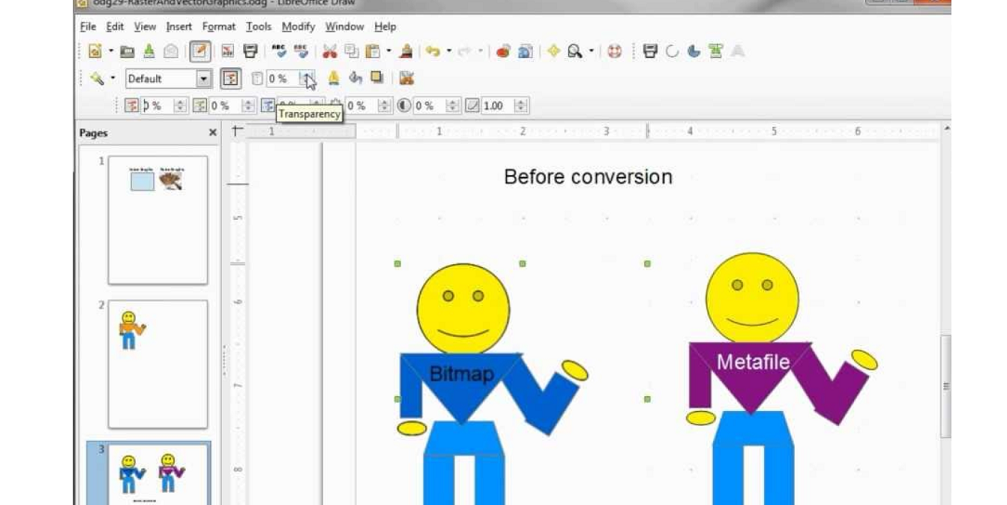
Microsoft Office (365 personal subscriptions):
- Spreadsheet: Excel - Widely recognized as a leading spreadsheet software for complex data analysis.
- Word processing: Word - The go-to application for document creation, editing, and formatting.
-
Presentations: PowerPoint - Provides powerful tools for designing and delivering captivating presentations.
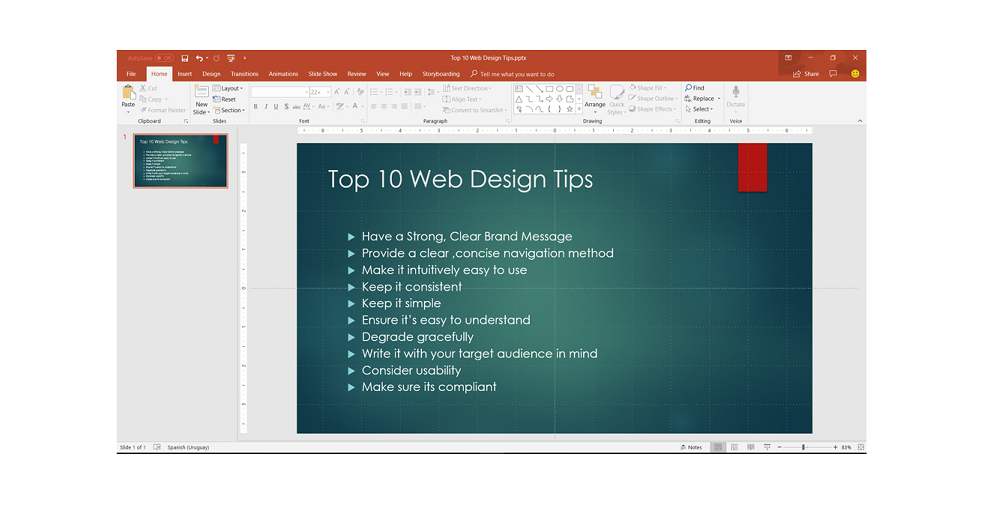
- Database: Access (for PC users only) - A robust database management system for handling large datasets.
- Email: Outlook - A comprehensive email client, not available in LibreOffice.
-
Desktop publishing: Publisher (for PC users only) - Allows for professional-level publishing and layout design.

While LibreOffice lacks a built-in email program like Outlook, users can easily integrate third-party email applications like Thunderbird. Both suites offer competitive programs, and the choice ultimately depends on individual preferences, budget constraints, and specific feature requirements.
File Compatibility
LibreOffice and Microsoft Office are both capable of handling various file formats, but there are some differences in how they handle compatibility.
LibreOffice Compatibility:
- Compatible with common Microsoft Office formats like XLSX, DOCX, and PPTX, allowing smooth document exchange with Microsoft users.
- Supports other non-Microsoft formats, enhancing cross-platform compatibility.
- While it strives to maintain compatibility, documents may not always appear exactly the same due to differences in fonts and rendering on-screen.
Microsoft Office Compatibility:
- May face challenges with file compatibility between newer and older versions of Microsoft products.
- When sharing files between different versions, some features might not be supported, leading to potential data loss or downgraded features upon saving the document in an older format.
LibreOffice surpasses Microsoft Office in file compatibility due to its wider support for various formats, making it a practical choice for those frequently interacting with non-Microsoft users or dealing with diverse file types. Moreover, LibreOffice offers the convenience of exporting documents as eBooks in EPUB format, a feature not available in Microsoft Office.
However, if file formatting and appearance consistency with Microsoft users are crucial, sticking to the same product suite might be more suitable in certain situations.
Toolbars
Toolbars, known as ribbon toolbars in both LibreOffice and Microsoft Office, serve as a crucial interface for accessing commands efficiently. However, there are notable differences in their customization and appearance:
Microsoft Office:
- Ribbon Toolbar Limitations: Recent versions of Microsoft Office have limited customization options for the ribbon toolbar.
- Limited Customizations: Users can arrange commands and tabs in their preferred order and hide less frequently used commands.
- Import/Export: It allows importing or exporting customized ribbons for use on other devices.
- Inflexible Size: Users cannot reduce the size of the ribbon or the icons and text within it.
LibreOffice:
- Classic Toolbar Style: The toolbars in LibreOffice resemble the older versions of Microsoft Office, offering a familiar experience for some users.
- NotebookBar Interface: With the release of version 6.2, LibreOffice introduced the optional NotebookBar interface.
- Grouped into Tabs: NotebookBar unifies toolbars by grouping them into tabs, providing a different way to access various options and features.
- Versatility in Styles: LibreOffice's NotebookBar offers a wider range of user-interface styles, providing users with more choices compared to Microsoft Office.
Advantages of Customizing Ribbon Toolbar in Microsoft Office
- Personalized Workflow: Users can rearrange commands and tabs to align with their specific work preferences, streamlining their workflow and increasing efficiency.
- Prioritize Frequently Used Commands: By hiding less-used commands, users can focus on the essential tools, reducing clutter and enhancing productivity.
- Tailored for Specific Tasks: Customization allows users to create specialized toolbars for specific projects or tasks, providing quick access to relevant features.
- Enhanced Accessibility: Users with accessibility needs can optimize the toolbar layout to suit their requirements, ensuring ease of use.
LibreOffice's NotebookBar Interface Advantages
- Unified and Organized: NotebookBar groups toolbars into tabs, simplifying the interface and preventing overcrowding.
- Varied User Interface Styles: Users can choose from a selection of interface styles, offering diverse layouts to suit individual preferences.
- Modern Look and Feel: The NotebookBar provides a more contemporary and visually appealing interface, enhancing the overall user experience.
- More Intuitive Navigation: NotebookBar's tab-based approach makes it easier for users to locate and access various tools and functionalities.
While Microsoft Office's ribbon toolbar has limited customizability, LibreOffice offers more versatility with its optional NotebookBar interface. This allows users to switch between tabs and choose from a variety of user-interface styles to enhance their productivity and user experience.
Cloud Services
Microsoft Office:
- Built-in OneDrive: With a purchased Microsoft Office license, you get access to Microsoft OneDrive, which offers more storage and becomes the default save location for your documents.
- Seamless Integration: OneDrive is deeply integrated into Microsoft Office programs, providing easy file syncing and collaboration capabilities.
LibreOffice:
- No Built-in Cloud Storage: Unlike Microsoft Office, LibreOffice does not include any cloud storage as part of the suite.
- Third-Party Cloud Options: Users can utilize external cloud storage services like OneDrive (even without owning Office), Dropbox, or other providers to sync their files to the cloud.
Importance of Cloud Integration
Cloud integration plays a significant role in modern productivity needs, and it can heavily influence the choice between Microsoft Office and LibreOffice. Here's why:
- Seamless Access Anywhere: Cloud integration allows users to access their files and work on documents from any device with an internet connection, promoting flexibility and productivity.
- Real-time Collaboration: Collaborative tools in the cloud enable multiple users to work simultaneously on the same document, fostering efficient teamwork and quick feedback.
- File Synchronization: Cloud storage ensures automatic synchronization of files across devices, eliminating the need for manual transfers and reducing the risk of data loss.
- Data Backup and Recovery: Cloud services provide reliable data backup and recovery solutions, safeguarding documents from hardware failures or accidental deletions.
- Cross-Platform Compatibility: Cloud-based productivity suites support various operating systems and devices, enabling seamless transitions between platforms.
- Sharing and Permissions: Cloud platforms facilitate easy file sharing with colleagues, clients, or stakeholders, with customizable permission settings to control access levels.
Microsoft Office:
- Strong Cloud Integration: Microsoft Office, especially with Office 365, offers robust cloud integration through Microsoft OneDrive, streamlining file management and collaboration.
- Familiarity with Microsoft Ecosystem: Users already invested in Microsoft's ecosystem, like Outlook and SharePoint, benefit from seamless integration with Office 365.
LibreOffice:
- Limited Native Cloud Integration: LibreOffice lacks built-in cloud services, requiring users to rely on third-party providers like OneDrive or Dropbox for cloud functionality.
- Added Setup Complexity: Users may need to set up and manage additional cloud services separately, leading to a less integrated experience compared to Microsoft Office.
For users who prioritize seamless collaboration, cross-device accessibility, and file synchronization, Microsoft Office's robust cloud integration, especially with Office 365, may be the preferred choice. On the other hand, those seeking a cost-effective solution or flexibility in selecting third-party cloud providers might find LibreOffice more suitable, albeit with added setup complexity and less native cloud integration.
User Support
Microsoft Office:
- Paid Customer Support: When you purchase a Microsoft Office license, you receive customer support through online chat, live chat, or phone calls.
- Comprehensive Guides: Microsoft publishes guides to assist users in utilizing their products effectively.
LibreOffice:
- Community-Driven Support: As an open-source platform, LibreOffice relies on community volunteers for user support.
- No Phone Support: Unlike Microsoft Office, LibreOffice does not offer phone support, which could be a concern for time-sensitive projects.
- Community Resources: Users can find help through the Document Foundation Wiki, submit queries via the Ask.LibreOffice ticket system, and even engage in live chat with other users.
Microsoft Office provides built-in cloud storage (OneDrive) with a purchased license, while LibreOffice lacks such integration, requiring users to rely on third-party cloud services. Additionally, Microsoft Office offers paid customer support and extensive guides, while LibreOffice relies on a community-driven support system, which may lead to longer response times.
The choice between the two depends on individual preferences, budget considerations, and the level of support needed for specific projects.
Finding the Right Fit for You
LibreOffice:
- Cost-effective: LibreOffice is a free suite of office products maintained and improved by a dedicated community of developers.
- Extensibility: While it may lack some functionalities compared to Microsoft Office, users can enhance it by adding apps or add-ons.
- Platform Support: Runs on macOS, Linux, and Windows, providing cross-platform compatibility.
- Limited Mobile Functionality: Users can only view files on Android and iOS, not edit them.
Microsoft Office:
- Cloud Integration: Microsoft Office emphasizes cloud capabilities, allowing users to open and save files anywhere and access products across various devices like phones, tablets, and computers.
- Wide Device Support: It offers comprehensive support for multiple devices and operating systems, enhancing user flexibility.
Choosing between LibreOffice and Microsoft Office depends on individual needs
- Cost-conscious users may prefer LibreOffice's free and robust suite.
- Those requiring advanced cloud features and seamless cross-device functionality might find Microsoft Office more suitable.
Both office suites serve different user requirements, and neither is inherently better or worse than the other. The choice boils down to the specific needs, platform preferences, and budget constraints of each user.
Compatibility Issues Between Microsoft Office and LibreOffice
- Document Exchange Challenges: Users may encounter compatibility issues when sharing files between Microsoft Office and LibreOffice due to differences in how the two suites interpret and render data.
- Formatting Discrepancies: Fonts, formatting styles, and layout elements may not appear identical in both suites, potentially leading to document appearance variations.
- Feature Support: Advanced features specific to one suite may not be fully supported in the other, resulting in potential loss or alteration of certain elements.
- Handling Macros: Microsoft Office's macros might not function correctly or at all in LibreOffice, affecting document automation and workflows.
-
Managing Challenges: To address compatibility concerns, users can take the following measures.
File Format: Choose common file formats (e.g., DOCX, XLSX) that both suites support to minimize issues.
Document Review: Regularly review documents between the two suites to identify discrepancies and adjust formatting as needed.
Export/Import: If a specific feature is not supported, consider exporting from the original suite to a more compatible format (e.g., PDF) and importing it into the other suite.
- Collaborative Tools: Embrace cloud-based collaboration platforms like Google Workspace, which allows users from both suites to collaborate on documents in real-time without compatibility hiccups.
While compatibility issues may arise between Microsoft Office and LibreOffice, proactive management, adherence to common file formats, and the use of collaborative tools can help ensure smoother document exchange and enhance overall productivity.
Have you Tried Truly Office?
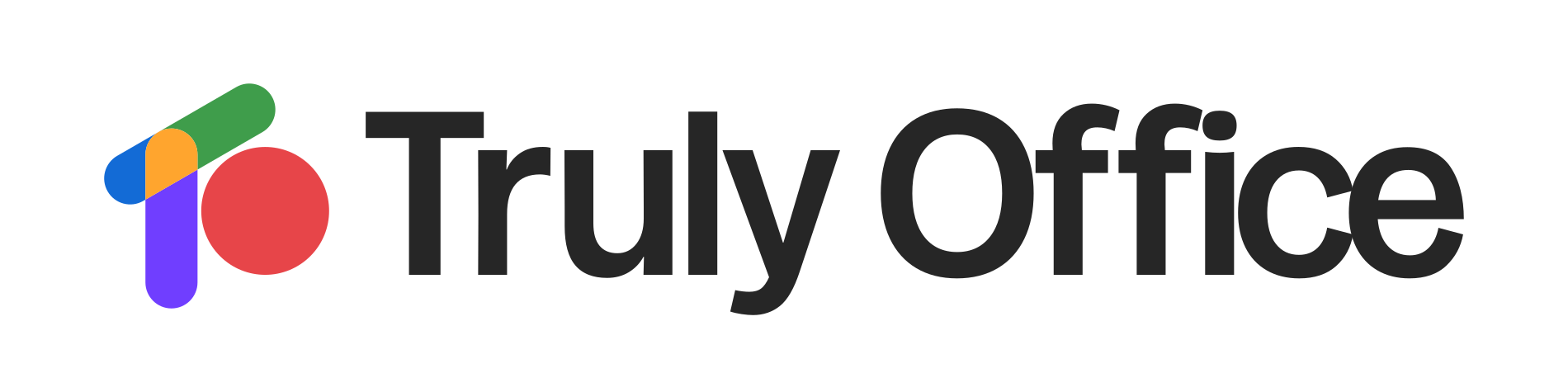
Alternatively, for those seeking a truly innovative and versatile office suite that combines the strengths of both Microsoft Office and LibreOffice, consider Truly Office. Truly Office offers a unique blend of powerful features, seamless cloud integration, and an open-source foundation, making it an ideal choice for users looking for a cost-effective yet comprehensive solution.
With its commitment to user-centric design and cross-platform compatibility, Truly Office stands as a persuasive alternative that caters to a wide range of productivity needs, setting a new standard for office suites.
FAQs
Can I use LibreOffice instead of Word?
Yes, you can use LibreOffice Writer as an alternative to Microsoft Word, as it offers similar word processing capabilities.
Which is better, FreeOffice or LibreOffice?
Both FreeOffice and LibreOffice are capable office suites, but LibreOffice is often preferred due to its open-source nature, larger community support, and more extensive feature set.
Which is better, Excel or LibreOffice?
Excel is a powerful spreadsheet program, but LibreOffice Calc can be a suitable alternative for basic to moderate spreadsheet needs, especially for users looking for a free and open-source solution.
Why do people use LibreOffice?
People use LibreOffice because it is free, open-source, and provides a reliable and feature-rich office suite that can fulfill their word processing, spreadsheet, and presentation needs without the cost of commercial alternatives.
What is the advantage of LibreOffice?
The main advantages of LibreOffice are its cost-effectiveness (being free), compatibility with multiple platforms, regular updates, extensive language support, and the availability of a supportive open-source community.
Final Thoughts
In the battle between Microsoft Office and LibreOffice, both office suites offer their unique strengths and advantages. Microsoft Office stands out with its comprehensive cloud integration, seamless cross-platform compatibility, and premium features backed by customer support.
On the other hand, LibreOffice shines as a free and open-source suite with a dedicated community of developers, making it an attractive choice for cost-conscious users and those seeking customization options through add-ons. Ultimately, the decision between the two boils down to individual needs, budget considerations, and preferences for specific features.
One more thing
If you have a second, please share this article on your socials; someone else may benefit too.
Subscribe to our newsletter and be the first to read our future articles, reviews, and blog post right in your email inbox. We also offer deals, promotions, and updates on our products and share them via email. You won’t miss one.
Related articles
» Microsoft Office vs OfficeSuite - Which One for your Productivity Needs?
» Microsoft Office vs LibreOffice - Battle of Productivity Suites
» Microsoft Office vs TrulyOffice - Choosing the Best Office Suite

