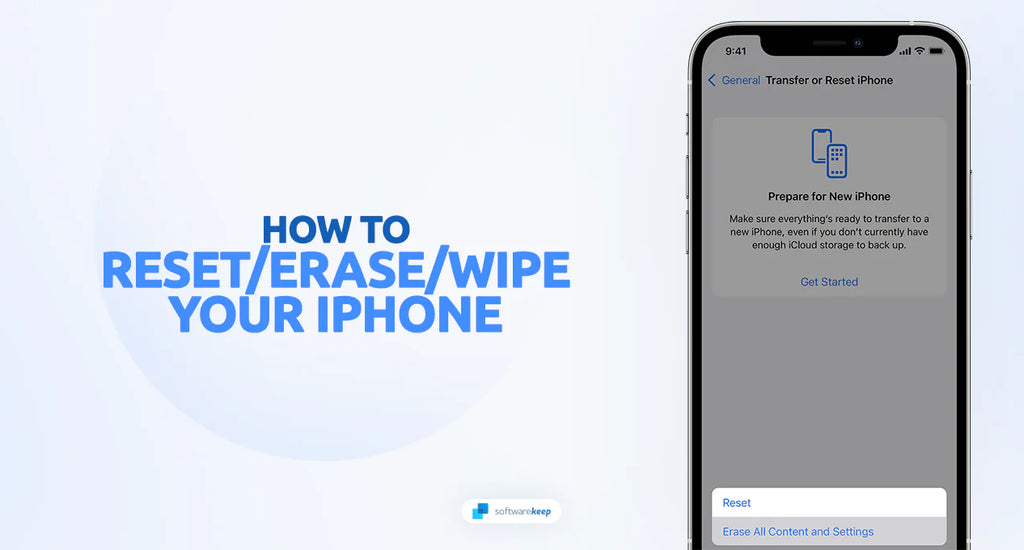Do you have an iPhone that needs a fresh start? Whether it’s been filled with too many photos, apps, and websites or has lost its luster from years of use, resetting your phone can be a great way to make sure everything runs smoothly. Resetting your iPhone is essential if you're selling your device too, as it wipes all sensitive data and personal information.
In this article, we explore how to erase all data and settings on an iPhone so that you can restore it back to factory settings without running into any nasty surprises down the line.
Table of Contents
- Why Should I Erase, Reset, or Wipe an iPhone?
- Backing Up Your iPhone Data
- How to Reset Your iPhone
- Use the Settings App (Factory Reset)
- Soft Reset iPhone Without Losing Data
- Wipe iPhone Without Password
- Wipe Your iPhone Remotely
- Third-party Software Solutions
- Frequently Asked Questions
Why Should I Erase, Reset, or Wipe an iPhone?
When it comes to our iPhones, we store a wealth of personal information, important files, and cherished memories. However, there are situations where erasing, resetting, or wiping your iPhone becomes necessary. Whether you're looking to ensure your data remains secure, troubleshoot software issues, or prepare your device for resale, understanding why these actions are important is crucial.
- Protecting Your Privacy: Erasing or wiping your iPhone before selling, giving it away, or even when it's lost or stolen helps safeguard your privacy. By removing all personal data and settings, you prevent any unauthorized access to your sensitive information.
- Resolving Software Issues: If your iPhone is experiencing frequent crashes, freezes, or other software-related problems, a reset or wipe can often resolve these issues. By restoring your device to its factory settings, you eliminate any potentially problematic software configurations or conflicts.
- Optimizing Performance: Over time, our iPhones can become sluggish due to accumulated data, app cache, and system clutter. Performing a reset or wipe helps clean up the device, providing a fresh start and potentially improving its overall performance.
- Preparing for a Fresh Start: Sometimes, you might want to start over with your iPhone, whether it's to organize your apps and data or simply to have a clean slate. A reset or wipe allows you to begin anew, setting up your iPhone from scratch and customizing it to your preferences.
- Securing Your Lost or Stolen Device: If your iPhone falls into the wrong hands, remotely wiping it using features like Find My iPhone ensures that your personal data remains protected. This helps prevent unauthorized access to sensitive information and gives you peace of mind.
By understanding the importance of erasing, resetting, or wiping your iPhone, you can take the necessary steps to maintain your privacy, resolve software issues, optimize performance, and secure your device in case of loss or theft.
Backing Up Your iPhone Data
Before you proceed with any operation that involves erasing, resetting, or wiping your iPhone, it is essential to back up your data. Creating a backup ensures that you have a copy of all your important files, photos, contacts, and settings. There are two primary methods to back up your iPhone: using iCloud or iTunes.
To back up your iPhone using iCloud, follow these steps:
- Connect your iPhone to a Wi-Fi network.
- Go to "Settings" and tap on your name at the top.
- Select "iCloud" and then "iCloud Backup."
- Toggle on the "iCloud Backup" option and tap "Back Up Now."
To back up your iPhone using iTunes, follow these steps:
- Connect your iPhone to your computer using a USB cable.
- Open iTunes (or Finder on macOS Catalina and later).
- Select your iPhone from the list of devices.
- Click on the "Back Up Now" button.
After backing up your phone, you're ready to proceed with any erasing, resetting, or wiping operations.
How to Reset Your iPhone
There are several ways to go about resetting your iPhone. Depending on which type of reset you want to do, the process may vary slightly. Let's explore these different types of resets and how to perform each one. Make sure to have your backup ready before proceeding.
1. Use the Settings App (Factory Reset)
A "factory reset" is the most comprehensive type of reset you can do. It deletes all your personal data, apps, media files, and settings from your iPhone. This means that after performing a factory reset, you'll need to set up your iPhone as if it were brand new. We recommend using this method if you're planning to sell or give away your device.
Here's how to do it:
- Open the "Settings" app on your iPhone.
- Tap on "General."
- Scroll down and select "Reset."
- Tap on "Erase All Content and Settings."
- Enter your passcode when prompted and confirm the action.
- If you have enabled Find My iPhone, you will be prompted to enter your Apple ID password to proceed with the reset.
2. Soft Reset iPhone Without Losing Data
If you're experiencing software-related issues and don't want to erase all your personal data, performing a "soft reset" is the way to go. This method deletes temporary files but leaves all your apps, media files, contacts, and settings untouched. Resetting your iPhone is similar to restarting a computer, meaning it can often resolve minor software issues without putting your personal data at risk.
The steps for performing a soft reset vary depending on your iPhone model. Here's a breakdown of the button combinations for different iPhone models:
- iPhone 8 or Later:
- Press and hold the volume up button.
- Press and hold the side button until you see the Apple logo appear on the screen. Release the side button, and your iPhone will restart.
- iPhone 7 and iPhone 7 Plus:
- Press and hold the volume down button.
- Simultaneously press and hold the side button.
- Continue holding both buttons until the Apple logo appears. Release the buttons, and your iPhone will restart.
- iPhone 6s and Earlier:
- Press and hold the home button.
- Simultaneously press and hold the top or side button.
- Keep holding both buttons until the Apple logo appears. Release the buttons, and your iPhone will restart.
Once you've located the relevant buttons for your iPhone model, you can proceed with the soft reset. Follow these steps:
- Press the required buttons in the correct sequence as outlined above for your specific iPhone model.
- Continue holding the buttons until the Apple logo appears on the screen.
- Release the buttons and wait for your iPhone to complete the restart process.
3. Wipe iPhone Without Password
If you're unable to access your iPhone due to a forgotten passcode or any other security feature, you can reset it without the password. Using iTunes/Finder is the recommended way to erase your iPhone without the passcode. iTunes/Finder is Apple's device management software that enables you to back up and restore your device to its default settings.
You can use iTunes to restore your locked iPhone and erase it without entering a passcode:
- To begin the soft reset process, you'll need to shut down your iPhone. The steps differ depending on your iPhone model:
- iPhone X/XR/11: Press and hold the Sleep/Wake button and the Volume Down button simultaneously. Release the buttons when you see the "Slide to power off" option on the screen.
- iPhone SE or an iPhone 8 or earlier: Press and hold the Sleep/Wake button until the shutdown icon appears.
- Once your iPhone is powered off, you can proceed to the next step. Slide the Power switch, which is located on the screen, to the right. This action will turn on your iPhone.
- After sliding the Power switch, wait patiently for your iPhone to restart. The time it takes may vary depending on your device model and its current state. You will see the Apple logo on the screen during the restart process.
- For iPhone X/XR/11 users: Press and hold the Side button until the Apple logo appears.
- For iPhone SE or iPhone 8 or earlier users: Hold down the Side (Power) button again until the Apple logo appears.
- By following these steps, you can easily perform a soft reset on your iPhone. This method can help resolve minor software issues and refresh your device without losing any of your data.
4. Wipe Your iPhone Remotely
There are some situations that call for wiping an iPhone remotely, such as when it's lost or stolen. If the device is connected to a Wi-Fi network and Find My iPhone is enabled on it, you can use iCloud's web interface to erase your iPhone from any internet-enabled device.
To access the iCloud website, follow these steps:
- Use another device or a computer and visit the icloud.com/find website.
- Sign in with your Apple ID. It's important that you use the same Apple ID that's linked to your device.
- Select your lost iPhone from the list of devices.
- Click on "Erase iPhone" to initiate the remote wipe.
Additionally, it's advisable to contact your service provider to report the loss or theft and disable your iPhone's cellular service.
5. Third-party Software Solutions
In addition to the built-in options provided by Apple, there are several third-party software solutions available that can assist you in erasing, resetting, or wiping your iPhone. These tools offer additional features and flexibility, allowing you to customize the process according to your specific needs. Let's take a look at some popular third-party software solutions that can help you achieve your desired outcome.
- iMyFone Umate Pro: iMyFone's Umate Pro is a comprehensive iPhone data eraser that goes beyond the capabilities of the native options. It offers multiple erasing modes, such as Erase All Data, Erase Private Data, and Erase Deleted Files, allowing you to choose the level of erasure you require. This tool ensures that all your data is permanently deleted and cannot be recovered.
- Dr.Fone - Data Eraser: Dr.Fone is another powerful tool designed to securely erase your iPhone data. It offers various erasing modes, including Erase All Data, Erase Private Data, and Erase Deleted Files, providing you with flexibility based on your specific requirements. Dr.Fone also includes features like selective data erasure and a preview function to ensure you erase only what you intend to.
- iMobie PhoneClean: iMobie PhoneClean is a comprehensive utility that not only erases data but also optimizes your iPhone's performance. It allows you to clean junk files, remove temporary files, and clear caches to free up valuable storage space. PhoneClean offers a one-click cleaning feature, making it user-friendly and efficient for those seeking a quick and easy solution.
- iCareFone: iCareFone by Tenorshare is a versatile iPhone management tool that includes a data-erasing feature. With iCareFone, you can securely erase sensitive data, clean up junk files, and manage your iPhone's performance. It provides multiple erasing options and ensures that your data is permanently deleted, leaving no trace behind.
When considering third-party software solutions, it's important to choose reputable and reliable tools from trusted developers. Always read reviews, research the features and capabilities of each software, and ensure that they are compatible with your iPhone model and iOS version.
FAQ
Can I erase my iPhone without a passcode?
No, you need to know your iPhone's passcode to perform an erase or reset operation. If you forgot your passcode, you can try using iTunes to restore your device, but it will erase all data.
Does erasing an iPhone remove iCloud activation lock?
Yes, erasing an iPhone removes the iCloud activation lock associated with it. This allows a new user to set up the device with their own Apple ID.
Can I retrieve data from an erased iPhone?
No, once you erase your iPhone, the data is permanently deleted and cannot be recovered. Make sure to back up your device regularly to avoid losing important data.
How long does it take to erase an iPhone?
The time it takes to erase an iPhone depends on various factors, such as the amount of data on the device and its processing speed. It can take anywhere from a few minutes to several hours.
Can I stop the erase process on my iPhone once it has started?
No, once you initiate the erase process on your iPhone, it cannot be stopped. Make sure you have backed up your data before proceeding.
Conclusion
Erasing, resetting, or wiping an iPhone is essential for a variety of reasons, including protecting your privacy, resolving software issues, optimizing performance, and preparing for a fresh start. Before performing any of these operations, it's important to create a backup of your device using iCloud or iTunes/Finder to preserve your data.
In conclusion, knowing how to erase, reset, or wipe an iPhone is essential to safeguard your personal data, troubleshoot issues, or prepare your device for resale. By following the outlined steps, you can confidently protect your privacy and ensure that your iPhone functions optimally.
One More Thing
We’re glad you’ve read this article. :) Thank you for reading.
If you have a second, please share this article on your socials; someone else may benefit too.
Subscribe to our newsletter and be the first to read our future articles, reviews, and blog post right from your inbox. We also offer deals, promotions, and updates on our products and share them via email. You won’t miss one.
Related Articles
» How to Download Text Messages From iPhone
» How to Retrieve Blocked Messages on iPhone
» Why Does My iPhone Get So Hot? (Solved)