Fonts are “letters” found in word processing software and other types of software. There are different types of font families and literally thousands of fonts available, both commercially and free. Free fonts are fun. You can download them to your word processor or art program, install them, and use them to your heart’s content.
For those people who are already well-versed in font, you probably don’t need to read this. For those of you who are just getting started and would like a little more information on fonts, we’re going to tell you how to change the default font in Word first. Why? Because the default font in Word is boring. In Microsoft Word 2007 and later, the default font is Calibri, 11 pt. From Word 6.0 (1993) until Word 2007, it was Times New Roman. 12 pt. Both are highly functional fonts, but there are so many more choices available, why stick with the default?
Changing the default font in Word is easy. In fact, you can set the font for Word documents by clicking on the styles and setting the specific font for each style, which means you can have several fonts as the default font for your document. To do this, click on one of the styles in the menu. For instance, click the “Normal” style and select “Modify.” This will open the “Normal” style and you will be presented with all kinds of options. You’ll find the font under Formatting. Select the font you want to use and that will be your default font for the “Normal” style. This is the easiest way to change the default font in Word in newer versions. Older versions were a bit different.
How to Change the Default Font in Word 2002 and 2003
- Create a new document based on the Normal template if you don’t have a document open. To do this, click New on the File menu, then click Blank Document in the New Document task pane.
- On the Format menu, click Font.
- Select the font, the point size, and any attributes you want to be included.
- Click “Default.”
- Click Yes when you get a message that reads: Do you want to change the default font to font name?
- This change affects all new documents based on the NORMAL template.
- On the File menu, hold the SHIFT key down and click Save All.
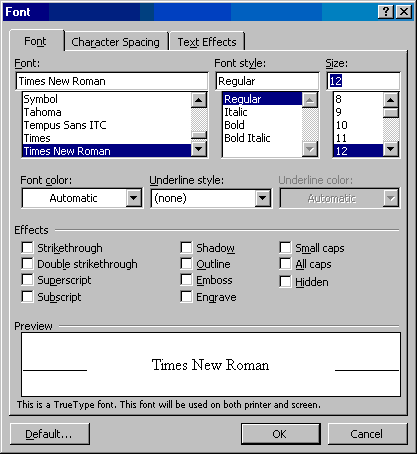
How to Change the Default Font in Word 2007
- Create a new document that is based on the Normal template. To do this, click the Microsoft Office Button, click New in the New Document task pane, click Blank Document, click Create.
- In the Font group, click Fonts.
- Select the font, the point size, and any attributes that you want in the Fonts dialog box.
- Click Default.
- Click Yes when you see the message “Do you want to change the default font to font name? This change will affect all new documents based on the NORMAL template.
- Click OK.
- Click the Microsoft Office Button, and then click Word Options.
- In the Customize tab, select Commands Not in the Ribbon in the list, and then select Save All.
- Click Add, click OK, and then click Save All in the customized Quick Access Toolbar. If you are asked to save the open document hit “Cancel.
How to Change the Default Font in Word 2010
- Create a new document that is based on the Normal template. To do this, click File, click New, click Blank Document, and then click Create.
- In the Font group, click the Font flyout.
- Select the options you want to apply to the default font, such as font style and font size. If you selected specific text, the properties of the selected text are set in the dialog box.
- Click Set As Default.
- Select the All documents based on the Normal.dotm template? option and click OK.
Fonts are great fun and changing the default can make it easier for you if you find yourself starting with the same font often. As you can see, changing the font in Word is easy. In more recent versions of Word, as we mentioned, you can set the font for and add several fonts to the same document. There’s no end to the creative uses you can find to spice up your Word documents with great fonts. That’s it. Now you know how to change the default font in Word.
If you’re looking for a software company you can trust for its integrity and honest business practices, look no further than SoftwareKeep. We are a Microsoft Certified Partner and a BBB Accredited Business that cares about bringing our customers a reliable, satisfying experience on the software products they need. We will be with you before, during, and after all the sales.