If your Windows 10 sign-in screen sometimes shows duplicate usernames at the login screen, you’re in the right place. This is an error that brothers most Windows 10 users.
You could see the same account appearing twice on your sign-in screen and wonder what this really means. Fortunately, this issue can be fixed.
In this article, you'll learn how to fix the Duplicate username issue at the login or sign-in screen in Windows 10.
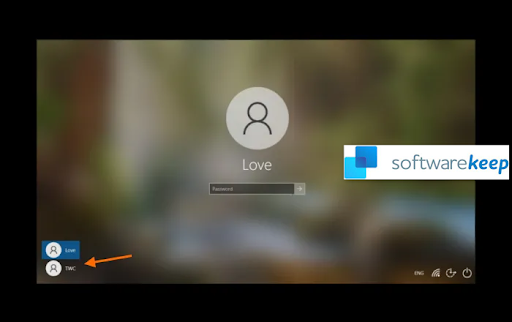
Table of Contents
- What are the Causes of Duplicate Username at Login Screen in Windows 10?
- How to Fix the Duplicate Username Problem in Windows 10
- 1] Scan Your Device for Viruses or Malware
- 2] Disable Auto-Login
- 3] Change Sign-In Options from the PC Settings App
- 4] Manually Remove Duplicate Username
- Final Thoughts
What are the Causes of Duplicate Username at Login Screen in Windows 10?
This is a unique and isolated glitch. It doesn’t occur often. Some users have reported the duplicate username at the login screen in Windows 10, especially when they enable the "Automatically sign in" feature.
This error is high risk because it can change your username and/or password on your computer.
Before diving into fixing the duplicate username error, let’s answer the question of “why it occurs” in the first place.
The following are the possible reasons why the duplicate username at the login screen in Windows 10 occurs:
- Auto-login feature: It mostly occurs when users enable the "automatic login" feature in Windows 10.
- Malware infection in your system: Malware in your system can corrupt files and system functions. This is a leading cause or many Windows errors and is something you cannot rule out.
- Duplicate account: It is a possibility that you actually have a duplicate account and that they’re both displaying on your PC.
- Windows 10 bug: Windows 10 is known to have many bugs and this error could be a result of a bug in the system, especially after a Windows 10 update.
Note: In many cases, the duplicate username issue in Windows 10 is an OS-based issue. It is not a device-related error.
How to Fix the Duplicate Username Problem in Windows 10
If you encounter the duplicate username problem in Windows 10, use the following solutions to fix it:
1] Scan Your Device for Viruses or Malware
Malware is residing in your computer can cause many problems, including the duplicate username at the login screen issue.
You can know whether or not your PC is under malware attack by scanning it. We recommend that you use a quality anti-malware solution for this purpose.
First, you can use the built-in Windows 10 Windows Defender.

Use the following steps:
- Press the Windows logo key + I to open the Windows Settings app.
- Select the “Update and Security” tile.
- On the left pane, select “Windows security”.
- Next, virus and threat protection.
- In the new windows, click on Quick scan.
If the quick scan doesn't give any virus results, you can proceed to a full scan. Once you’re done with the Windows Defender, you can proceed to use another anti-virus solution, possibly with anti-malware capabilities.
2] Disable Auto-Login
The auto-login feature can cause duplicate usernames at login in Windows 10. Disabling the feature can help you solve the problem.
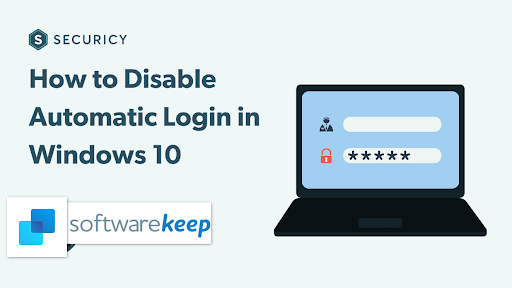
Use the following steps to disable auto-login:
- Press the Windows logo key + R to launch the “Run” dialog box.
- In the Run box window, type “netplwiz'' and press Enter.
- In the User Accounts window, go to the “Users'' tab.
- Now, check the box next to "Users must enter a user name and password to use this computer."
- This will turn off auto-login.
- Click on “Apply”, then click “OK” to allow the changes to take effect.
- Once done, restart your Windows PC and see if the duplicate user accounts issue is gone.
Note: If you want to re-enable the auto-login feature, uncheck the option (above) and enter the correct account username and password to allow you to do that.
3] Change Sign-In Options from the PC Settings App
Still, on auto-sign-in in Windows 10, you're likely to see two duplicate user names on your login screen if the auto sign-in option is enabled after an update.
After an update, the new Windows 10 setup may detect your username twice. You may need to disable the auto-sign-in option to rectify this.
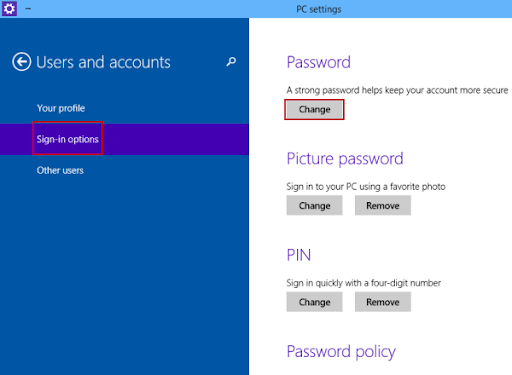
Here is how to do it:
- Press the Windows logo key + I to launch Settings.
- Click on the “Accounts'' tile.
- Next, click on the “Sign-In” option on the left pane.
- Scroll down to Privacy.
- Under Privacy, use the toggle to disable "Use my sign-in info to automatically finish setting up my device after an update or restart."
- Once done, you need to restart your computer and see if the duplicate username still exists on your login screen.
4] Manually Remove Duplicate Username
If all the above solutions fail to solve the duplicate username issue, you may need to remove it manually. Follow the below steps to remove the duplicate username:
- Press the Windows logo Key + R to launch the “Run” dialog box.
- Once the box opens, type "netplwiz" and press Enter.
- A new "User Accounts" Windows will open.
- Under the “Users” tab, check if you can see two usernames with the same name.
- If you see duplicate usernames, select on.
- Now, click on “Remove”.
- Wait for the process to complete, then restart your computer, and hopefully, the duplicate username will not appear.
Final Thoughts
Voila! That’s it!
We believe you managed to fix the duplicate username at login issue in Windows 10 using these solutions. Return to us for other Windows 10 solutions and fixes in the help center section.
One more thing …
Sign up for our newsletter to get promotions, deals, and discounts from us right in your inbox. Subscribe with your email address below.
Also Read
> Repair “The Procedure Entry Point Could Not Be Located” Error in Windows 10
> How To Fix “There Was a Problem Starting C:\Windows\System32\LogiLDA.dll” in Windows 10
> What Is TrustedInstaller and Should I Remove It From Windows 10?