Have you tried to open a Pages file on Windows unsuccessfully? You’re not alone; many people have had the same issue.
Pages is the Apple version of Microsoft Word, and unfortunately trying to directly open a Pages file on a Windows 10 computer won't work. In order to open a Pages file and actually be able to edit it on your Windows 10 computer, you'll need to use a third-party app like CloudConvert to convert it.
In this guide, we'll show you how to open the .Pages file in Windows and Microsoft Word.
Jump To:
- How to Open a Pages File on Your Windows 10 Computer TL;DR
- What is a .pages file?
- How to open pages file on Windows
- Solution #1: Open Pages through a zip compression
- Solution #2: Upload the Pages Document on Google Drive
- How to open a Pages file on your Windows 10 computer
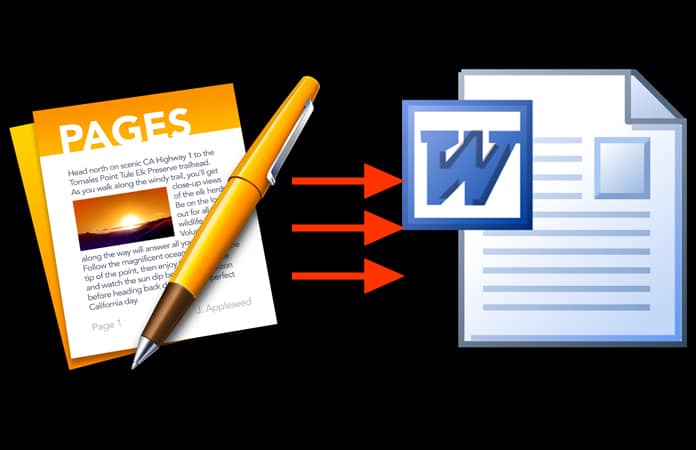
How to Open a Pages File on Your Windows 10 Computer TL;DR
- You can open a Pages file on your Windows 11 or Windows 10 device using a third-party app.
- Pages is the Apple version of Microsoft Word, and unfortunately, trying to open a Pages file on a Windows 10 computer directly won't work.
- To open a Pages file and actually be able to edit it on your Windows 10 computer, you'll need to use a third-party app like GoogleDrive or CloudConvert to convert it.
-
Visit SoftwareKeep's Blog page or Help center site for more stories.
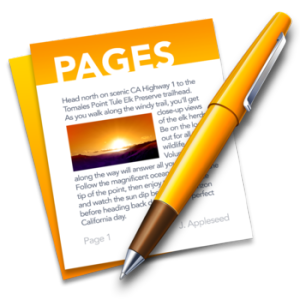
What is a .pages file?
Windows has Microsoft Word to help you write, edit, and create documents called Word documents. On the other hand, Mac has Apple Pages do the same work. This means the Pages file is the Apple version of Microsoft Word.
So, Pages is the Apple version of Microsoft Word — however, unlike Word or any of the other software that comes with a Microsoft 365 subscription, it's free on Mac devices. This means that you're more likely to come across a Pages document now than you may have been in the past.
Unfortunately, you cannot open Pages directly on Windows. Pages file is made to work on macOS computers, so Windows PCs (or Microsoft Word) do not recognize the .pages file extension. Like with most Apple software, Pages and the Windows ecosystem do not really get along well.
If you attempt to directly open a Pages document on your Windows PC using Word, you won’t succeed. The only thing you can see is s preview by opening the document though a zip file.
But there are tricks that you can use to help you open pages file format on your Windows PC.
How to open pages file on Windows
There are a number of methods you can use to open the .pages files in Windows. Here are some:
- Open Pages through a zip compression
- Upload the Pages Document on Google Drive
Solution #1: Open Pages through a zip compression
To open Pages on Windows, you have to change the file format, by changing the file extension .pages.
You’ll change the file into a zip file format through a simple file extension modification from the Windows file system.
Before you start, ensure you’ve saved a copy of the Pages file somewhere you can easily access in Windows Explorer. After that, do the following:
- Make a copy of the .pages file (this is a precaution just in case you mess something up).
- Right-click on the .pages file and choose “Rename”
-
Delete the “.pages” extension and replace it with the ".zip" extension* then Press the Enter key to save the extension change. For example, if your file name is "today.pages" change it to "today.zip".
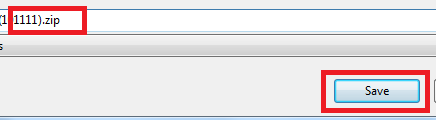
-
Unzip the file: double click the newly renamed .zip file to open it (unzip) to open and access the Pages format content within Microsoft Word, Office, or WordPad.
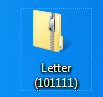
-
In the zipped folder, you’ll find three files, double click on the “QuickLook” folder to open it:
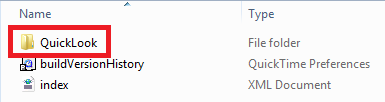
-
In the QuickLook folder, you’ll find PDF and JPG files. Double click on the PDF file, it is the Pages file you want to open.
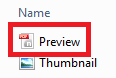
- If you want to read or edit the Pages document (the PDF document you have created) on Word, you will convert the PDF document to a Word document.
*Here is an important NOTE:
To use this solution, you’ll need to have file extensions visible in Windows to change the .pages extension.
To make the file extensions visible:
- Go to Folder Options.
- Click View.
- Uncheck "Hide extensions for known file types" (You can safely ignore any file extension warning change warning).
-
The file extensions should be visible now.
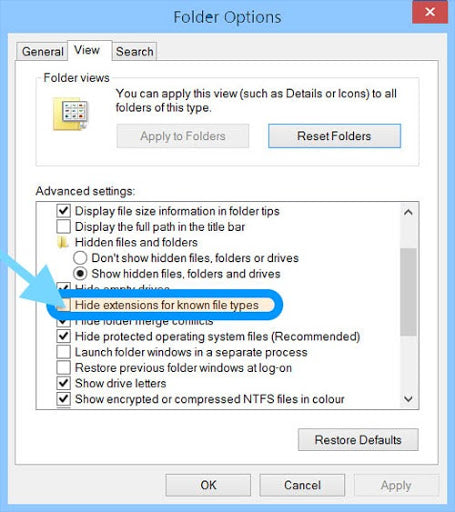
Solution #2: Upload the Pages Document on Google Drive
This is a quick way to view PAGES files in Windows or another operating system. To open the Pages file on your Windows:
- Upload and save the Page document to Google Drive (to access Google Drive, you must have a Gmail Account. If you don’t have one already, create one).
- In the drive, right-click on the document, then choose "Open With."
-
Under "Suggested Apps," choose CloudConvert, then sign in with your Gmail account.
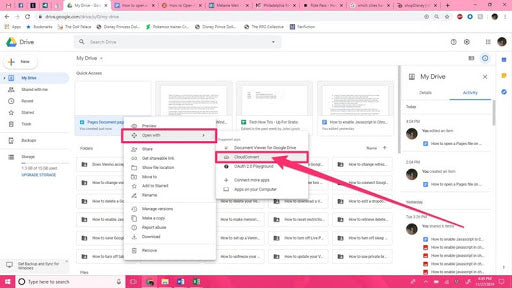
-
If need be, review the terms of service, then click "Allow."
- If you don’t already have a CloudConvert account, create one.
- Your document will be prepared to convert.
-
Once the document reads "Ready," click on the drop-down menu and choose "Document," then "doc" or "docx" file to enable you to open it in Word.
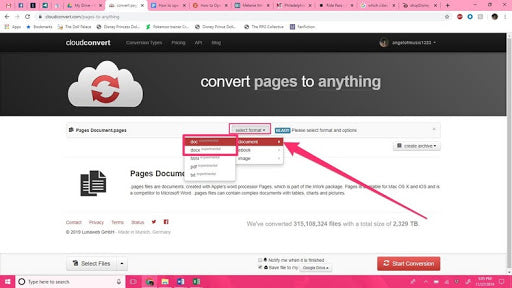
- When it's finished, click the red "Start Conversion" button at the bottom-left of the screen.
-
When the download is complete, click the green "Show File" button next to the document.
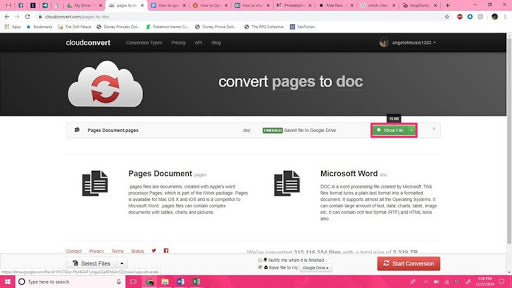
-
You will see a preview opened in Drive. Click "Download" at the top-right of the screen. (The arrow pointing down).
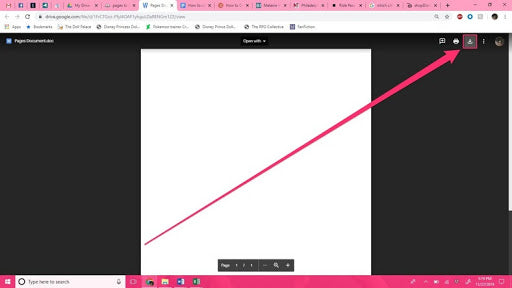
-
Wait for the download complete, then click the arrow next to the download bar at the bottom-left of the screen, then click "Open."
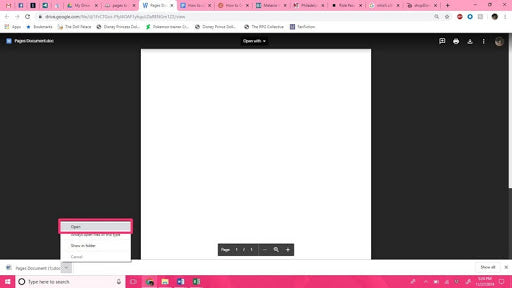
-
The doc should now open in Microsoft Word.
How to open a Pages file on your Windows 10 computer
- Save the Pages document to Google Drive.
- Right click on the document in your Drive, then choose "Open With."
- Under "Suggested Apps," choose CloudConvert, then sign in with your Gmail account.
- Review the terms of service if you want to, then click "Allow."
- Create an account if you don't already have one.
- Your document will prepare to convert. Once it reads "Ready," click on the drop-down menu and choose "Document," then "doc" or "docx" file to be able to open it in Word.
- When it's finished, click the red "Start Conversion" button at the screen's bottom-left.
- When the download is finished, click the green "Show File" button next to the document.
- A preview will open in Drive. Click the "Download" button at the top-right of the screen. The icon is an arrow pointing down.
- When the download completes, click the arrow next to the download bar at the screen's bottom-left, then click "Open." The doc should open in Microsoft Word.
Wrapping Up
We believe these solutions have been helpful.
If you run into this unusual issue with your Mac, or if you want to open the .pages file format on Windows, this article should help you. You may need this article in the future again, so you can bookmark it.
Do you need any Mac products? You can get all Mac products that you may need here, including Office for Mac and Windows for Mac!
Recommended articles
> How to Fix “iPhone is Disabled. Connect to iTunes”
> How to Turn Off the Find My iPhone Feature
> Power Bi for Mac