Whether you're thinking of installing BlueStacks on your computer, or you're already using it, you probably have a lot of questions about whether it's safe. These questions are primarily related to the security of the app itself, as well as the security of your own computer.
Is Bluestacks Safe for Windows and MAC PCs? The short answer: Yes!
Your anti-virus software like McAfee and Avast may detect Bluestacks as a threat, but these malware detections are false positives, i.e. when an antivirus wrongly identifies a legitimate process or file as malware.
Let's learn:
- What is Bluestacks
- Whether Bluestacks is safe
- Does Bluestakcs slow down your computer?
- Does BlueSacks collect data on your PC?
What is Bluestacks? It's a legitimate source for Android apps
Using BlueStacks to run Android apps on your PC is a great way to enjoy the experience of playing Android games without relying on an expensive smartphone. However, you should take some important security precautions before downloading and installing an app from the Play Store.
If you are planning to download apps from the Play Store, choosing only legitimate setup packages is essential. You should also be aware of phishing scams, social engineering attacks, and malicious apps that could pose as legitimate apps to trick you into giving them access to your personal information.
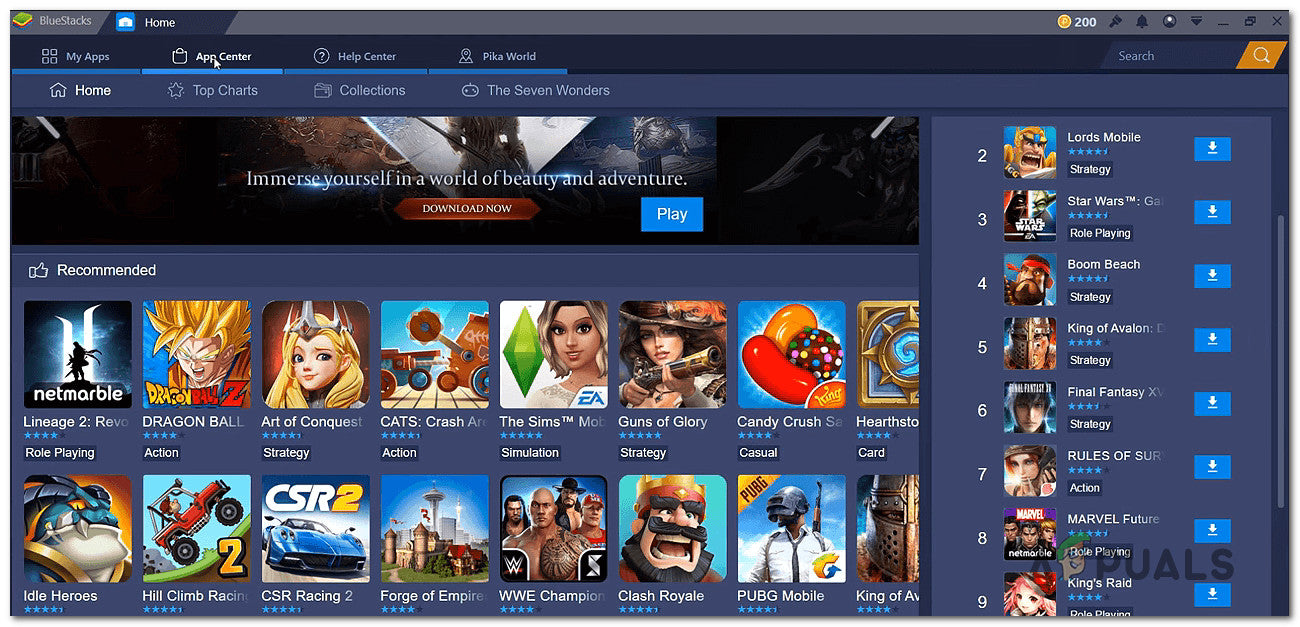
BlueStacks allows you to download apps and games for free from the Google Play store. This is a great way to try new apps and play mobile games with a keyboard. It also integrates with peripherals, so you can use your mouse, webcam, and other devices to play Android games on your PC.
When you install a game or app from the Play Store, you must link your Google account with the BlueStacks app. This allows the app to see your computer's settings, IP address, and Google account. This is similar to how your phone links with your Google account.
You will also want to keep your BlueStacks software updated. It is important to ensure that the software runs smoothly because it may strain your PC's performance. If the computer's RAM is low, it may slow down the app.
It is important to keep your BlueStacks app updated because it receives security patches regularly. This ensures that BlueStacks is secure from vulnerabilities that hackers might exploit. The best way to keep your BlueStacks up-to-date is to visit the official BlueStacks website.
BlueStacks is also a great way to test apps before they are released in the Play Store. Many apps carry malware, so you should be careful when installing and downloading them.
There are many security and privacy features on BlueStacks. These include webcam support, a toolbar, and a variety of settings. You can customize gaming modes, take screenshots, and adjust the volume.
Does Bluestakcs slow down your computer?
No. it doesn't slow down your computer.
Using BlueStacks on your computer does not slow down your PC. It is an application that can run on any CPU and RAM. However, you may experience lags and other problems if you use an outdated software version.
If you are having trouble with BlueStacks:
- Check the CPU and memory usage to find out if there are any problems
- Check for any errors in the application. If there is an error, you may want to restart the program.
- Check the system requirements on the official website.
If you are using BlueStacks on a computer that is not running smoothly, you may need to update your graphics driver. If your graphics card driver is outdated, you may experience lags or crashes. Alternatively, you may want to use PC Optimizing Software. These programs are designed to free up your CPU and RAM, which can help speed up BlueStacks.
You may also want to close any other applications running in the background. Use Task Manager to check other programs' CPU and memory usage.
You may also want to change the performance mode of the BlueStacks program. You can do this through the Settings option in BlueStacks. You can choose between Balanced, High Performance, or Let Windows choose. For systems with less RAM, you may want to choose Balanced. For systems with more RAM, you may want to choose High Performance.
You can also delete the cache of the BlueStacks program. This takes up storage space, which can cause errors. To do this, you should open the Programs and Features tab in BlueStacks. You should see the amount of RAM allocated to the program in the right panel. If you see that the program is consuming a lot of RAM, you may want to upgrade your RAM.
You can also disable fast startup. This will prevent BlueStacks from starting when your computer starts up. You can do this by clicking the hamburger menu icon on the top title bar.
Does BlueSacks collect data on your PC?
No, it's not a data collection company
Whether you are an Android gamer or just want to play mobile games on your PC, BlueStacks will make the experience better for you. BlueStacks can run on virtually any PC unlike other mobile gaming solutions.
Originally built as a gaming platform, BlueStacks has since expanded to provide users with a wide variety of experience-enhancing features. As of November 2019, the App Player can run 1.5 million Android apps. This allows users to install new games, play ad-supported content, and even play with a mouse and keyboard.
According to a spokesperson from BlueStacks, the company takes privacy seriously. It takes precautions to ensure the security of user data, but it does not store user data in the cloud. It also absolves itself from liabilities arising from third-party apps.
BlueStacks' software is updated regularly. The app will patch vulnerabilities as soon as they are discovered. The company also uses user data to improve the app. The company's latest release, BlueStacks 4, includes a new search feature, a dock, and a new AI-powered key-mapping tool.
The app is also compatible with Android 7.1.2 and Android 9. This means you can enjoy improved performance. The new version also offers dynamic resource management, frees up gaming resources. It also supports ARM64-v8a Android applications.
BlueStacks offers a paid monthly subscription plan to add some advanced features. The app also lets advertisers use non-identifiable information to customize ads. These ads may be targeted by geographic location.
Although the app is technically legal, there have been some cybersecurity concerns. Security researcher Nick Cano alerted BlueStacks to a major flaw that could allow attackers to access user data remotely. The flaw, nicknamed CVE-2019-12936, had a 7.1 CVSS score and was documented by the National Institute of Standards and Technology (NIST).
BlueStacks has responded to Cano's concerns by implementing a new system to patch vulnerabilities as soon as they are found. BlueStacks also warns users that third-party apps may access sensitive information. However, BlueStacks has not encountered any serious issues since the incident. It is important to use common sense when deploying new software.
It's not a cryptocurrency miner
Whether you want to use a desktop PC or a laptop, BlueStacks is a great way to use your computer for mining. It allows you to run Android apps on your PC and install new games to enjoy.
Mining is an important part of cryptocurrency because it's the way transactions are verified. Mining involves adding blocks of data to the blockchain or decentralized ledger. This data is then distributed among all participants in the network, including you.
In order to mine, you need to have powerful hardware. Fortunately, most new PCs have the hardware necessary to perform the process. However, if you have a less powerful system, you may experience some difficulty. To maximize your mining power, you'll want to consider adding a new RAM slot or closing unused programs.
To get started, you'll want to download BlueStacks. Once you've installed it, you can link your Google account to it. That way, you can use your computer to mine for Bitcoins. You can troubleshoot issues and change your settings if you need to. The process for using BlueStacks to mine for Bitcoins is relatively easy.
You'll also need to download the BlueStacks Android emulator. The emulator allows you to run Android apps on your PC. Once you've downloaded the emulator, you'll want to search for the "Bitcoin Miner" app. You'll then need to enter your Bitcoin wallet address, similar to how you would enter your address for a phone app. You'll need to use administrator privileges, and you'll also need to update your graphics drivers. You can't mine for Bitcoin with BlueStacks if you're using an Android phone, but you can mine Bitcoins on your PC using the same method.
You can mine for bitcoins using a variety of different mining apps. The most popular way to mine for bitcoins is to use the BlueStacks Android emulator. This is an excellent way to mine your coins without purchasing a costly PC. You can also use your computer to mine for other cryptocurrencies, such as Ethereum and Zcash.
Conclusion
We're glad you've read the article up to here. Did you learn anything?
Bluestacks might be detected as a threat by some anti-virus software like McAfee and Avast, but it turns out these malware detections are false positives, i.e. when an antivirus wrongly identifies a legitimate process or file as malware.
But, you must always exercise caution when downloading any app or file from third-party websites like this one and make sure to scan them with your antivirus program before installing them on your device.
We hope you found this article helpful in learning more about this website. Please let us know if you have any further questions or comments below!
If you're still experiencing problems, check out our other articles on the SoftwareKeep blog or help center for more tips and tricks. And as always, feel free to reach out to us if you need any assistance.
On more thing
Sign up for our newsletter and get early access to our blog posts, promotions, and discount codes. Plus, you'll be the first to know about our latest guides, deals, and other exciting updates!
You May Also Like
> Microsoft 365 Apps for Enterprise - What is Safelinks?
> Is store.rg-adguard.net Safe and Legal?
> What is about:blank, is it safe, and how do you remove it?
> What is Hiberfil.sys? Is it safe?
> Is dwm.exe Safe? Fix Desktop Window Manager Errors and High CPU Usage
> What is the WMI Provider Host? Is it Safe?
